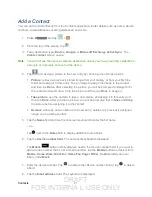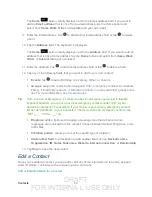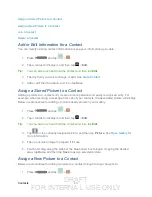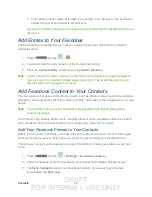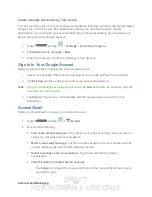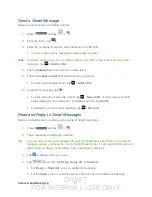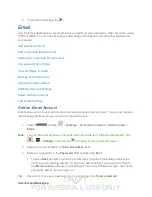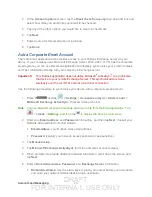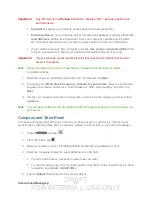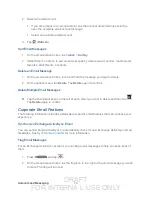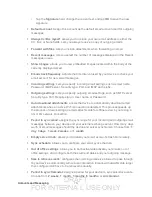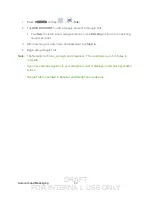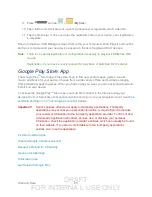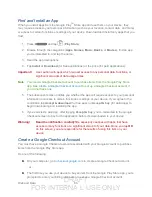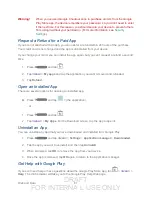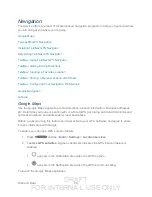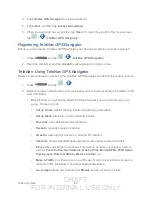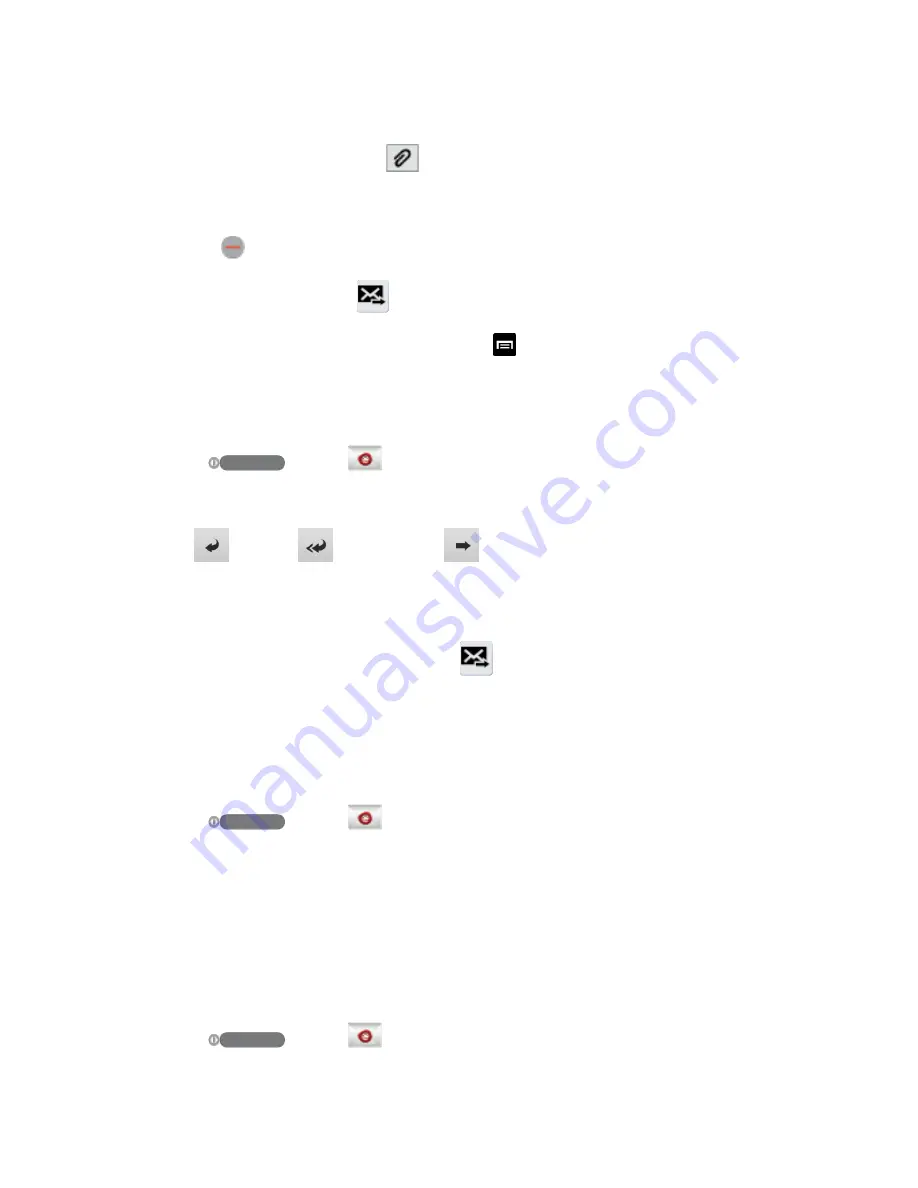
DRAFT
FOR INTERNA L USE ONLY
Accounts and Messaging
75
6. Tap the text entry field and compose your email.
To add an attachment, tap
. Choose from the following:
My Files
,
Picture
,
Take
picture
,
Video
,
Capture video
,
Audio
,
Record audio
,
S Memo
,
Calendar
,
Contacts
, or
Location
.
Tap
to delete a selected attachment from your current email.
7. To send the message, tap
.
To delete the current email message, tap >
Discard
.
View and Reply to Email
Reading and replying to email on your device is as simple as on your computer.
1. Press
and tap
.
2. On the email account Inbox, tap a message to view it.
3. Tap
(
Reply
),
(
Reply all
), or
(
Forward
) to reply to or forward the
message.
If you're forwarding the message, add recipients in the
To
field.
4. Add a message (if desired) and then tap
Manage Your Email Inbox
The following procedures allow you to view, refresh, sort, and delete your email messages.
View Your Email Inbox
1. Press
and tap
.
2. Tap the account name field (upper-left) to open the complete email account list page.
3. Select an email account and tap an email message.
Refresh an Email Account
Whatever your automatic synchronization settings are, you can also synchronize your sent and
received email messages manually at any time.
1. Press
and tap
.