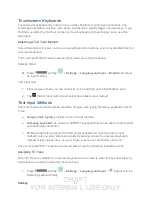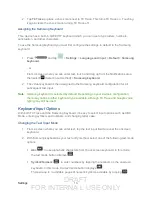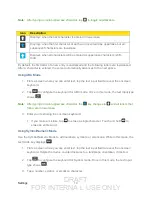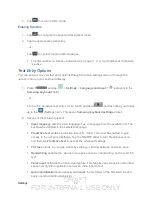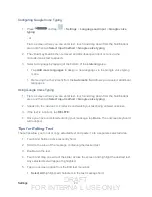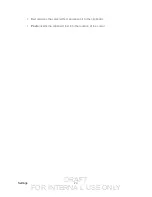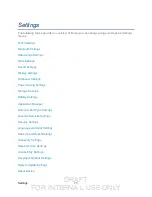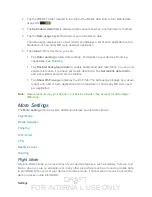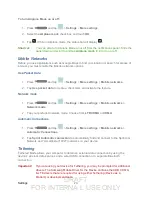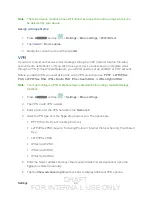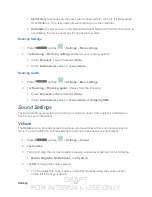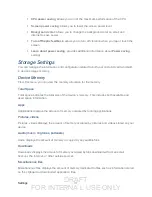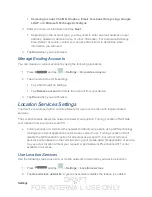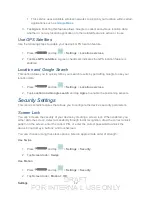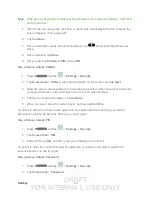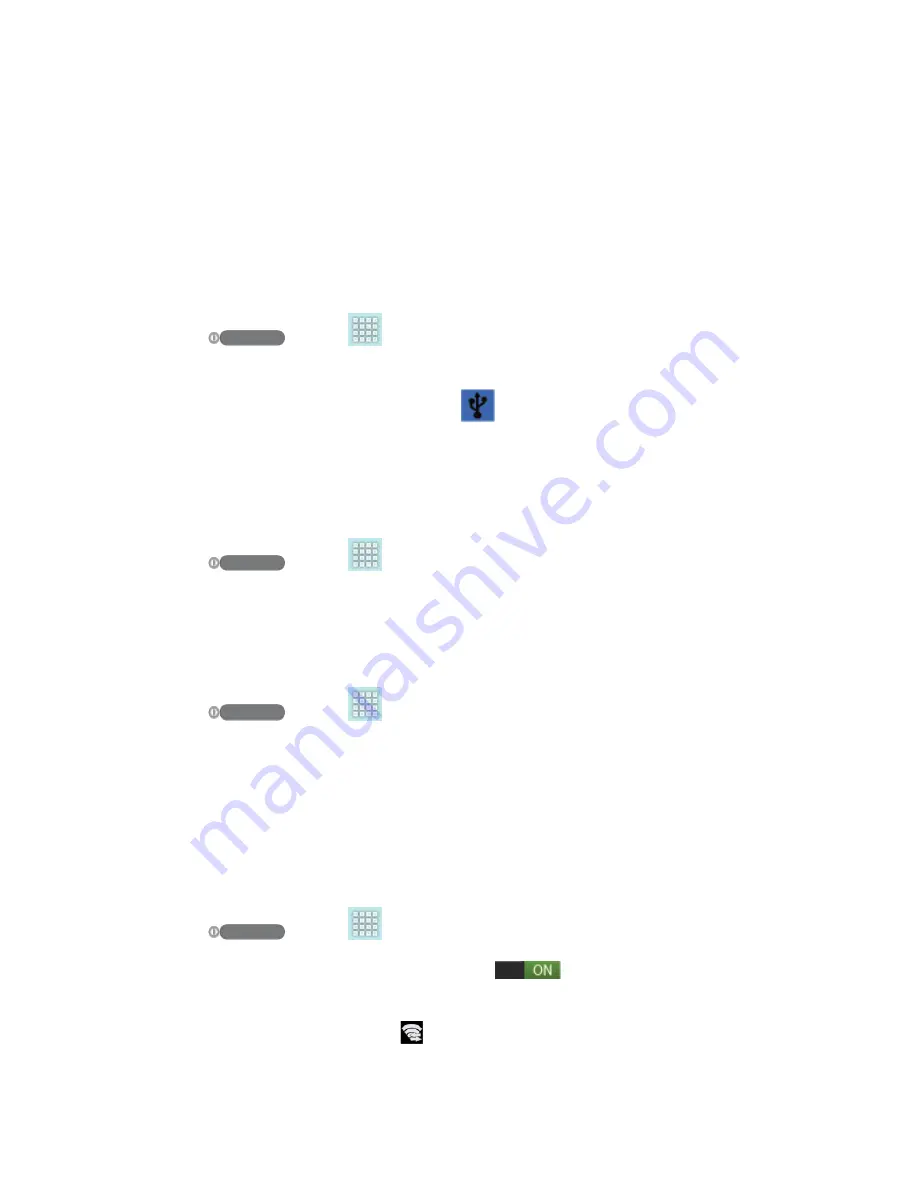
DRAFT
FOR INTERNA L USE ONLY
Settings
29
Before attempting a tethered connection:
●
Go to
and visit the SPH-P500 Product page, where you can navigate
●
The online FAQ also provide detailed information about this driver.
●
A wireless data connection can be made by using the device’s Sprint Hotspot feature.
To activate USB tethering:
1. Press
and tap
>
Settings
>
More settings
.
2. Tap
Tethering
>
USB tethering
to add a checkmark and activate the feature. While in
USB tethering, the status bar will display
.
Note
: The
USB tethering
option is only available when the device is connected to the
computer. Otherwise, it is grayed out.
To activate Bluetooth tethering:
1. Press
and tap
>
Settings
>
More settings
.
2. Tap
Tethering
>
Bluetooth tethering
to add a checkmark and activate the feature. The
USB tethering icon displays at the top of your screen.
To access help:
1. Press
and tap
>
Settings
>
More settings
.
2. Tap
Tethering
>
Help
.
Wi-Fi Direct
Wi-Fi Direct allows device-to-device connections so you can transfer large amounts of data over
a Wi-Fi connection.
Activate a Connection
1. Press
and tap
>
Settings
>
More settings
.
2. Tap the ON/OFF slider to turn Wi-Fi direct on
.
3. Tap
Wi-Fi Direct
to set up a peer-to-peer connection over Wi-Fi.
While in
Wi-Fi Direct
mode, the status bar will display
.