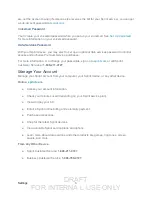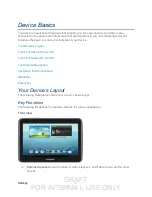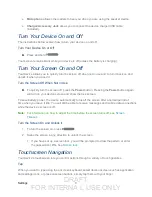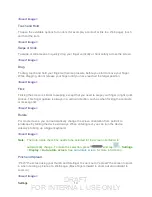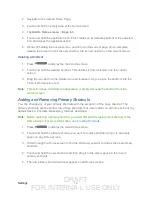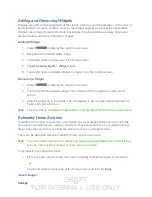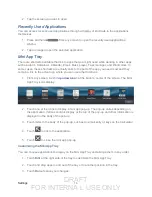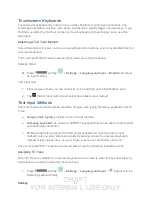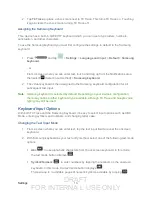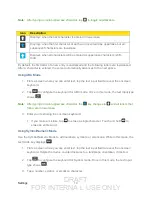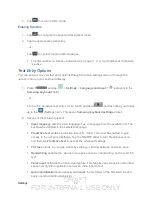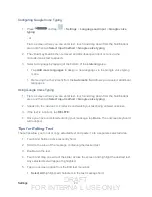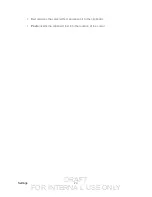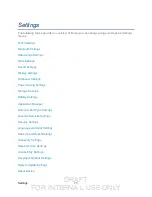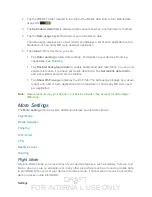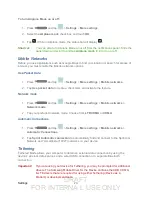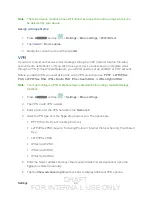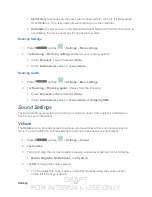DRAFT
FOR INTERNA L USE ONLY
Settings
20
4. Tap
to return to ABC mode.
Entering Symbols
1. Tap
to configure the keyboard for Symbol mode.
2. Tap the appropriate symbol key.
- or -
Tap
to cycle through additional pages.
The first number on this key indicates which page (1, 2, or 3) of additional characters
is active.
Text Entry Options
You can set your device's text entry options through the main settings menu or through the
options menu on your keyboard display.
1. Press
and tap
>
Settings
>
Language and input
> (adjacent to the
Samsung keyboard
field)
- or -
From within an active text entry screen, touch and hold
and then drag your finger
up to the
(Settings) icon. This opens
Samsung keyboard settings
screen.
2. Set any of the following options:
Input language
sets the input language. Tap a language from the available list. The
keyboard is updated to the selected language.
Predictive text
enables predictive text entry mode. This must be enabled to gain
access to the advanced settings. Tap the ON/OFF slider to turn Predictive text on,
and then tap
Predictive text
to access the advanced settings
T9 Trace
allows you to type words by swiping or tracing between onscreen keys.
Handwriting
enables the device to recognize onscreen handwriting and convert it to
text.
Voice input
activates the Voice input feature. This feature uses Google’s networked
speech recognition application to convert voice input to text.
Auto capitalization
automatically capitalizes the first letter of the first word in each
sentence (standard English style).