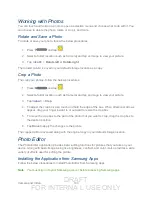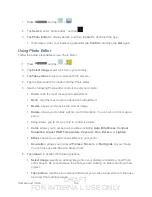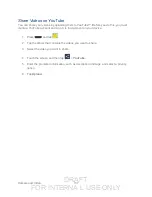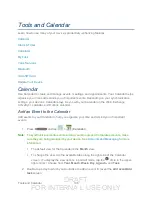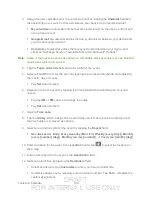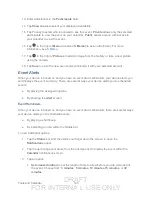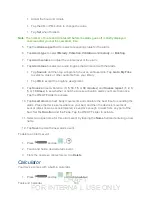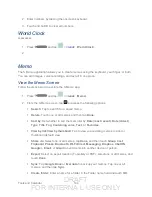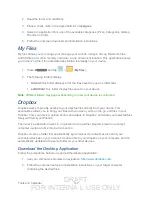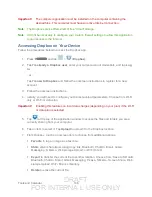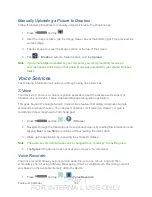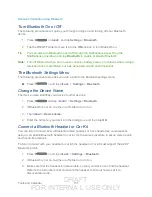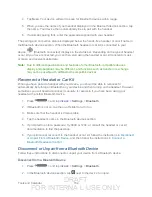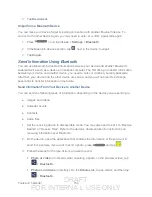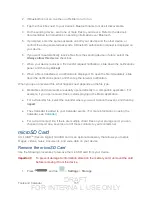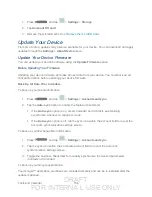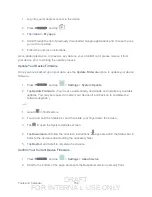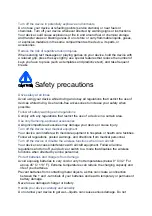DRAFT
FOR INTERNA L USE ONLY
Tools and Calendar
147
2. Read the terms and conditions.
3. Place a check mark in the Agree field then tap
Agree
.
4. Select an application from one of the available categories (Picks, Categories, Games,
Friends, and Info).
5. Follow the onscreen download and installation instructions.
My Files
My files allows you to manage your manage your sounds, images, videos, Bluetooth files,
Android files, and other memory card data in one convenient location. This application allows
you to launch a file if the associated application is already on your device.
1. Press
and tap
>
(
My files
).
2. The following folders display:
Sdcard:
this folder displays all of the files saved to your microSD card.
extSdCard
: this folder display files saved on your device.
Note
: Different folders may appear depending on how your device is configured.
Dropbox
Dropbox works to provide access to your desktop files directly from your device. This
applications allows you to bring your files with you when you're on the go, edit files in your
Dropbox from your device, upload photos and videos to Dropbox, and share your selected files
freely with family and friends.
The in-device application works in conjunction with a partner program placed on a target
computer using an active Internet connection.
Dropbox creates a folder that automatically synchronizes its contents across all of your
connected devices on your account. Update a file to your dropbox on your computer, and it’s
automatically updated to the same folder on your other devices.
Download the Desktop Application
Follow the procedures below to download the desktop application.
1. Use your computer’s browser to navigate to:
2. Follow the onscreen setup and installation instructions on your target computer
containing the desired files.