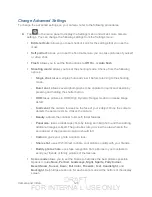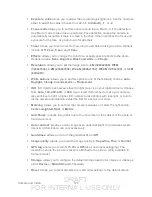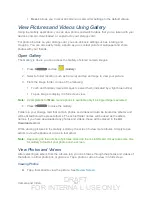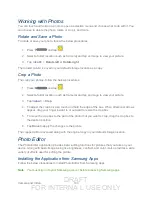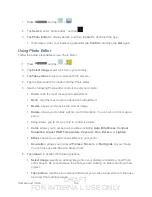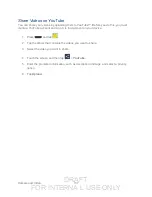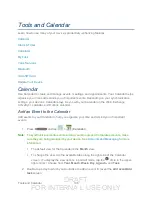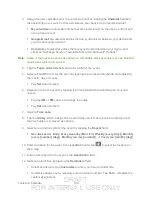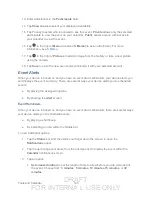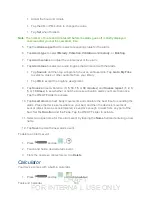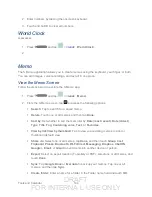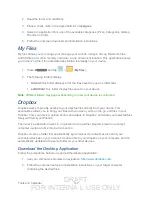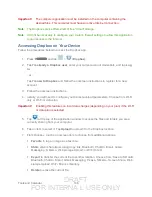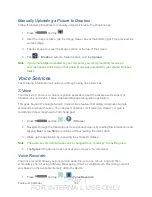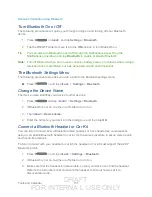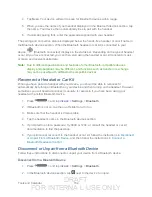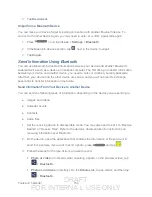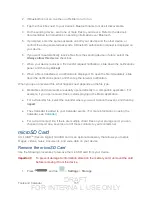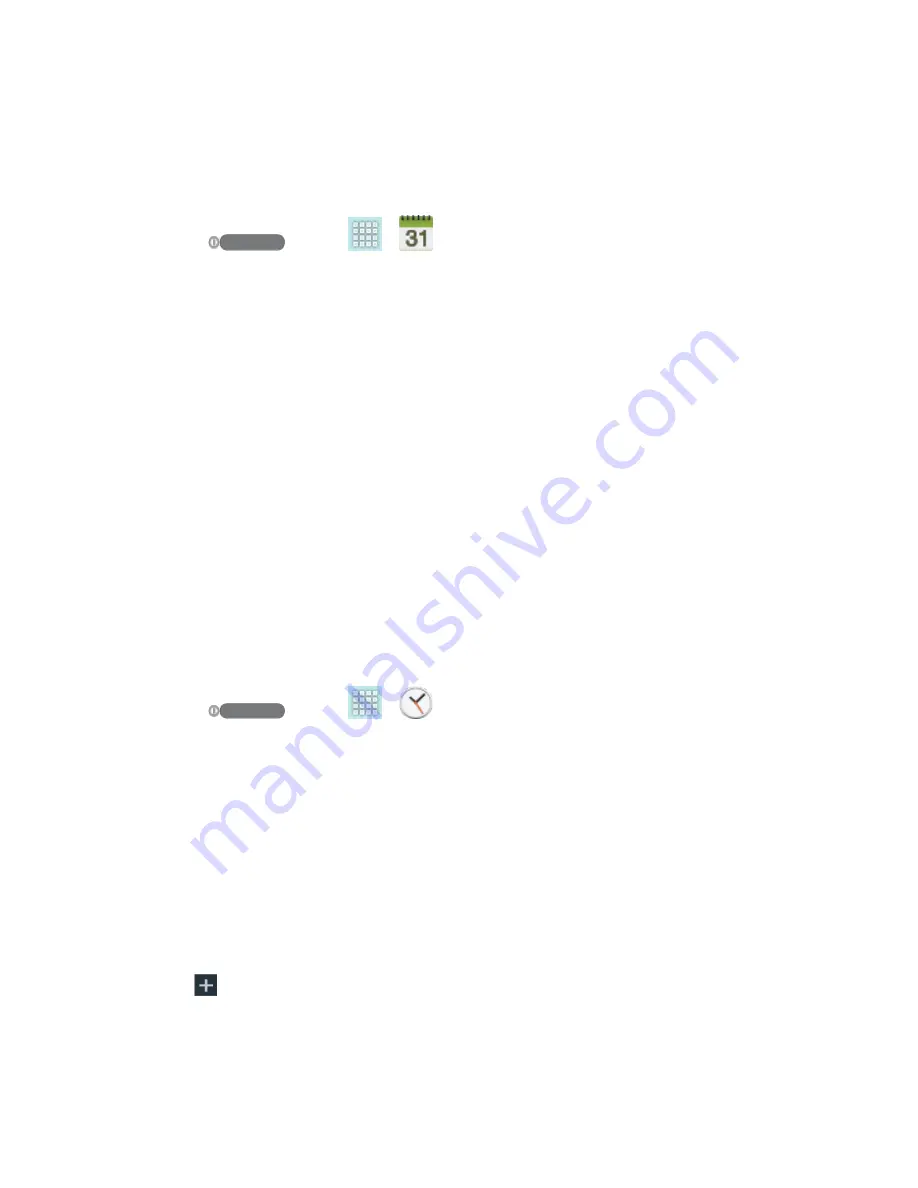
DRAFT
FOR INTERNA L USE ONLY
Tools and Calendar
142
●
Slide up or down to view earlier or later months.
Erase Events
The following procedures show you how to erase your calendar events.
1. Press
and tap
>
.
2. Open the calendar event details:
In
Agenda, Day
, and
Week
views, tap the calendar event you want to delete.
In
Month
view, tap the date where the calendar event occurs, and then tap the
calendar event.
In
Year
view, tap the month in which the event is located.
3. Tap
<icon>
>
Delete
.
4. In the Delete confirmation box, tap
OK
.
- or -
If the calendar event is recurring, select
Only this event
,
This & future events
, or
All
events
, and tap
OK
.
Alarm & Timer
Use the following methods to create an alarm event.
1. Press
and tap
>
(
Clock
). This allows access to the alarm and
media application screen.
Alarm
: This feature allows you to set an alarm to ring at a specific time.
World clock
: allows you to view the time of day or night in other parts of the world.
World Clock displays time in hundreds of different cities, within all 24 time zones
around the world.
Stopwatch
: You can use this option to measure intervals of time.
Timer
: You can use this option to set a countdown timer. Use a timer to count down
to an event based on a preset time length (hours, minutes, and seconds).
2. Tap
(
Create alarm
) to create an alarm.
3. To activate an existing alarm, tap the clock icon.
4. To edit an alarm, tap the entry and then tap the Time field to adjust the alarm time.