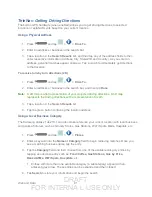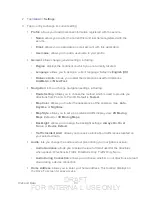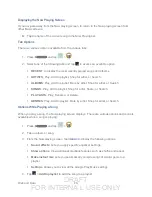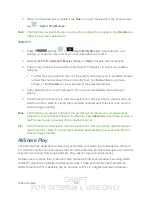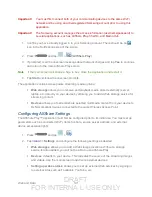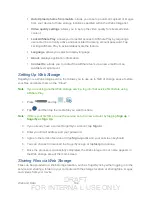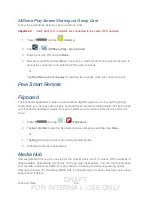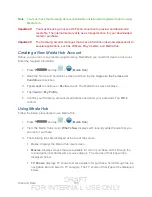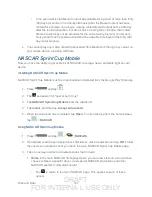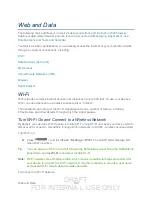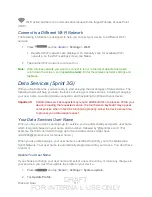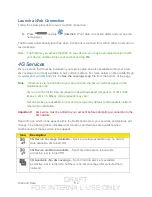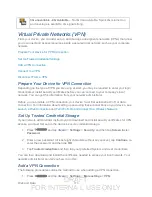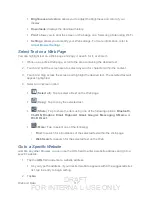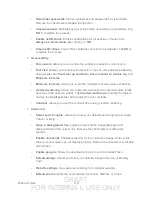DRAFT
FOR INTERNA L USE ONLY
Web and Data
105
Note
: You must have the Samsung Account application installed and registered prior to using
Media Hub.
Important!
You must be using an active Wi-Fi/4G connection to preview and download a
media file. The internal memory acts as a storage location for your downloaded
rental or purchase.
Important!
The Samsung account manages the access information (username/password) to
several applications, such as AllShare Play, ChatOn, and Media Hub.
Creating a New Media Hub Account
Before you can rent or buy media using Samsung MediaHub, you must first create an account.
Enter the required information.
1. Press
and tap
>
(
Media Hub
).
2. Read the Terms and Conditions screen and then tap the
I agree to the Terms and
Conditions
check box.
3. Tap
Accept
to continue or
Decline
to exit. The Media Hub screen displays
4. Tap
<icon>
>
My Profile
.
5. Confirm your Samsung account email address and enter your password. Tap
OK
to
confirm.
Using Media Hub
Follow the below procedures to use Media Hub.
1. Press
and tap
>
(
Media Hub
).
2. From the Media Hub screen,
What’s New
displays with recently added media that you
can rent or purchase.
3. The following tabs are displayed at the top of the screen:
Home
: displays the Media Hub main screen.
Movies
: displays movies that are available for rent or purchase. Scroll through the
top navigation bar and select a movie category. The movies of that type will be
displayed below.
TV Shows
: displays TV shows that are available for purchase. Scroll through the top
navigation bar and select a TV category. The TV shows of that type will be displayed
below.