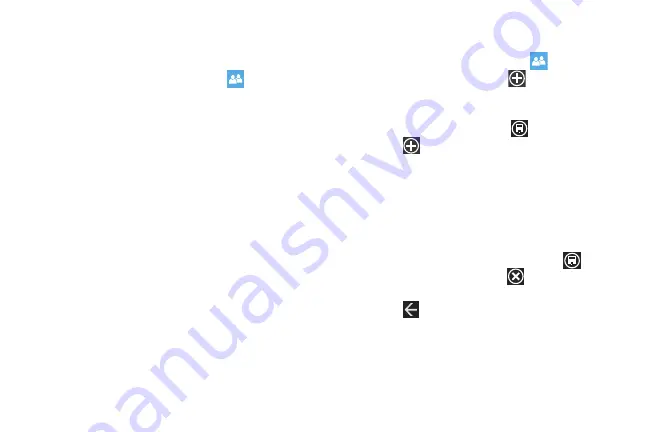
DRAFT
FOR INTERNAL USE ONLY
44
Deleting Contacts
You can delete contacts from your phone's memory. To delete
any People entry:
1.
From the Home screen, touch
People
.
2.
Within the People list, touch and hold a contact that you
want to delete
.
3.
Touch
delete
on the displayed list.
4.
If there are linked profiles for the contact, the
CHOOSE A
PROFILE TO DELETE
screen displays. Touch the profile that
you want to delete.
5.
At the
Delete contact?
prompt, touch
delete
to delete the
contact or
cancel
to exit.
Creating a New Group
The Group function makes it possible to make individually named
groups of people you care about, such as family, friends,
coworkers, or social media friends. Once you create a group, you
can pin it to your home screen and it becomes a live tile.
Notifications circle through if new posts, comments, or pictures
are added to this specific social media feed of this group.
Use the following procedure to create a new group of your
contacts.
1.
From the Home screen, touch
People
.
2.
From the Together menu, touch
.
3.
Touch
Group
.
4.
Touch
NAME THE GROUP
and use the on-screen keypad to
enter a group name. Touch
save
to save.
5.
Touch
to add members to the group.
6.
The
CHOOSE A CONTACT
screen displays. Scroll through
your contacts and touch a contact to add it to the group.
7.
Repeat Steps 5 and 6 until you have added all group
members.
8.
Touch an entry in the list of group members to change that
person’s preferred phone number or email address or to
remove the entry from the group. Touch
save
to save
the edited information or
cancel
to exit without saving
the changes.
9.
Touch
to save the group entries. The Group screen
displays the contacts that are in the group.
Summary of Contents for SPH-I800
Page 3: ......
Page 8: ...1 2 ...
Page 10: ...3 4 5 Note ...
Page 11: ...Note 1 Important 2 Note Incorrec t Correc t ...
Page 17: ......
Page 19: ...1 Volume keys 2 Camera key 3 Power Lock key ...
Page 24: ...Music Videos My Mobile NFL Mobile Now Office OneNote People Phone ...
Page 25: ...Tip Photo Editor Photos Settings Slacker Radio Store Voicemail Wallet ...
Page 27: ...1 2 3 ...
Page 28: ...1 2 3 4 OR ...
Page 29: ...1 Note 2 ...
Page 30: ...1 2 3 pin to start 1 2 ...
Page 120: ...Tip Important Location of Internal Back view of phone GPS Antenna ...






























