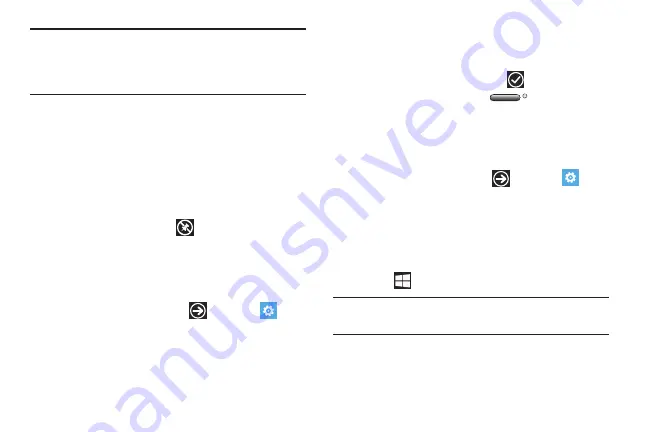
DRAFT
FOR INTERNAL USE ONLY
Understanding Your Phone 27
Note:
After deleting an Application Tile, you can add it back later
by pinning it to the home screen from the Applications
Menu. For more information, refer to
Applications Menu” on page 26.
Moving Tiles on the Home Screen
To move an Application Tile on your Home screen, follow these
steps:
1.
From the Home screen, touch and hold the Application Tile
that you want to move.
2.
Drag the Tile to the new location and release.
3.
Touch the center of the icon to place it in the new location.
Be careful not to touch the
icon. If you do, the Tile is
deleted.
Changing the Lock Screen Background
You can change the background of your Lock screen by following
these steps:
1.
From the Home screen, touch
➔
Settings
➔
system
➔
lock screen
.
2.
Touch
Background
field to choose an image location.
3.
Select the photo folder or any other picture source that you
want.
4.
Touch on a image thumbnail, and resize it to fit the
indicated window size. Touch the
icon to save.
5.
Touch the
Power / Lock key
twice to view the
new Lock screen background.
Changing your Color Theme
You can change the color theme of your phone by following these
steps:
1.
From the Home screen, touch
➔
Settings
➔
system
➔
theme
.
2.
Touch the
Background
field.
3.
Touch on
dark
or
light
to set your background color.
4.
Touch the
Accent color
field.
5.
Touch on a color that you like.
6.
Touch
to return to the Home screen.
Note:
Battery power is consumed at a faster rate when the
background is set as
light
.
Summary of Contents for SPH-I800
Page 3: ......
Page 8: ...1 2 ...
Page 10: ...3 4 5 Note ...
Page 11: ...Note 1 Important 2 Note Incorrec t Correc t ...
Page 17: ......
Page 19: ...1 Volume keys 2 Camera key 3 Power Lock key ...
Page 24: ...Music Videos My Mobile NFL Mobile Now Office OneNote People Phone ...
Page 25: ...Tip Photo Editor Photos Settings Slacker Radio Store Voicemail Wallet ...
Page 27: ...1 2 3 ...
Page 28: ...1 2 3 4 OR ...
Page 29: ...1 Note 2 ...
Page 30: ...1 2 3 pin to start 1 2 ...
Page 120: ...Tip Important Location of Internal Back view of phone GPS Antenna ...






























