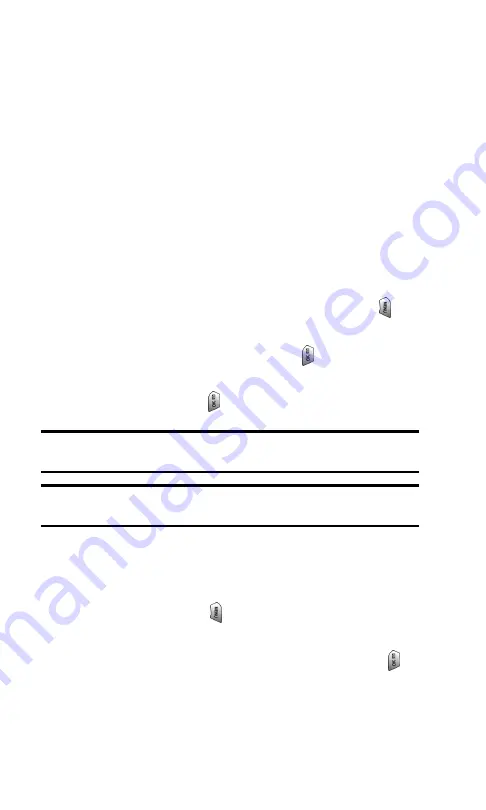
Section 3: Using PCS Service Features
3B: PCS Vision
147
䊳
Refresh this page:
Reloads the current Web page.
䊳
About Browser:
Displays technical information about the
browser, its version, and the encryption version, and
provides links to Certificate Information for the various
components.
䊳
Restart Browser:
Restarts the browser application.
䊳
Preferences:
Allows you to configure and manage your
browser settings.
Creating a Bookmark
Bookmarks allow you to store the address of your favorite
Websites for easy access at a later time.
To create a bookmark:
1.
Go to the Web page you want to mark.
2.
Access the browser menu by pressing and holding
.
3.
Select
Mark this Page
.
4.
Select a bookmark location and press
.
5.
Use your keypad to edit the bookmark title and URL (if
necessary) and press
to save the bookmark.
Note:
Bookmarking a page does not store the page contents, just
its address.
Note:
Some pages cannot be bookmarked. Whether a particular Web
page may be marked is controlled by its creator.
Accessing a Bookmark
To access a bookmark:
1.
During a PCS Vision session, access the browser menu by
pressing and holding
.
2.
Select
View Bookmarks
.
3.
Highlight the bookmark you’d like to access and press
to
go to the Website.
Summary of Contents for SPH-A620
Page 1: ...LMa620_092303_F1 User s Guide PCS Vision Picture Phone VGA1000 ...
Page 9: ...Section 1 Getting Started ...
Page 15: ...Section 2 Understanding Your PCS Phone ...
Page 17: ...Section 2 Understanding Your PCS Phone 2A Your PCS Phone The Basics 9 Front View of Phone ...
Page 118: ...Section 3 Using PCS Service Features ...
Page 164: ...Section 4 Safety Guidelines and Warranty Information ...






























