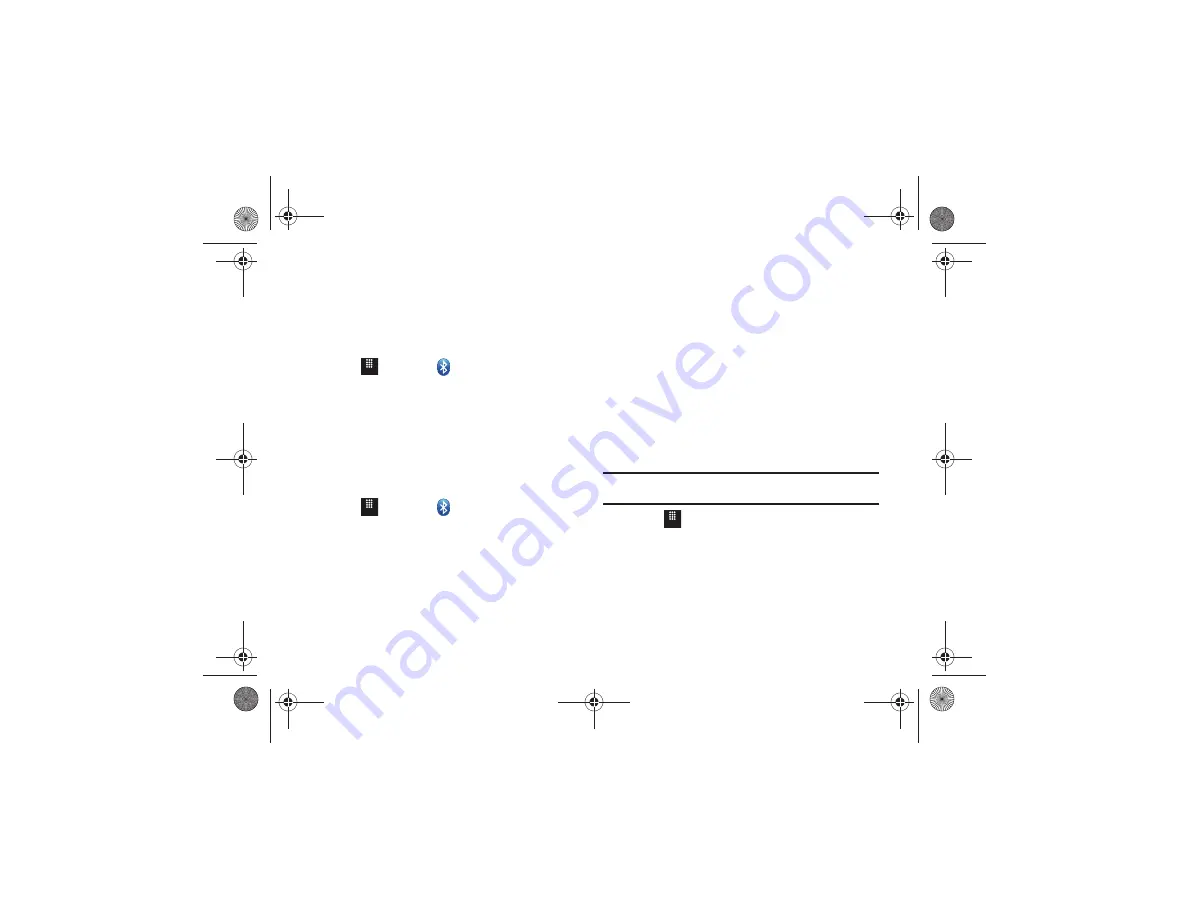
Connections 133
3.
Use the on-screen keypad to enter the new name for this
device and touch
OK
. For more information, refer to
4.
Touch
Save
.
Phone’s Visibility
1.
Touch
➔
Bluetooth
➔
Visible
.
2.
Touch
Yes
or
No
to enable or disable the visibility, or
discoverability, of your phone.
•
Your phone becomes visible to other devices when you transmit
your device’s name to others in your area. This allows other devices
to detect your phone and request a connection. If your phone is not
visible, you can still detect and connect to other devices while still
hiding yourself from others.
Connecting to Other Bluetooth Devices
1.
Touch
➔
Bluetooth
➔
Search
.
•
Detected Bluetooth devices then appear as buttons on the
Bluetooth page.
2.
Touch the desired device to begin pairing.
3.
Touch the
Passkey
field, enter the passkey used by the
target device and touch
OK
.
4.
Select a connection option and touch
Pair
.
5.
Once the target device accepts the pair, your new device
shows as connected (green) within the Bluetooth page.
Bluetooth Secure Mode
When the Bluetooth Visibility is turned on, your phone is
wirelessly transmitting its phone name and status to every device
within its range. This transmission can pose a security risk and
incite unauthorized connection to your phone. It is recommended
that you remain hidden unless necessary.
Remote SIM Mode
This mode allows you to turn On or Off Remote SIM Mode.
Remote SIM mode, when set to On, allows the Bluetooth phone
car kit to access the contact information stored on the SIM card.
Note:
There is a risk that another Bluetooth device (user) can access and
modify your SIM card features and data.
1.
Touch
➔
Settings
➔
Connectivity
➔
Bluetooth
➔
My info
.
2.
Touch
On
or
Off
from the
Remote SIM mode
field.
3.
Touch
Save
.
Menu
Menu
Menu
a817 Blink.book Page 133 Monday, October 4, 2010 10:03 AM






























