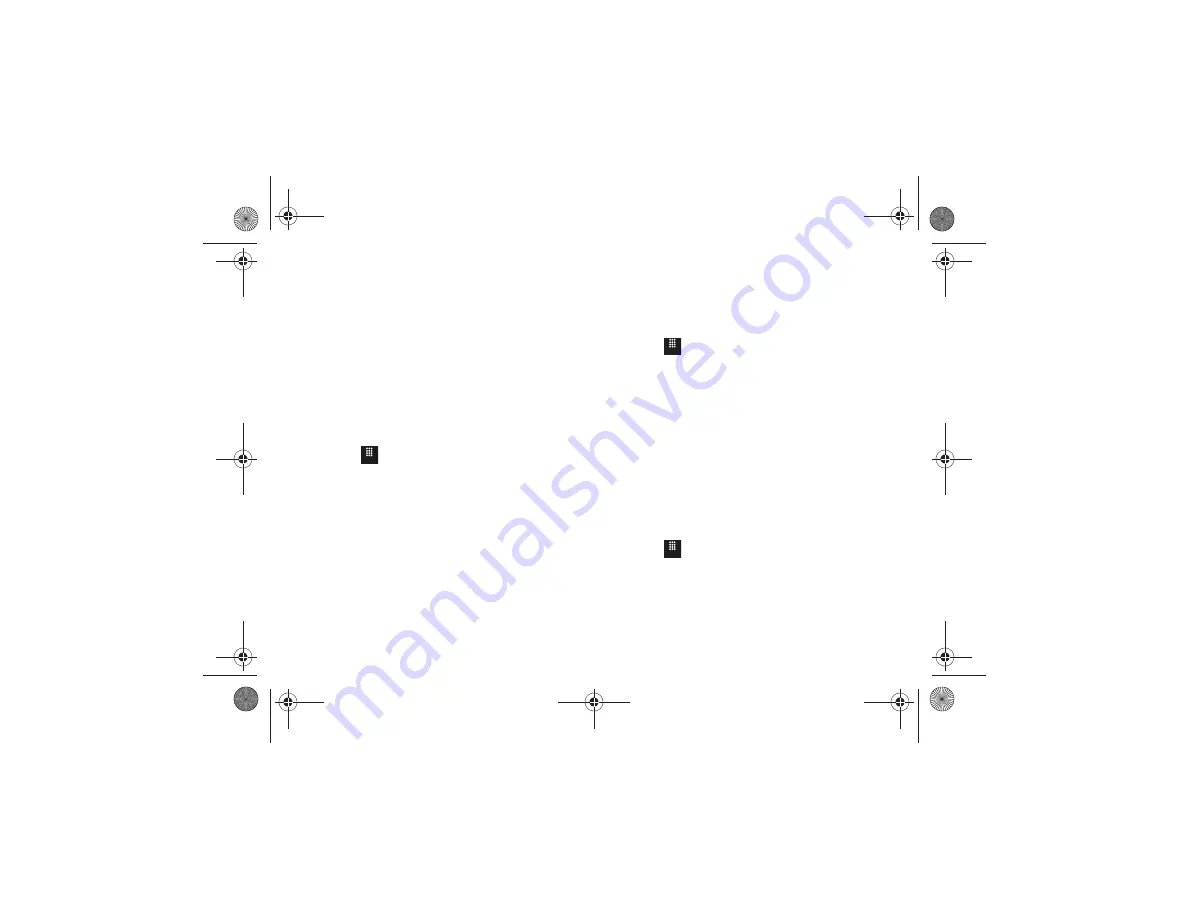
Changing Your Settings 121
• Browser Profiles
: deletes the current browser profile. For more
• About Browser
: displays the access version and copyright
information about the browser.
3.
Touch
Yes
to activate the feature.
– or –
Touch
Save
to save the new setting.
Video Share Settings
To enable the Audio Alert, Auto record, and Recording Location
for Video Share, use the following steps.
1.
Touch
➔
Settings
➔
Applications Settings
➔
Video Share
.
2.
Activate any of the following options by touching the on-
screen button.
•
Audio Alert
: allows you to turn
On
or
Off
the Video Share Alerts
which play a tone.
•
Auto record
: allows you to turn
On
or
Off
the Auto Record, which
records the video automatically on a Video Share call on starting a
Live Video Share session.
• Recording Location
: allows you to set whether video recorded is
stored on the
Phone
or on the microSD
Memory Card
.
3.
Touch
Save
.
Calendar Settings
To configure the starting day and view that is used when opening
the Calendar application.
1.
Touch
➔
Settings
➔
Applications Settings
➔
Calendar
.
2.
Touch either of the following fields and edit the
information:
•
Starting Day
: allows you to choose which day marks the first day in
your calendar week (Sunday or Monday).
•
View by
: allows you to choose the default view for appointments
used by the Calendar application when launched (Month, Week, or
Day).
3.
Touch
Save
.
Address Book Settings
To configure your Address Book application.
1.
Touch
➔
Settings
➔
Applications Settings
➔
Address Book
.
2.
Touch one of the following fields and edit the information:
• My Business Card
: creates and attaches a virtual business card to
be used as an attachment to outgoing messages. For more
Menu
Menu
Menu
a817 Blink.book Page 121 Monday, October 4, 2010 10:03 AM






























