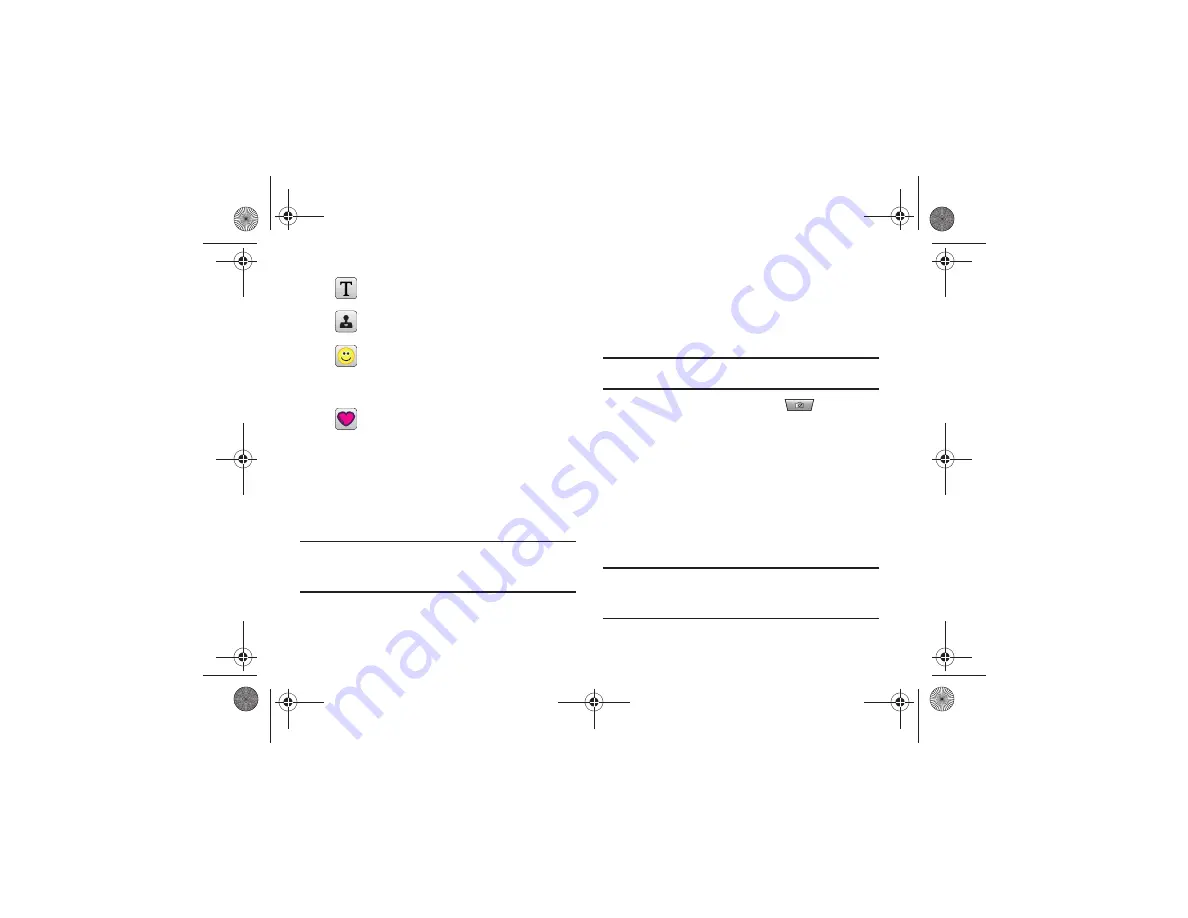
Multimedia 83
Camera
This section explains how to use the camera on your phone. You
can take photographs and shoot video by using the built-in
camera functionality. Your 2.0 megapixel camera produces
photos in JPEG format.
Important!:
Do not take photos of people without their permission.
Do not take photos in places where cameras are not allowed.
Do not take photos in places where you may interfere with
another person’s privacy.
Using the Camera
Taking Photos
Taking pictures with your device’s built-in camera is as simple as
choosing a subject, pointing the camera, then pressing the
camera key.
Note:
When taking a photo in direct sunlight or in bright conditions, shadows
may appear on the photo.
1.
In Idle mode, press the Camera key
to activate the
camera mode.
2.
Using the phone’s main display screen as a viewfinder,
adjust the image by aiming the camera at the subject.
3.
Press the Camera key until the shutter sounds. (The
picture is automatically stored in your designated storage
location. If no microSD is installed, all pictures are stored
on the Phone.) For more information, refer to
Note:
The number of JPEG pictures taken and the number of pictures
remaining on the selected media appears in the top center part of the
screen. The remaining number of pictures is an approximate number
based on the current image size.
Insert Text
on the image. Drag the text to position it.
Insert Image
on the current image. Drag the frame
to position the inserted picture.
Insert
Emoticon
on the current image. Touch either
end of the emoticon list to scroll through the
possibilities and touch an emoticon. Drag the
emoticon to position it.
Insert
Clip Art
on the image.Touch either end of the
clip art list to scroll through the possibilities and
touch an item. Drag the emoticon to position it.
a817 Blink.book Page 83 Monday, October 4, 2010 10:03 AM






























