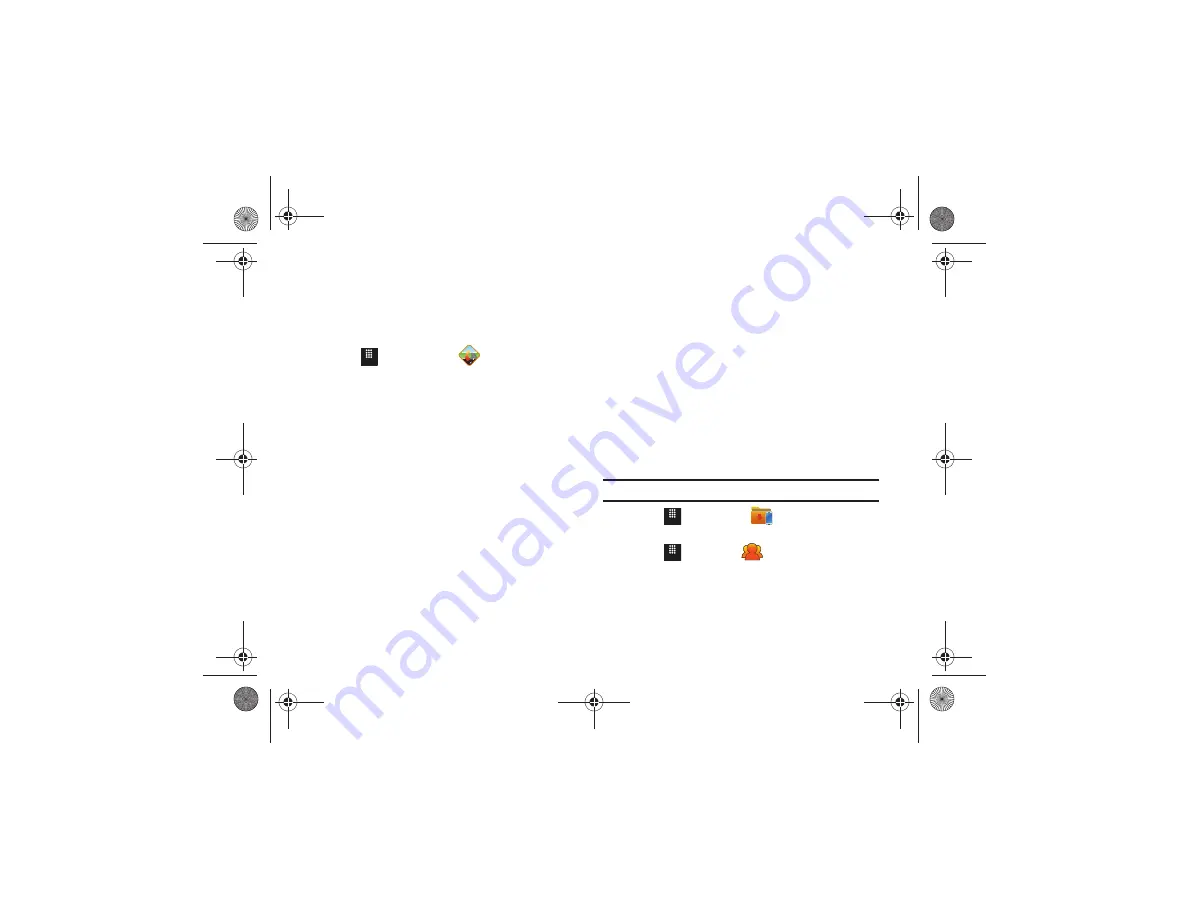
Applications 141
Obtaining Driving Directions
Your phone’s built-in GPS hardware allows you to get real-time
driving directions to selected locations or establishments based
on your current location.
Using a Physical Address
1.
Touch
➔
AT&T Navigator
➔
Drive To
➔
Address
➔
OK
.
2.
Touch either
Type It
or
Speak It
.
• Type It:
requires that you enter the physical address using either
the keypad or on-screen keypad.
• Speak It
: enables the voice response unit and translates voice to
text.
3.
If typing in the address, touch the following fields and use
the on-screen alphanumeric keypad to enter the necessary
information:
• Street
: used to enter a street address. Touch
OK
to complete.
• City
: to enter the city for the address. Touch
OK
to complete.
• State/Province
Or ZIP/Postalcode
: additional information that can
provide a more detailed search. Touch
OK
to complete.
4.
Touch
Done
to begin the search process and receive
driving directions from the GPS network.
5.
Follow both the on-screen and audio directions.
AT&T Radio
With AT&T Radio, you can listen to over 400 stations anywhere
you go. Get the best in radio including local stations from across
the nation or access a limitless selection of music by creating
personal radio stations. Listen to the best in music, from Hip-Hop
and R&B to Rock, Pop, Latin and more, PLUS the best in talk
radio such as Fox Sports, AccuWeather, ABC News, and The
Onion.
For more information, refer to
AT&T Social Net
AT&T Social Net is a single mobile application with a live
connection to your favorite social networks, such as Facebook,
Twitter, MySpace, and the News.
Important!:
You must have a data plan to use this feature.
1.
Touch
➔
Applications
➔
AT&T Social Net
– or –
Touch
➔
Social Net
.
2.
Read the Data Charges May Apply warning page and touch
Continue
.
Menu
Menu
Menu
a817 Blink.book Page 141 Monday, October 4, 2010 10:03 AM






























