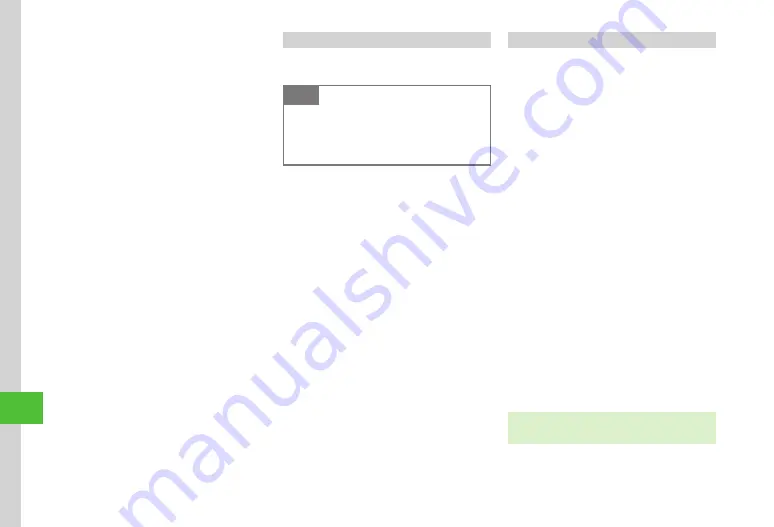
12-8
Connectivity & F
ile Backup
12
Synchronizing Phone Book Entries
Connect to SAB to synchronize SAB entries with
handset Phone Book entries.
Note
・
Starting Sync connect to network. Packet
Communication charges apply. Network
connection is automatically disconnected
with synchronization.
a
f
→
Phone
→
S!
Addressbook
Back-up
→
Start
sync
・
Synchronize in
Normal
mode.
・
If synchronize in
Sync
from
Client
/
Backup
/
Sync
from
Server
/
Restore
mode, press
f
→
Phone
→
S!
Addressbook
Back-up
→
Details
→
Backup/Restore
→
Select an item.
・
Alternatively, press
f
→
Entertainment
→
S!
Addressbook
Back-up
→
Start
sync
.
・
Select backup/restore timing and Sync mode
carefully to avoid accidentally deleting entries.
-
Delete all handset entries then select
Normal
,
Sync
from
Client
, or
Backup
to delete all
SAB entries.
-
Delete all SAB entries then select
Normal
,
Sync
from
Server
, or
Restore
to delete all
handset entries.
・
If number of entry items savable on handset
varies from SAB, synchronization will reflect lower
number.
・
When SAB service is canceled, Phone Book
entries on Server are deleted.
Setting Auto Sync
If
Auto
sync
settings
is set to
On
, setting
frequency and Sync mode are required.
a
f
→
Phone
→
S!
Addressbook
Back-up
→
Details
→
Auto sync
settings
・
Alternatively, press
f
→
Entertainment
→
S!
Addressbook
Back-up
→
Details
→
Auto sync settings
.
b
On/Off
→
On
c
Set items
■
To Back up Once a Month
Monthly
→
In Date field, enter date
→
In Time field, enter time
→
f
(OK)
■
To Back up Once a Week
Weekly
→
Select day
→
In Time field, enter
time
→
f
(OK)
■
To Back up Ten Minutes after Editing
Phone Book Entries
After
editing
phonebook
d
Normal
/
Sync
from
Client
/
Backup
/
Sync
from
Server
/
Restore
e
f
(OK)
・
In
b
, set
On/Off
to
Off
to cancel
Auto sync
settings
.
Summary of Contents for SoftBank 001SC
Page 3: ...Memo ...






























