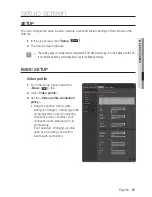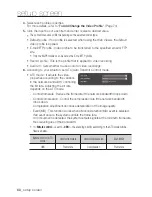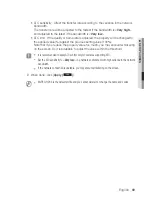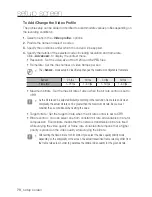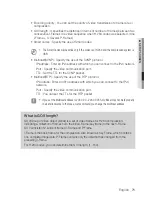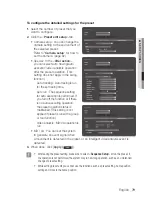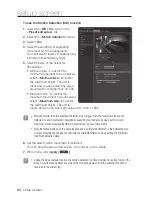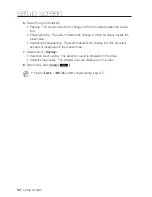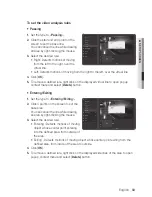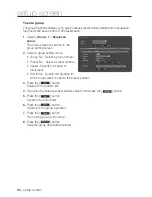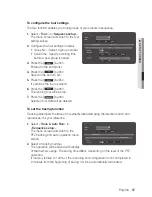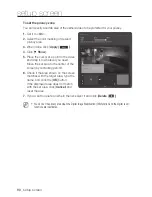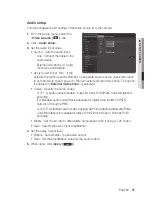setup screen
80_
setup screen
to use the motion Detection (mD) function
1.
Select the <
mD / va
> type on the
<
preset edit setup
> tab.
2.
Select the <
motion detection
> mode.
3.
Select <
on
>.
4.
Select the sensitivity of separating
movement from the background.
You can select 5 levels of sensitivity (very
low/low/normal/high/very high).
5.
Select the size of the object for
observation.
•
Minimum size : To restrict the
minimum movement to be observed,
select <
minimum size
> and enter
the width and height. The unit is
pixel, and you can select any value
equivalent to or higher than 32 x 32.
•
Maximum size : To restrict the
maximum movement to be observed,
select <
maximum size
> and enter
the width and height. The unit is
pixels, and you can select any value up to 1920 x 1080.
J
`
Motions smaller than the specified minimum size or bigger than the maximum size are not
detected. To avoid unintended detections caused by great and small noises, set minimum/
maximum motion sizes appropriately in accordance to your environments.
`
Note that same motions on the same location can be differently detected in their detection size;
it is recommended to consider and include the tolerable difference when setting the minimum/
maximum detection sizes.
6.
Set the area in which movement is detected.
You can drag the area on the screen. You can set up to 4 areas.
7.
When done, click [
apply (
)
].
J
`
Unlike the video analysis function, the motion detection function provides no overlay mark on the
screen. A yellow box appears at a side of the monitoring screen, and the operation function is
recorded in the system log.