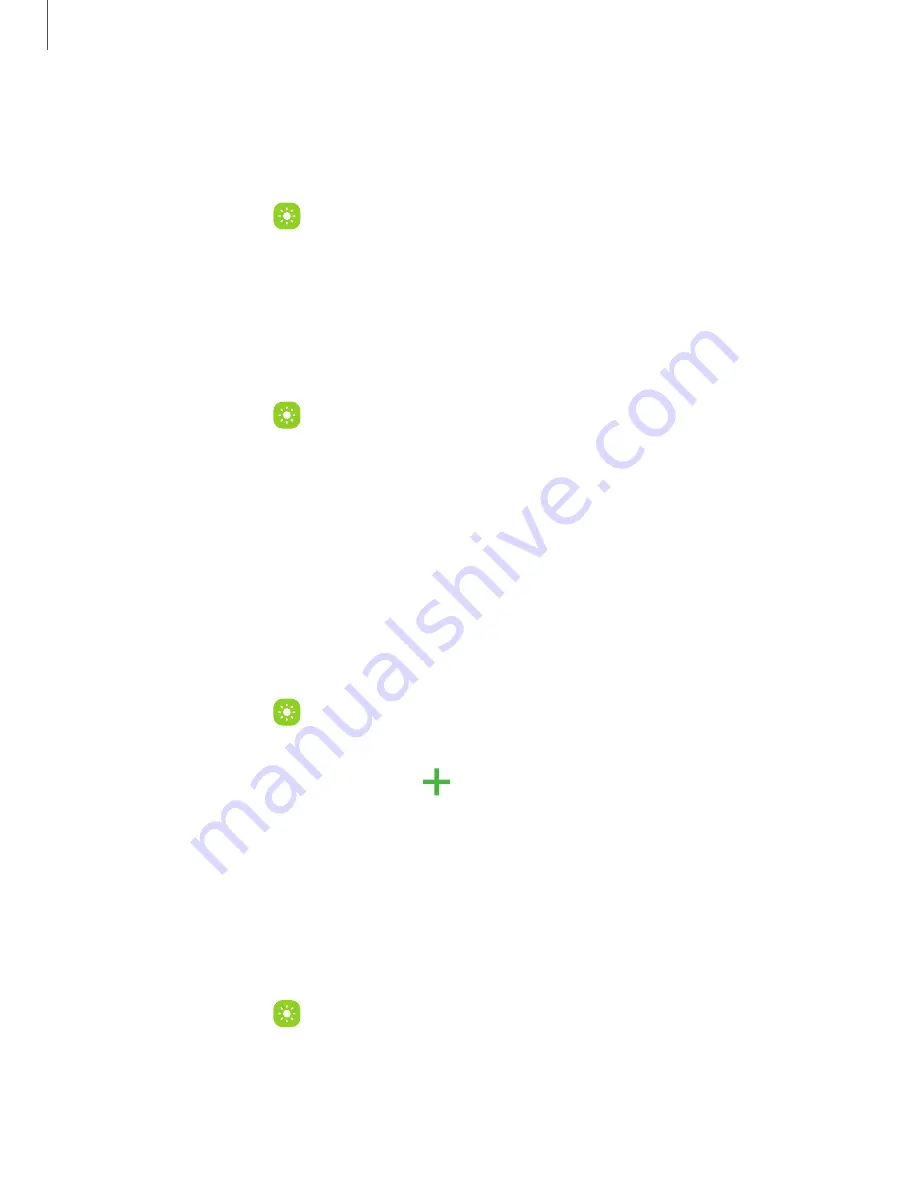
DRAFT–FOR INTERNAL USE ONLY
Motion smoothness
Get smoother scrolling and more realistic animations by increasing the screen’s
refresh rate.
1. From Settings, tap
Display > Motion smoothness.
2. Tap an option, and then tap Apply.
Eye comfort shield
This feature may help you sleep better and reduce eye strain. You can set a schedule
to automatically turn this feature on and off.
◌
From Settings, tap
Display > Eye comfort shield, and then choose one of the
following options:
•
Drag the Opacity slider to set the opacity of the filter.
•
Tap Turn on now to enable this feature.
•
Tap Turn on as scheduled to set a schedule for when Blue light filter should
be enabled. You can choose Sunset to sunrise or Custom schedule.
Font size and style
You can change the font size and style to customize your device.
◌
From Settings, tap
Display > Font size and style for the following options:
•
Tap Font style to choose a different font.
– Tap a font to select it, or tap
Download fonts to add fonts from
Galaxy Store.
•
Tap Bold font to make all fonts appear with bold weight.
•
Drag the Font size slider to adjust the size of
text.
Screen layout and zoom
Adjust the layout and zoom level to make content easier to see.
1. From Settings, tap
Display > Screen layout and zoom.
2. Tap a layout option to either see more content at once or make content larger.
3. Drag the Screen zoom slider to adjust the zoom level.
132
Settings






























