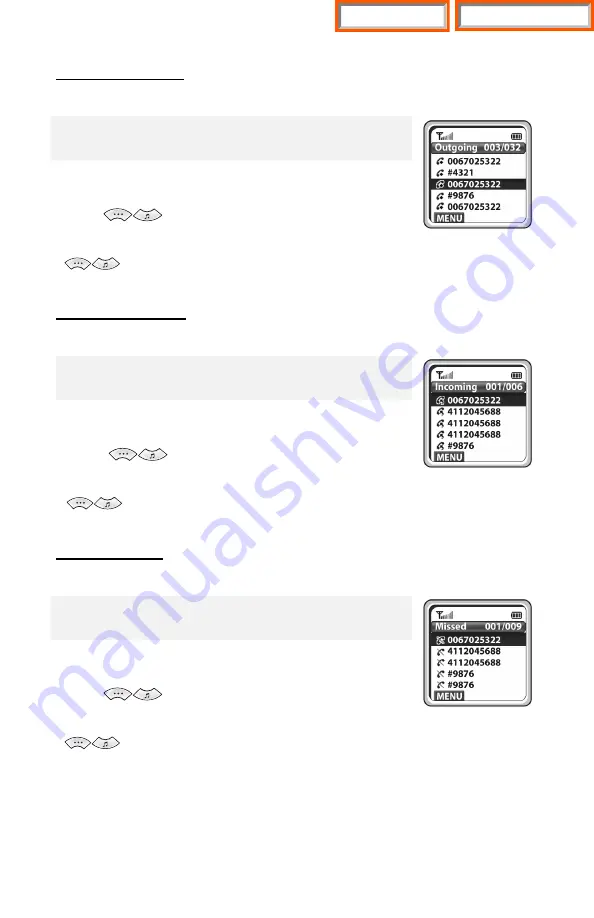
24
Outgoing Calls
After view only the latest dialed phone number, select the desired phone number and make a call.
[MENU]
X
1. Phone book
X
[OK]
X
2. Outgoing Calls
X
[OK]
- The maximum of 99 phone numbers can be saved in the outgoing calls list.
If they are all filled up, the oldest phone number is erased when a new
dialed phone number is saved.
- Use the
buttons to move between phone number,
and press
[Send]
button
to make the call.
- To see the date and time information of an outgoing call, use the
buttons to move the number and press
[OK]
button.
Incoming Calls
After view only the latest received phone number, select the desired phone number and make a call.
[MENU]
X
1. Phone book
X
[OK]
X
3. Incoming Calls
X
[OK]
- The maximum of 99 phone numbers can be saved in the incoming calls
list. If they are all filled up, the oldest phone number is erased when a
new received phone number is saved.
- Use the
buttons to move between phone number,
and press
[Send]
button
to make the call.
- To see the date and time information of an incoming call, use the
buttons to move the number and press
[OK]
button.
Missed Calls
After view only the latest missed phone number, select the desired phone number and make a call.
[MENU]
X
1. Phone book
X
[OK]
X
4. Missed Calls
X
[OK]
- The maximum of 99 phone numbers can be saved in the missed calls list.
If they are all filled up, the oldest phone number is erased when a new
missed phone number is saved.
- Use the
buttons to move between phone number,
and press
[Send]
button
to make the call.
- To see the date and time information of a missed call, use the
buttons to move the number and press
[OK]
button.
Home Page
Table of Contents






























