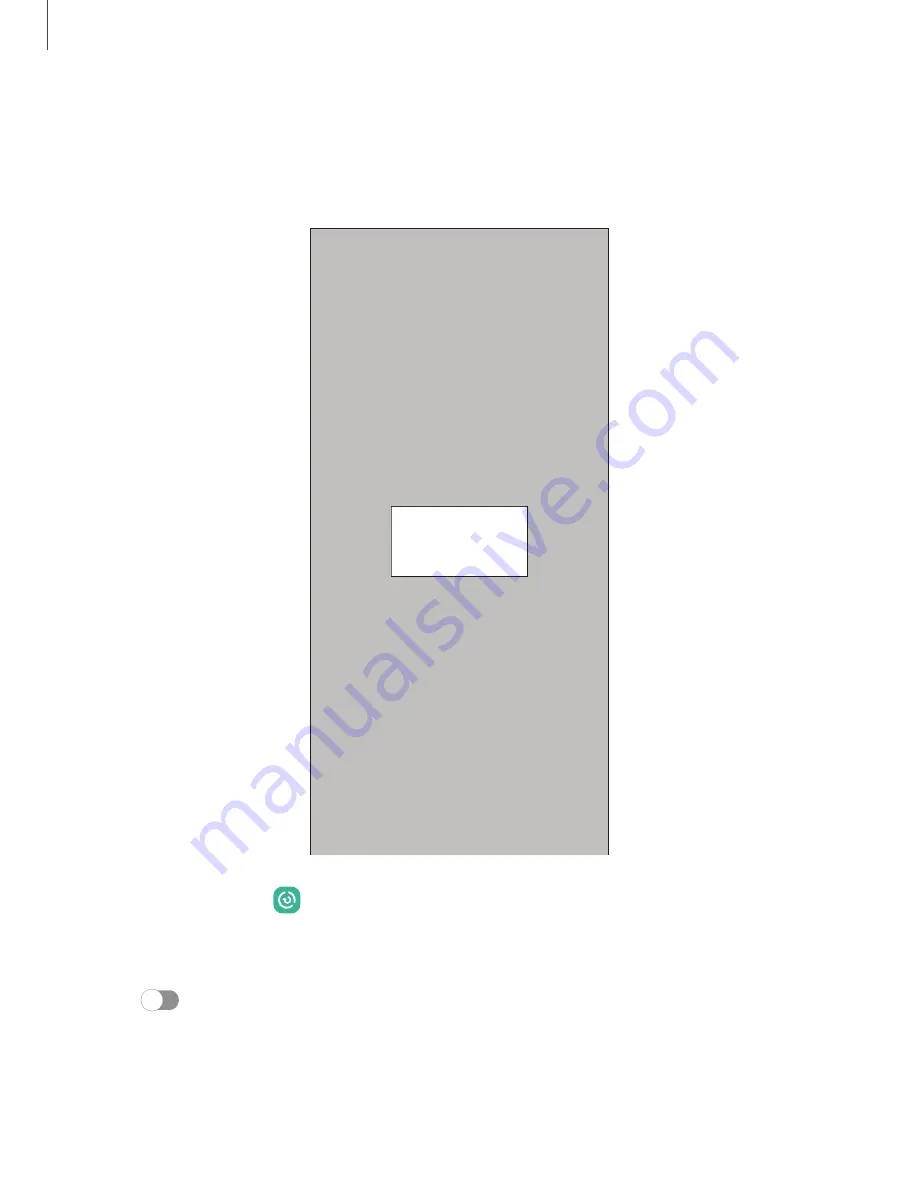
DRAFT–FOR INTERNAL USE ONLY
Wireless power sharing
Wirelessly charge your compatible Samsung devices using your phone. Some
features are not available while sharing power.
Asset will be
updated when
available
1. From Settings, tap
Battery and device care > Battery > Wireless power sharing.
2. Tap Battery limit and choose a percentage. Once the device you are charging
has reached this level of charge, wireless power sharing automatically turns off.
3. Tap
to turn on the charging feature.
4. With the phone face down, place the compatible device on the back of the
phone to charge. A notification sound or vibration occurs when charging begins.
Getting started
9
Devices and software are constantly evolving — the illustrations you see here are for reference only.










































