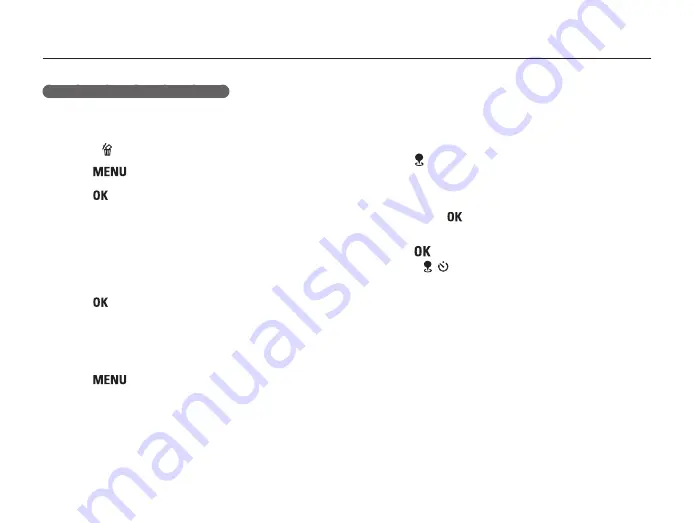
GPS
67
Searching Surroundings
Searching around a focused location
1
Move to the desired focus by pressing the arrow keys on
the map screen.
•
Press [
] to move back to the current location.
2
Press [
]
→
Search Near Focus
.
3
Press [
] to select the desired POI classification then
POI.
•
POI information is displayed.
•
In the list, the distances and directions are provided based
on the location of focused POI.
•
The camera displays information about points of interest within
a maximum radius of 5 Km.
4
Press [
] to set the destination.
•
The provided distance is measured from your current location.
•
If the destination is far from the current location, the scale
is automatically changed so the map is displayed on one
screen.
5
Press [
] to exit search.
Using Live Landmark
By pressing the Live Landmark button in Shooting mode, you can
view the location of and information about the nearest POI on an
augmented reality display.
1
Press [ ] in shooting mode.
•
The last set landmark and name of the last location with signal
are displayed.
•
The POI located in the center box is selected.
•
If you press [
] while the POI is not located in the center
box, the nearest POI is selected.
2
Press [
] to view POI information.
•
Press [ / ] to move to the desired POI.
















































