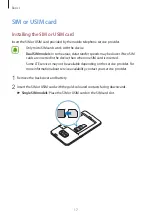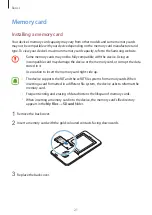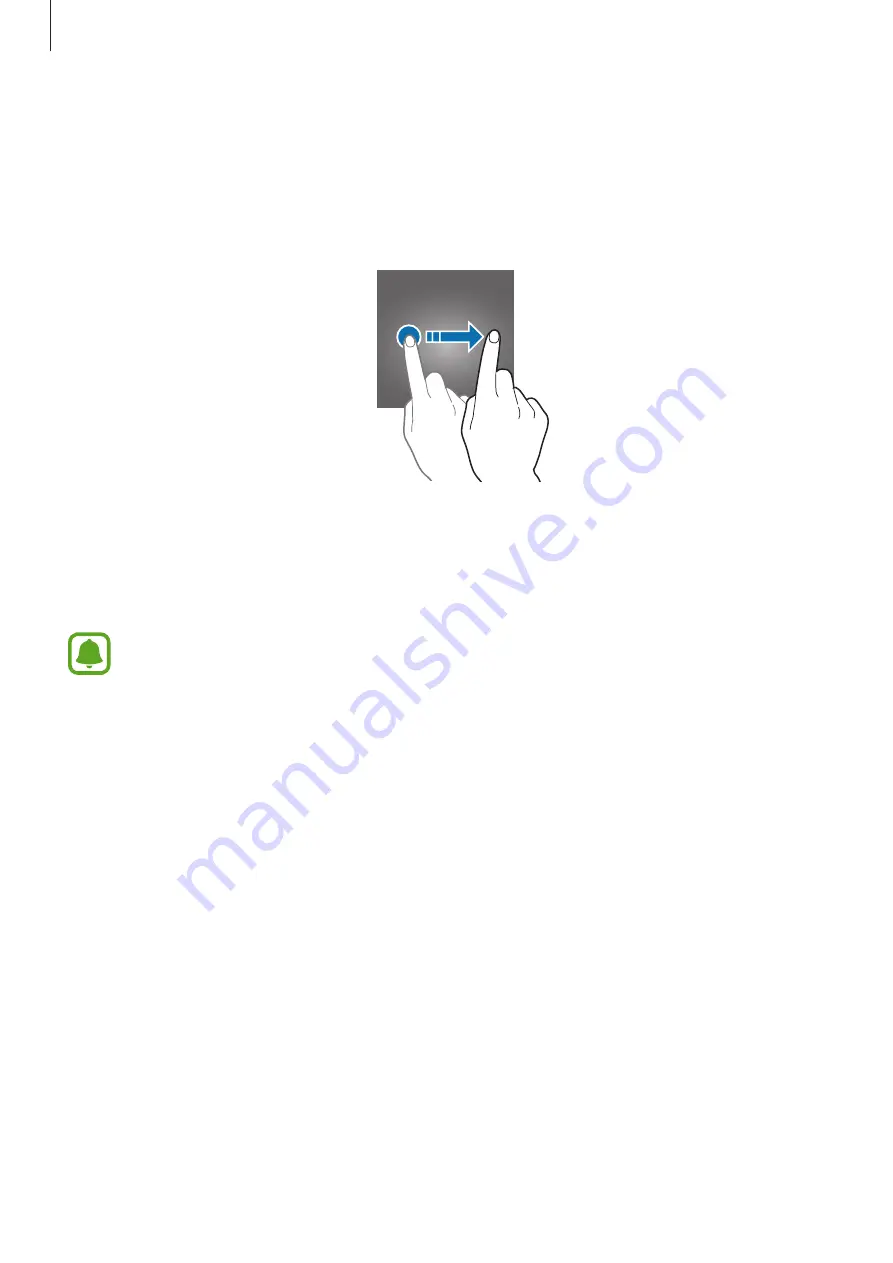
Basics
31
Lock screen
Pressing the Power key turns off the screen and locks it. Also, the screen turns off and
automatically locks if the device is not used for a specified period.
To unlock the screen, press the Power key or the Home key and swipe in any direction.
You can change the way that you lock the screen to prevent others from accessing your
personal information.
On the Apps screen, tap
Settings
→
Lock screen
→
Screen lock type
, and then select a
screen lock method. The device requires an unlock code whenever unlocking it.
If the unlock code is forgotten, take the device to a Samsung Service Centre to reset it.
Swipe
Swipe in any direction on the screen to unlock it.
Pattern
Draw a pattern by connecting four blocks or more, and then draw the pattern again to verify
it.
PIN
A PIN consists of numbers only. Enter four numbers, and then enter the password again to
verify it.