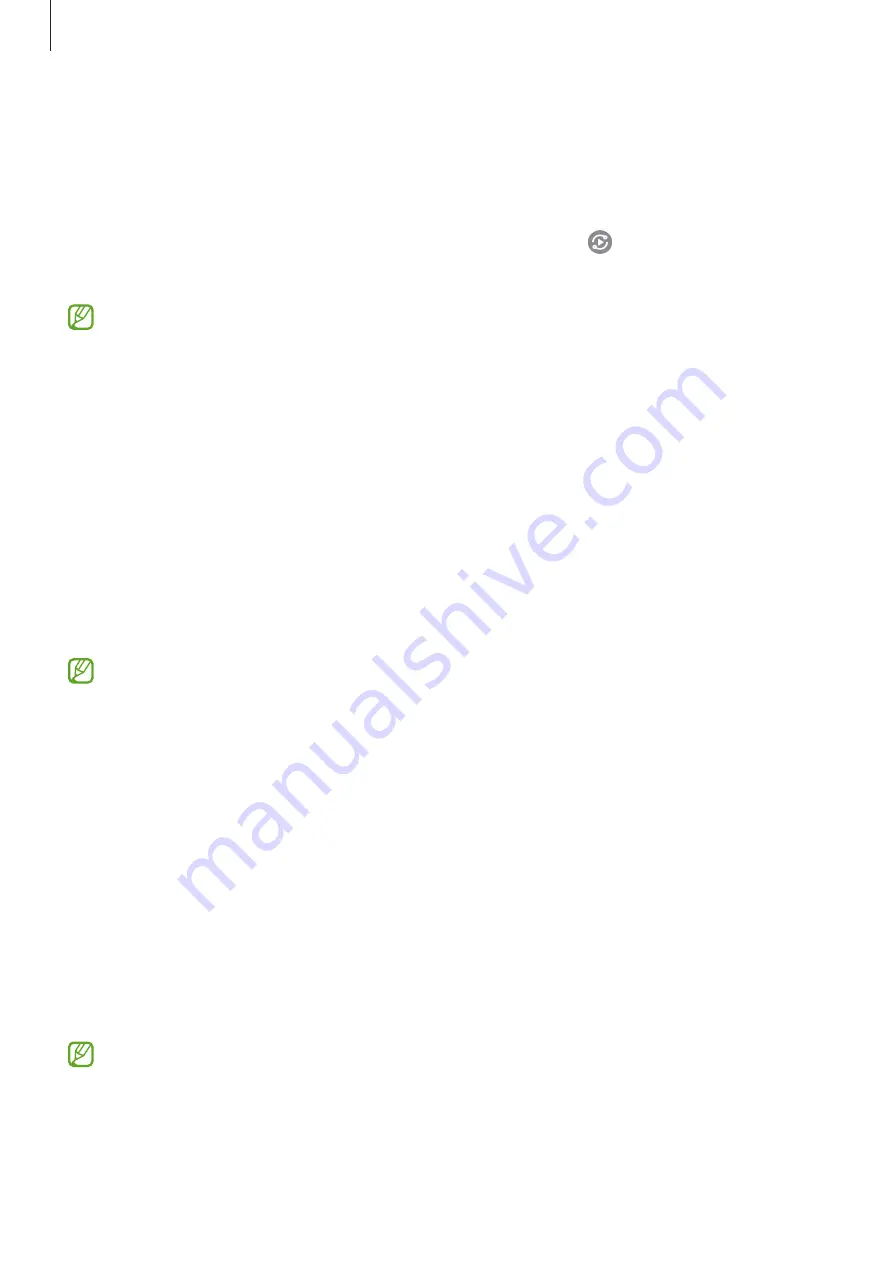
Apps and features
64
Smart View
View your device’s displayed content on a large screen by connecting your device to a screen
mirroring-enabled TV or monitor.
1
Open the notification panel, swipe downwards, and then tap (
Smart View
).
2
Select a device to mirror your device’s screen.
When you play a video with Smart View, the resolution may vary depending on the TV
model.
Samsung Flow
Introduction
Samsung Flow allows you to easily connect your tablet to your smartphone and use them
conveniently, such as checking notifications or sharing contents.
Samsung Flow must be installed on both devices that you want to connect. If Samsung Flow
is not installed, download it from
Galaxy Store
or
Play Store
.
•
This feature is only available on some Samsung Android devices.
•
To use this feature, you must activate Bluetooth feature on your tablet and your
smartphone.
Connecting your tablet and smartphone
1
On your smartphone, launch Samsung Flow.
2
On your tablet, launch the
Samsung Flow
app.
3
Select your smartphone from the detected devices list.
4
Accept the connection request on both devices.
5
Confirm the passkey on both devices.
The devices will be connected.
If your smartphone supports fingerprint recognition feature, set up Samsung Pass
on your smartphone to connect the devices more easily and securely using your
fingerprint.
















































