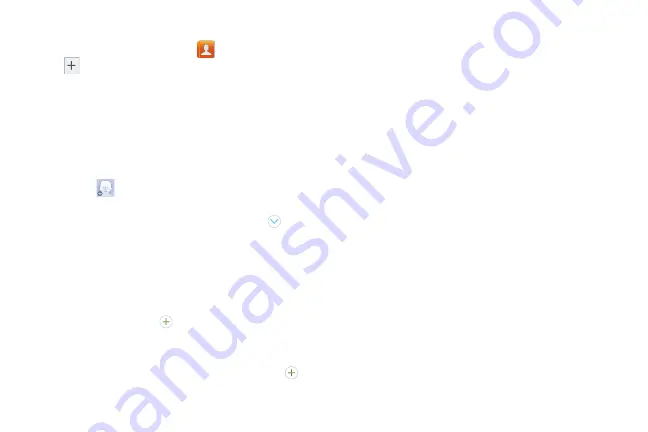
Contacts and Accounts 45
Creating Contacts
1.
From the Home screen, touch
Contacts
➔
Create contact
.
2.
At the
Save contact to
prompt, select a save option for
the contact (options depend on accounts set up):
• Device
: Save to the phone’s Contacts.
: Save to your Google account.
• Corporate
: Save to your Corporate account.
3.
Touch contact fields to enter information:
•
Touch
Photo ID
to choose a picture to identify the
contact.
•
Touch
Name
to enter a name for the contact. Touch
to
enter
Name prefix
,
First
name
,
Middle name
,
Last name,
or
Name suffix
.
•
Touch
Phone number
to enter a phone number, then touch the
Label
button to choose a label, from
Mobile
,
Work
,
Home
,
Main
,
Work Fax
,
Home Fax
,
Pager
,
Other
, or
Custom
. To add
another number, touch
.
•
Touch
Email address
to enter an email address, then touch the
Label
button to choose a label, from
Home
,
Work
,
Other
, or
Custom
to create a new label. To add an address, touch
.
•
Touch
Groups
to assign the contact to a group. For more
information about Groups, see
•
Touch
Ringtone
to choose a ringtone for the contact.
•
Touch
Vibration pattern
to choose a vibration pattern to play
along with the ringtone when this contact calls or sends you a
message.
•
Touch
Add another field
to add more fields, including
Phonetic Name
,
Organization
,
IM
,
Address
,
Notes
,
Nickname
,
Website
,
Events
, or
Relationship
.
4.
When you finish entering information, touch
Save
.
DRAFT
FOR INTERNAL USE ONLY






























