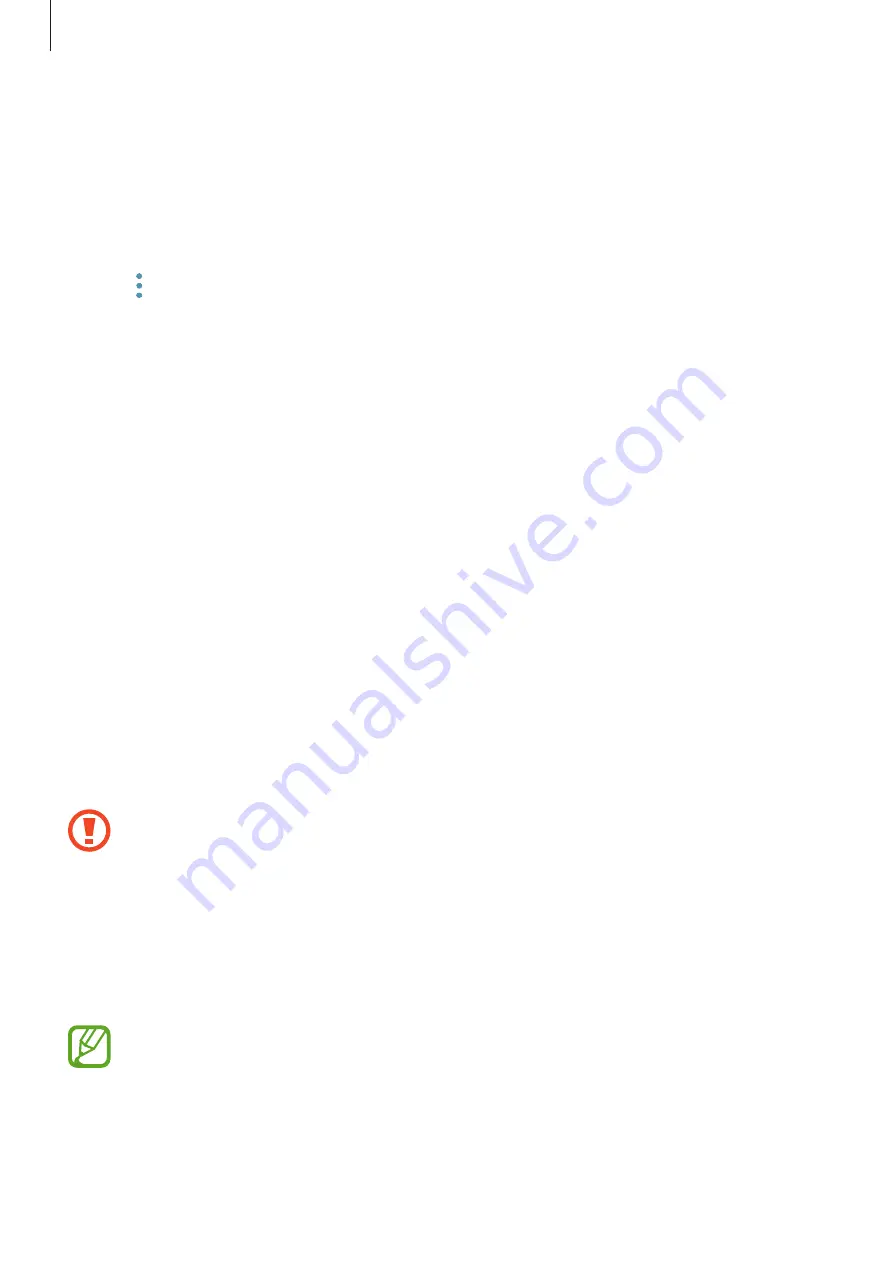
Basics
33
Syncing data
You can sync data saved in your device with Samsung Cloud and access it from other devices.
1
On your new device, launch the
Settings
app and tap
Cloud and accounts
→
Samsung
Cloud
.
2
Tap
→
Settings
→
Sync settings
.
3
Tap the switches next to the items you want to sync with.
Checking data
You can check the saved items and used memory of your Samsung Cloud. Launch the
Settings
app and tap
Cloud and accounts
→
Samsung Cloud
.
•
You can immediately check your used memory and saved items, such as,
GALLERY
,
SAMSUNG NOTES
, and
SAMSUNG CLOUD DRIVE
. Tap each card and enter the next
page. You can change the settings or check the saved data.
•
You can check the backup data in your Samsung account by using the
BACKUP AND
RESTORE
option. Select your device and tap
Restore data
.
Understanding the screen
Controlling the touchscreen
•
Do not allow the touchscreen to come into contact with other electrical devices.
Electrostatic discharges can cause the touchscreen to malfunction.
•
To avoid damaging the touchscreen, do not tap it with anything sharp or apply
excessive pressure to it with your fingertips.
•
Leaving the touchscreen idle for extended periods may result in afterimages
(screen burn-in) or ghosting. Turn off the touchscreen when you do not use the
device.
•
The device may not recognise touch inputs close to the edges of the screen, which
are outside of the touch input area.
•
It is recommended to use fingers or the S Pen when you use the touchscreen.






























