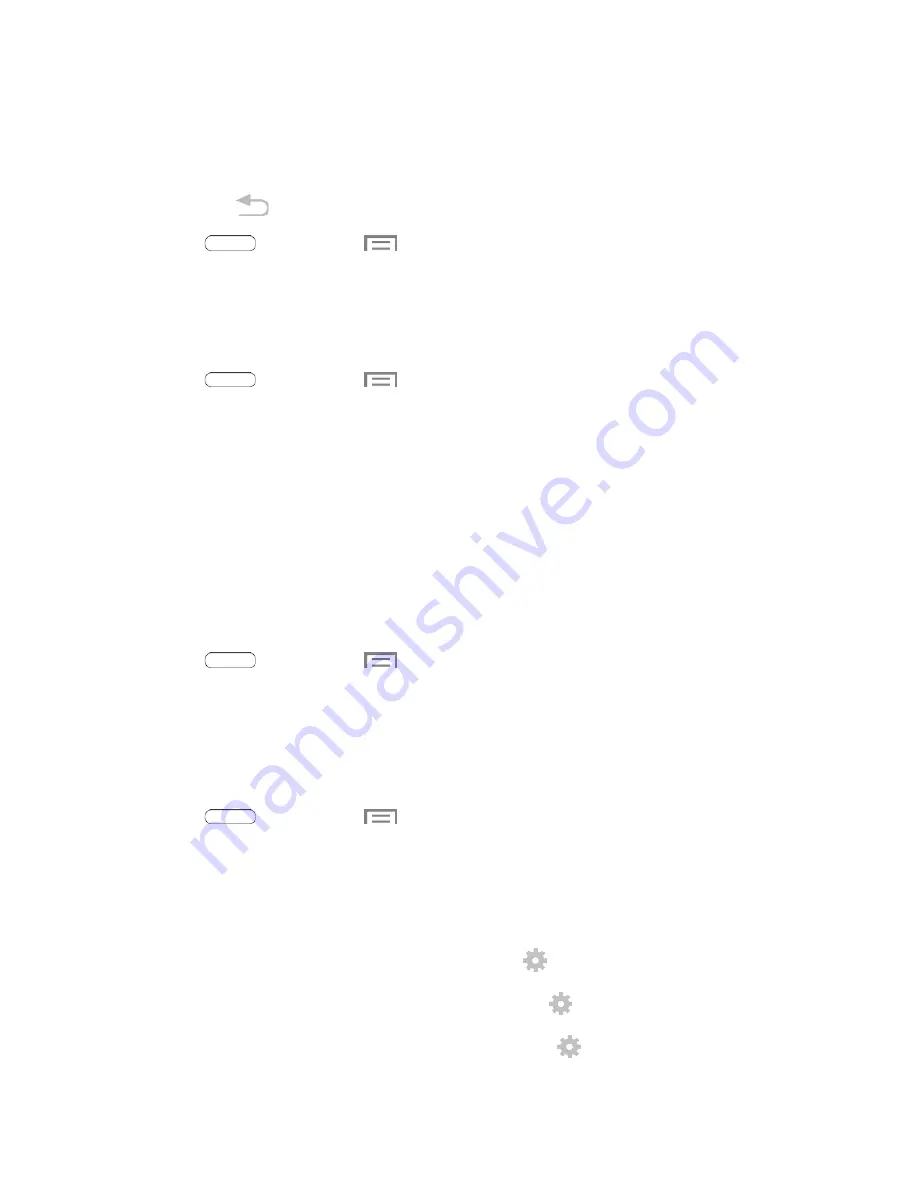
Multi Window
Multi window allows you to use two apps on the same screen, in separate, resizable windows.
You can enable Multi window in Settings, and then control whether it displays on the screen by touching
and holding on the
Back Key
.
1.
Press
and then touch
>
Settings
>
Display
.
2. Touch the check box next to
Multi window
to enable or disable the option.
Brightness
Adjust your screen’s brightness to suit your surroundings.
1. Press
and then touch
>
Settings
>
Display
.
2. Touch
Brightness
to configure options:
Touch the check box next to
Automatic brightness
to allow the tablet to adjust brightness
automatically.
To set a custom brightness level, clear the Automatic brightness checkmark and then touch
and drag the
Brightness level
slider.
3. Touch
OK
to save the settings.
Screen Timeout
Screen timeout lets you select how long the display screen remains lit after you press any key.
1. Press
and then touch
>
Settings
>
Display
.
2. Touch
Screen timeout
, and then touch a time setting.
Daydream
Use Daydream to control what the screen displays when the tablet is docked or charging. Choose to
display Colors, Flipboard, or photos.
1. Press
and then touch
>
Settings
>
Display
.
2. Touch the
ON/OFF
switch next to Daydream to enable/disable the feature.
3. Touch
Daydream
for options:
Colors
: Display colorful screens.
: Display content from Flipboard. Touch
to choose options.
Google Photos
: Display pictures from Photos. Touch
to choose pictures.
Photo frame
: Display pictures in a photo frame. Touch
to choose pictures.
Settings
83






























