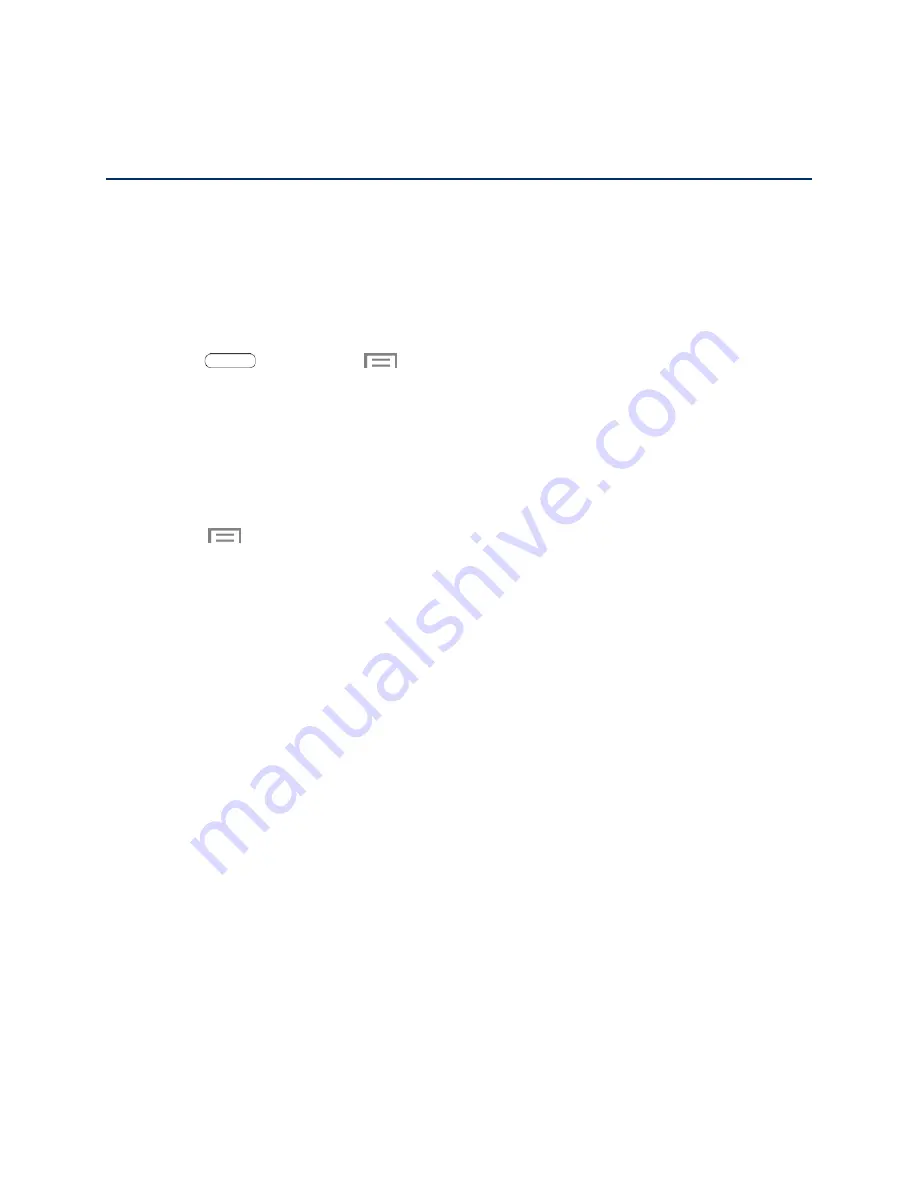
Settings
The following topics provide an overview of items you can change using your tablet’s Settings menus.
Wi-Fi Settings
Wi-Fi provides wireless Internet access over distances of up to 300 feet. To use your tablet’s Wi-Fi, you
need access to a wireless access point or “hotspot.”
For more information about using Wi-Fi, see
1. Press
and then touch
>
Settings
.
2. Touch the
Wi-Fi ON/OFF
switch to turn Wi-Fi On. Wi-Fi must be On to configure settings.
Touch Add Wi-Fi network
to connect to a new Wi-Fi network.
Touch Scan
to begin searching for available Wi-Fi networks.
Touch Wi-Fi Direct
to connect to other Wi-Fi Direct devices.
3. Touch
to configure these settings:
Advanced
:
•
Network notification
: Send a notification when an open Wi-Fi network is available.
•
Keep Wi-Fi on during sleep
: Specify when to switch from Wi-Fi to mobile data for data
communications, when the tablet goes to sleep (when the backlight goes out). This
setting can affect data usage, since the data connection will remain active even when the
tablet screen is off.
•
Auto network switch
: Auto switch between Wi-Fi networks and mobile networks.
•
Wi-Fi timer
: Automatically connect or disconnect from a Wi-Fi network, using the Starting
time and Ending times you set.
•
MAC address
: View your tablet’s MAC address, needed for connecting to some secured
networks. (Not configurable)
•
IP address
: View your tablet’s IP address. (Not configurable)
WPS push button
: Set up a connection to a WPS (Wi-Fi Protected Setup) router or other
equipment.
WPN PIN entry
: (Not configurable) View the PIN used by your tablet to set up a PIN-secured
connection to a Wi-Fi router or other equipment.
Help: Get help using Wi-Fi.
Settings
74






























