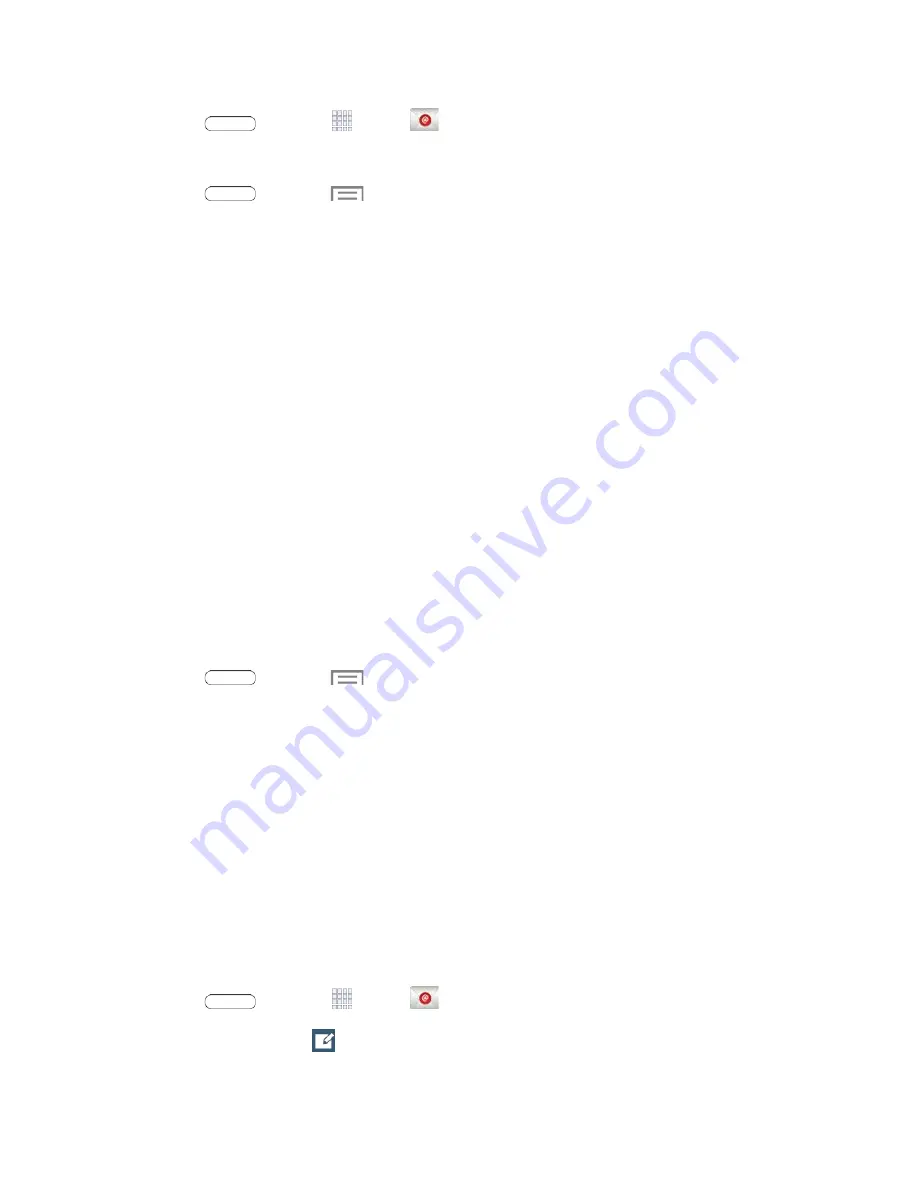
1. Press
and touch
Apps
>
.
– OR –
Press
and touch
Menu
>
Settings
>
Add account
>
.
2. Enter your email address in the
Email address
([email protected]) field.
3. Enter your password in the
Password
field. To see your password as you enter it, touch
Show
password
.
4. If necessary, touch
Send email from this account by default
to set this account as your default
email.
5. Touch
Next
to start automatic email setup. If you need to configure custom settings, touch
Manual setup
and then enter your settings. These may include mail type, user name, password,
server, security type, etc.
6. Follow the on-screen prompts to configure options for the account.
Add a Microsoft Exchange ActiveSync Account
The Email application also provides access to your Microsoft Exchange account from your tablet. If your
company uses Microsoft Exchange Server 2003, 2007, or 2010 as the corporate email system, you can
use this email application to wirelessly synchronize your email, Contacts, and Task information directly
with your company’s Exchange server.
Use the following procedure to synchronize your tablet with a corporate email account.
Note
: You can set up multiple Microsoft Exchange ActiveSync accounts on your tablet.
1. Press
and touch
Menu
>
Settings
.
2. Touch
Add account
>
Microsoft Exchange ActiveSync
.
3. Enter your email address in the
Email address
([email protected]) field.
4. Enter your password in the
Password
field. To see your password as you enter it, touch
Show
password
.
5. Touch
Next
, and follow the on-screen prompts to configure options for the account.
Note
: Consult your network administrator for assistance in configuring your account.
Compose and Send Email
Compose and send email using any account you have set up on your tablet. Increase your productivity by
attaching files such as pictures, videos, or documents to your email messages.
1. Press
and touch
Apps
>
.
2. From the Inbox, touch
.
Accounts and Messaging
36
















































