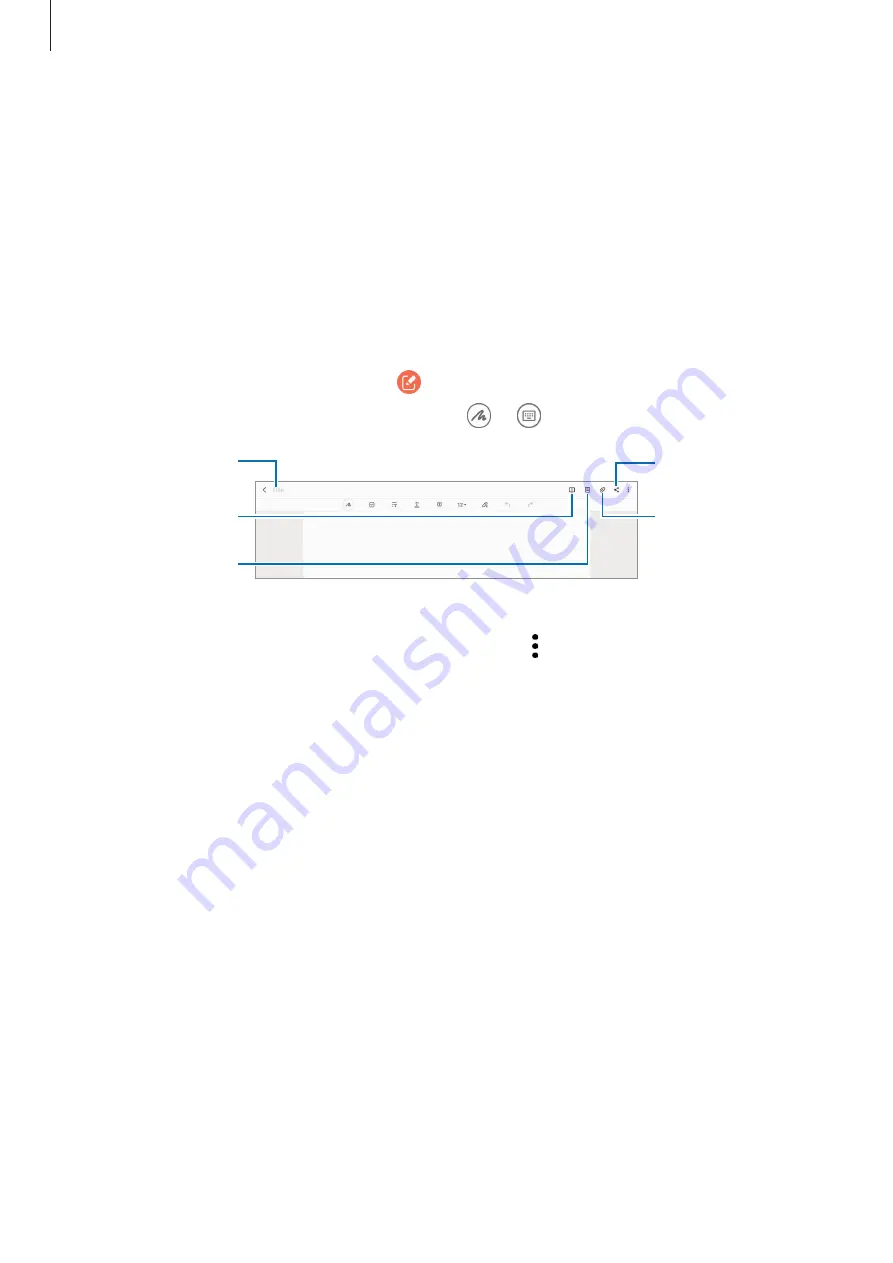
Apps and features
78
Samsung Notes
Introduction
Create notes by entering text from the keyboard or by handwriting or drawing on the screen.
You can also insert images or voice recordings into your notes.
Creating notes
1
Launch the
Samsung Notes
app, tap , and then create a note.
You can change the input method by tapping or .
Share
Manage pages.
Insert files.
Reading mode
Enter a title.
2
When you are finished composing the note, tap the Back button to save it.
If you want to save the note in another file format, tap
→
Save as file
.
Deleting notes
Tap and hold a note to delete and tap
Delete
.
















































