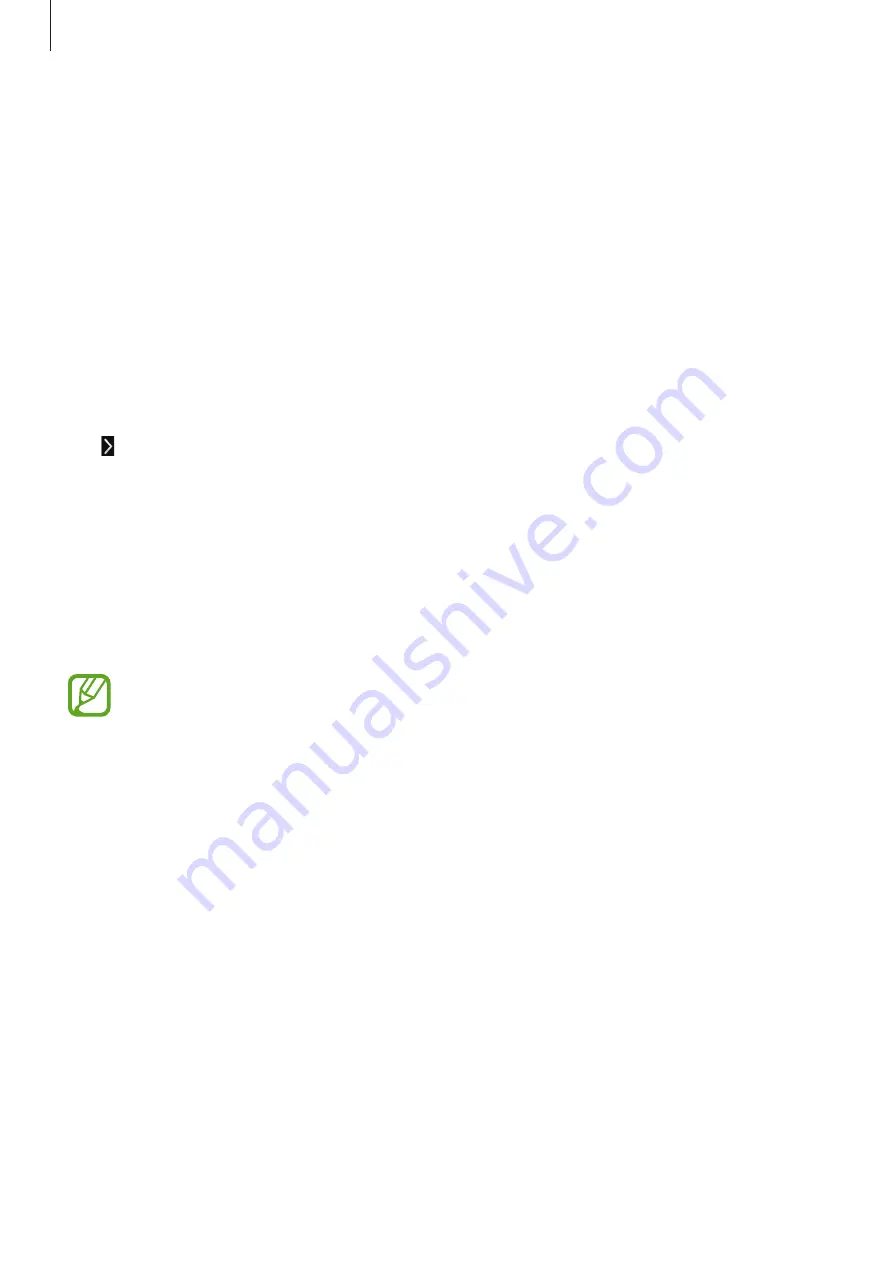
Media
61
•
Guidelines
: Display viewfinder guides to help composition when selecting subjects.
•
Contextual filename
: Set the camera to display contextual tags. Activate this to use Tag
Buddy in
Gallery
.
•
Save as flipped
: Invert the image to create a mirror-image of the original scene.
•
Storage
: Select the memory location for storage.
•
Reset
: Reset the camera settings.
•
Help
: Access help information for using the camera.
Shortcuts
Reorganise shortcuts for easy access to the camera’s various options.
Tap and tap and hold a shortcut icon.
Tap and hold an option and drag it to a slot at the top of the screen.
Gallery
Use this application to view images and videos.
Tap
Gallery
on the Applications screen.
•
Some file formats are not supported depending on the software installed on the
device.
•
Some files may not play properly depending on the encoding method used.






























