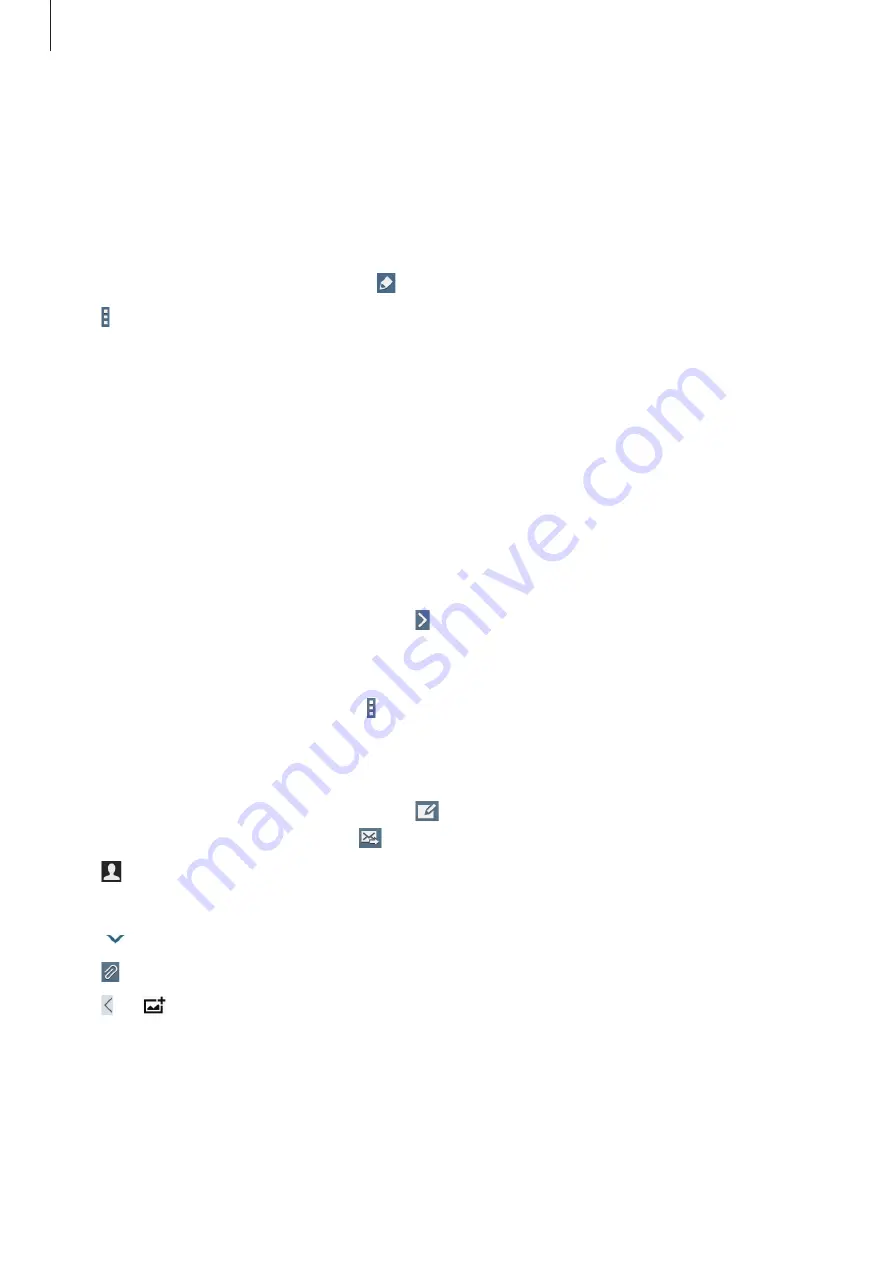
Communication
44
Business card
Tap
Contacts
.
Create a business card and send it to others.
Tap
Set up my profile
, enter details, such as phone number, email address, and postal
address, and then tap
Save
. If user information has been saved when you set up the device,
select the business card, and then tap to edit.
Tap
→
Share namecard via
→
Selected contact
, and then select a sharing method.
Use this application to send or view email messages.
Tap
on the Applications screen.
Setting up email accounts
Set up an email account when opening
for the first time.
Enter the email address and password. Tap for a private email account, such as Google
Mail, or tap
Manual setup
for a company email account. After that, follow the on-screen
instructions to complete the setup.
To set up another email account, tap
→
Settings
→
Add account
.
Sending messages
Tap the email account to use, and then tap at the top of the screen. Enter recipients,
subject, and message, and then tap .
Tap to add a recipient from the contacts list.
Tap
+Me
to add yourself as a recipient.
Tap
to add more recipients.
Tap to attach images, videos, contacts, memos, events, and others.
Tap
→
to insert images, events, contacts, location information, and others into the
message.






























