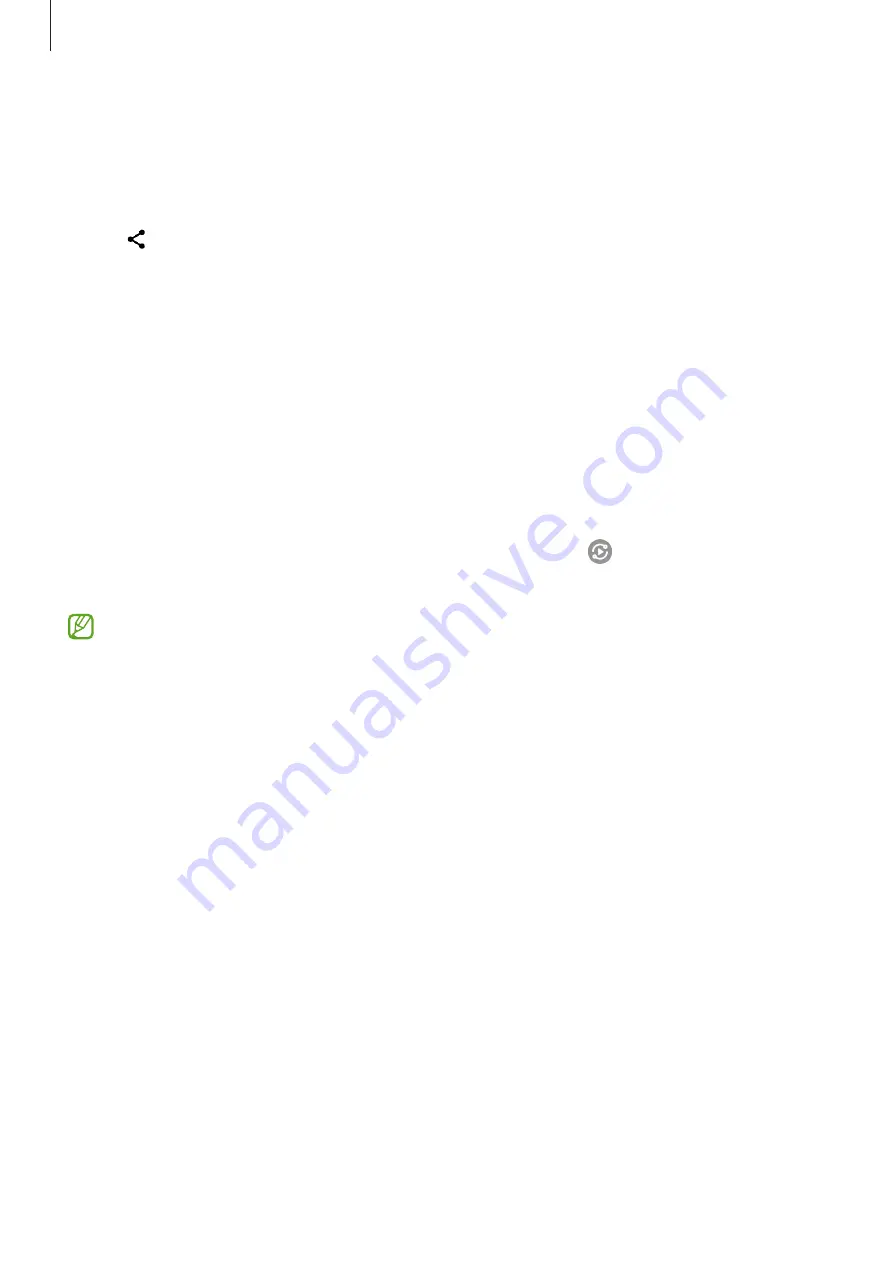
Apps and features
58
Sharing via Web link
Upload large files to the Samsung storage server and share them with others via Web link.
1
Launch the
Gallery
app and select an image.
2
Tap
→
Quick Share
and select an option you want under
Share link to any person or
device
.
•
Copy link
: Share the link copied to the clipboard.
•
Share link using app
: Share the link by selecting an app.
•
Share using QR code
: Share the link with the created QR code.
Smart View
View your device’s displayed content on a large screen by connecting your device to a screen
mirroring-enabled TV or monitor.
1
Open the notification panel, swipe downwards, and then tap (
Smart View
).
2
Select a device to mirror your device’s screen.
When you play a video with Smart View, the resolution may vary depending on the TV
model.






























