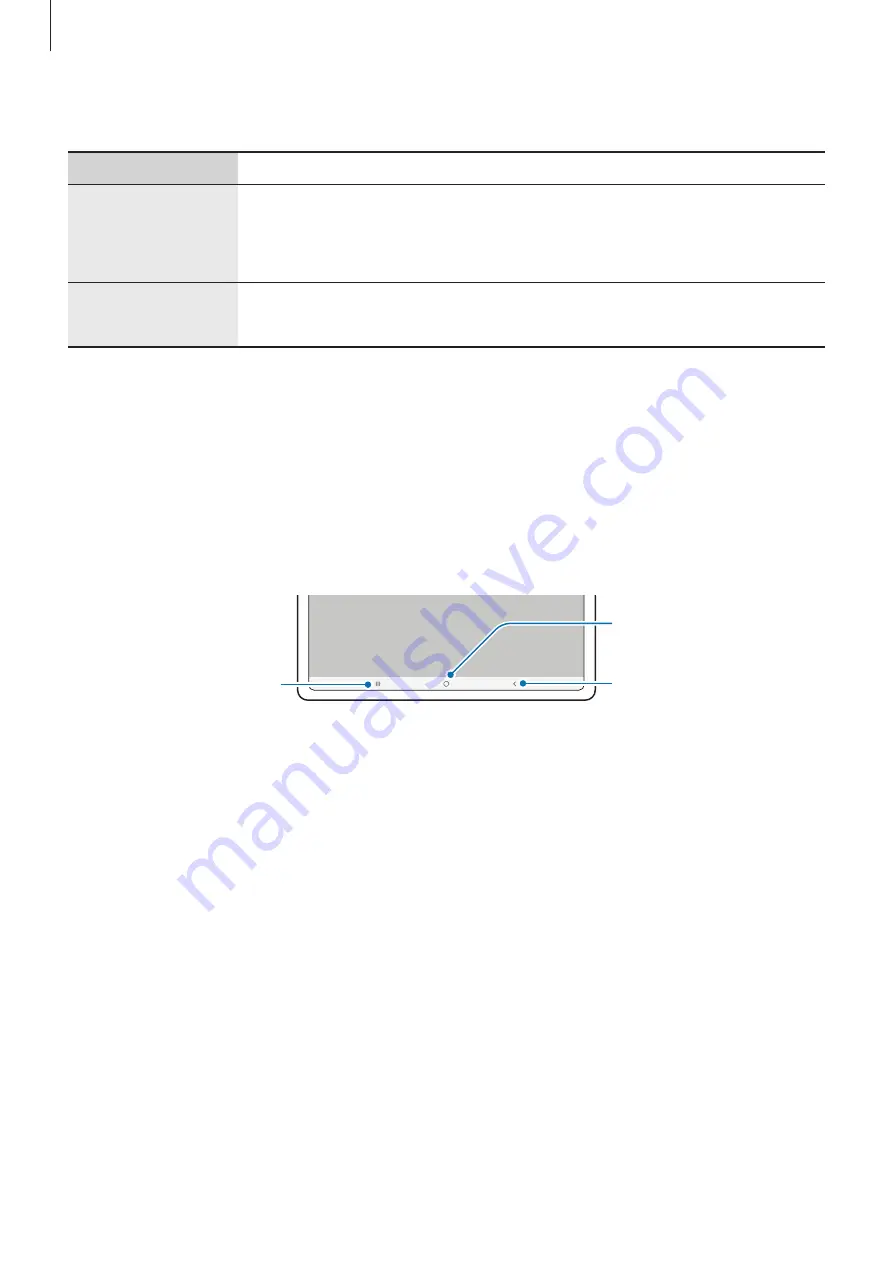
Getting started
6
Hard keys
Key
Function
Side key
•
Press and hold to turn the device on or off.
•
Press to turn on or lock the screen.
•
Press twice to launch the app or feature you set.
Side key +
Volume Down key
•
Press simultaneously to capture a screenshot.
•
Press and hold simultaneously to turn off the device.
Setting the Side key
Select an app or feature to launch by pressing the Side key twice.
Launch the
Settings
app, tap
Advanced features
→
Side key
, and then select an option you
want.
Soft buttons
Back button
Home button
Recents button
When you turn on the screen, the soft buttons will appear at the bottom of the screen. Refer
to
for more information.







































