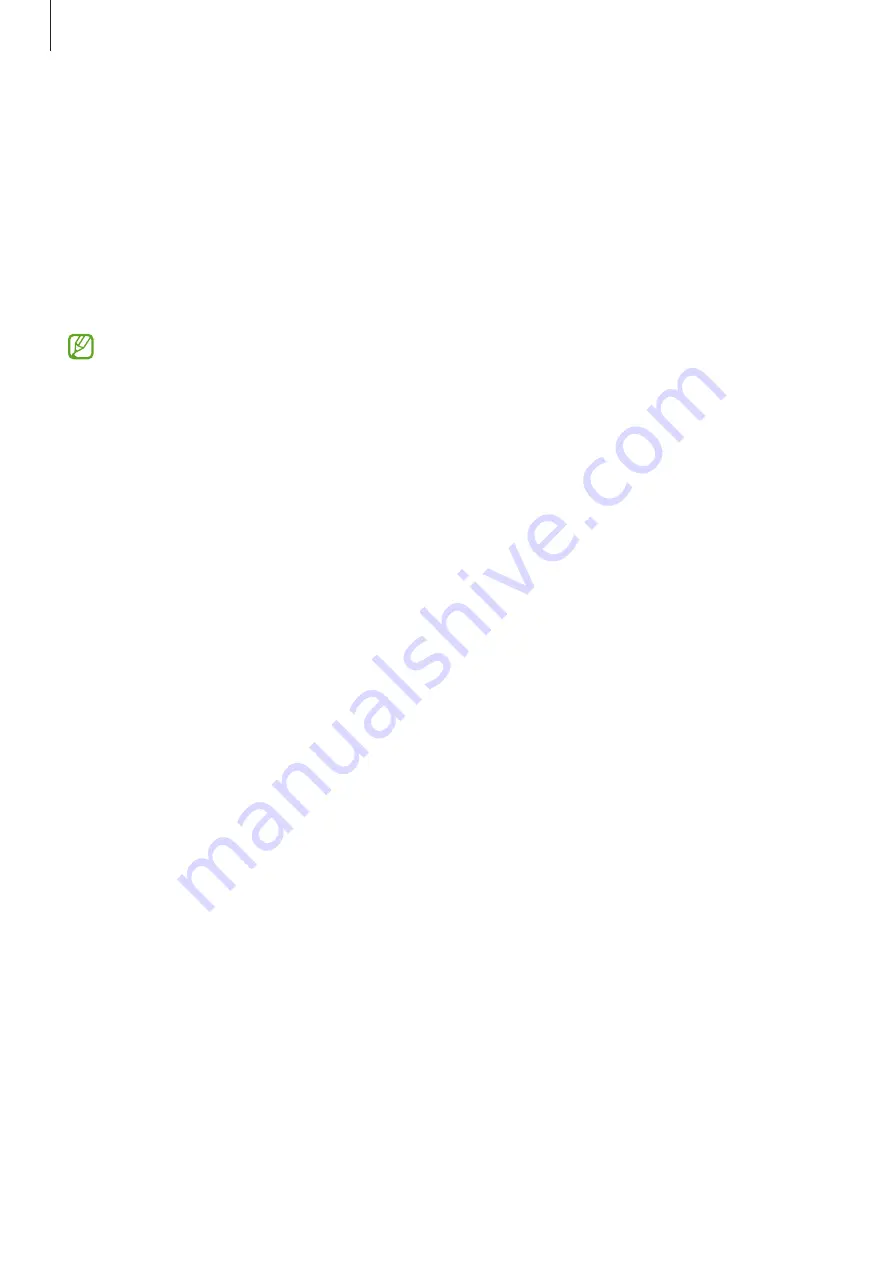
Settings
84
Smart Lock
You can set the device to unlock itself and remain unlocked when trusted locations or devices
are detected.
For example, if you have set your home as a trusted location, when you get home your device
will detect the location and automatically unlock itself.
On the Settings screen, tap
Lock screen
→
Smart Lock
and follow the on-screen instructions
to complete the setup.
•
This feature will be available to use after you set a screen lock method.
•
If you do not use your device for four hours or when you turn on the device, you
must unlock the screen using the pattern, PIN, or password you set.
Security and privacy
Options
Check the device’s security and privacy status and change the settings.
On the Settings screen, tap
Security and privacy
.
•
Lock screen
: Change the settings for the locked screen.
•
Accounts
: Change the settings for your accounts.
•
Find My Mobile
: Activate or deactivate the Find My Mobile feature. Access the Find My
Mobile website (
) to track and control your lost or stolen
device.
•
App security
: Scan apps and keep your device safe from malicious software.
•
Updates
: View the version of your device’s software and check for updates.
•
Privacy
: Change the settings for privacy.
•
Biometrics
: Change the settings for biometric data. Refer to
for more
information.
Summary of Contents for SM-T220
Page 1: ...www samsung com USER MANUAL English 02 2023 Rev 2 0 SM T220 SM T225 SM T225N SM T227...
Page 4: ...4 Getting started...
Page 100: ...100 Usage notices...
Page 107: ...107 Appendix...






























