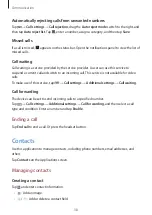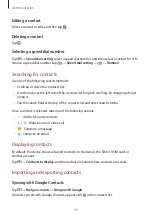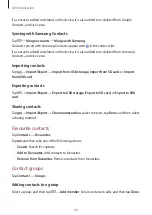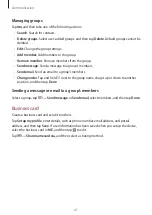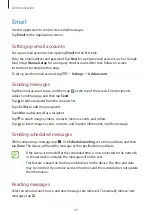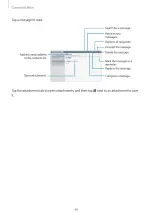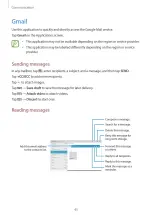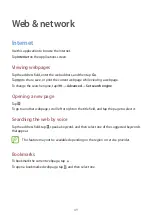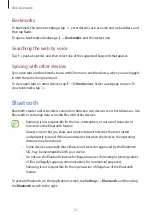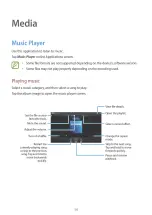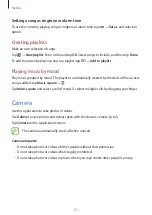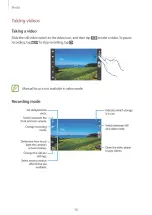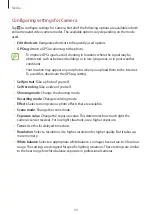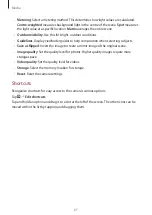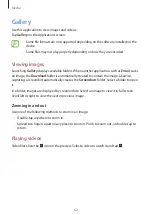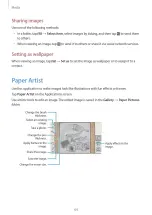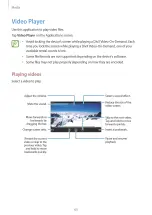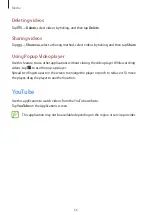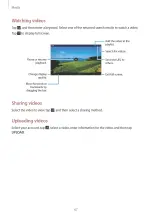Web & network
52
Pairing with other Bluetooth devices
On the Applications screen, tap
Settings
→
Bluetooth
→
Scan
, and detected devices are
listed. Select the device you want to pair with, and then accept the auto-generated passkey
on both devices to confirm.
Sending and receiving data
Many applications support data transfer via Bluetooth. An example is
Gallery
. Open
Gallery
,
select an image, tap
→
Bluetooth
, and then select one of the paired Bluetooth devices.
After that, accept the Bluetooth authorisation request on the other device to receive the
image. The transferred file is saved in the
Bluetooth
folder. If a contact is received, it is added
to the contacts list automatically.
Smart Remote
Use this application to use the device as a remote control for TVs and entertainment systems.
Tap
Smart Remote
on the Applications screen.
You must first connect the device to a Wi-Fi AP and ensure that the device’s infrared port is
facing the TV.
Setting the device as a remote control for a TV
Tap
Choose Your Country or Region
, select a country or a region, and then follow on-screen
instructions to complete the setup process.
To open the remote control panel, tap the panel handle at the bottom right edge of the
screen.
To add another room, tap >
Add New Room
.
Summary of Contents for SM-T210
Page 1: ......
Page 3: ......
Page 7: ......
Page 8: ......
Page 9: ......
Page 10: ......
Page 11: ......
Page 12: ......
Page 13: ......
Page 14: ......
Page 15: ......
Page 17: ......
Page 18: ......
Page 19: ......
Page 20: ......
Page 21: ......
Page 28: ......
Page 33: ......
Page 34: ......
Page 44: ......
Page 45: ......
Page 54: ......
Page 56: ......
Page 58: ......
Page 59: ......
Page 64: ......
Page 65: ......
Page 67: ......
Page 74: ......
Page 76: ......
Page 79: ......
Page 93: ......
Page 95: ......
Page 110: ......
Page 112: ......
Page 120: ......