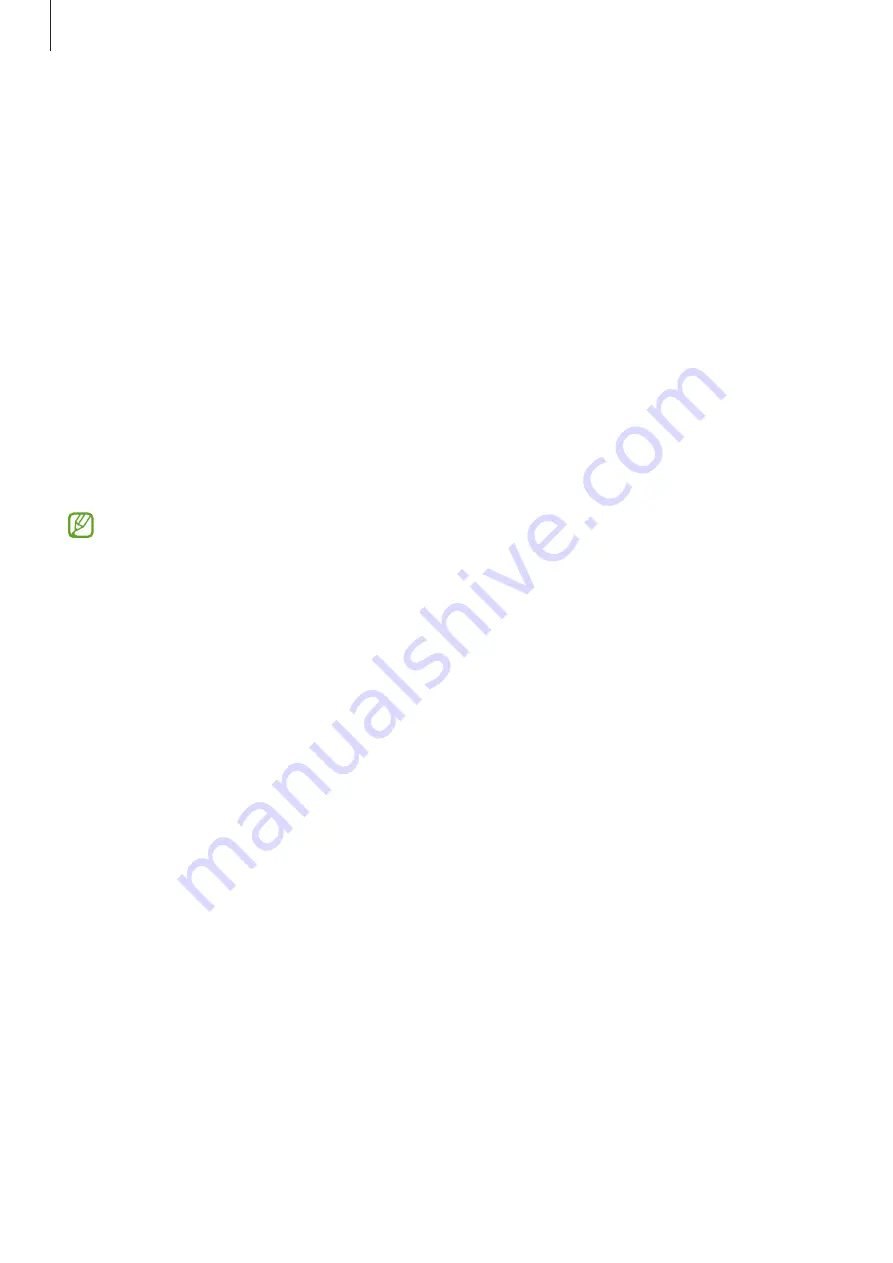
Settings
148
Safety and emergency
Manage your medical information and emergency contacts. You can also change settings for
emergency features, such as wireless emergency alerts.
On the Settings screen, tap
Safety and emergency
.
•
Medical info
: Enter your medical information.
•
Emergency contacts
: Enter your emergency contacts.
•
Send SOS messages
: Set the device to send help messages by pressing the Side key
several times.
•
Wireless emergency alerts
: Change the settings for wireless emergency alerts.
•
Emergency Location Service
: Activate the Emergency Location Service (ELS) feature.
•
Emergency mode
: Switch the device to emergency mode to reduce battery
consumption. Refer to
for more information.
Some features may not be available depending on the model.
Accounts and backup
Options
Sync, back up, or restore your device’s data using Samsung Cloud. You can also sign in to
accounts, such as your Samsung account or Google account, or transfer data to or from other
devices via Smart Switch.
On the Settings screen, tap
Accounts and backup
.
•
Manage accounts
: Add your Samsung and Google accounts, or other accounts, to sync
with.
•
Samsung Cloud
: Back up your data and settings, and restore the previous device’s
data and settings even when you do not have it. Refer to
for more
information.
•
Google Drive
: Keep your personal information, app data, and settings safe on your
device. You can back up your sensitive information. You must sign in to your Google
account to back up data.






























