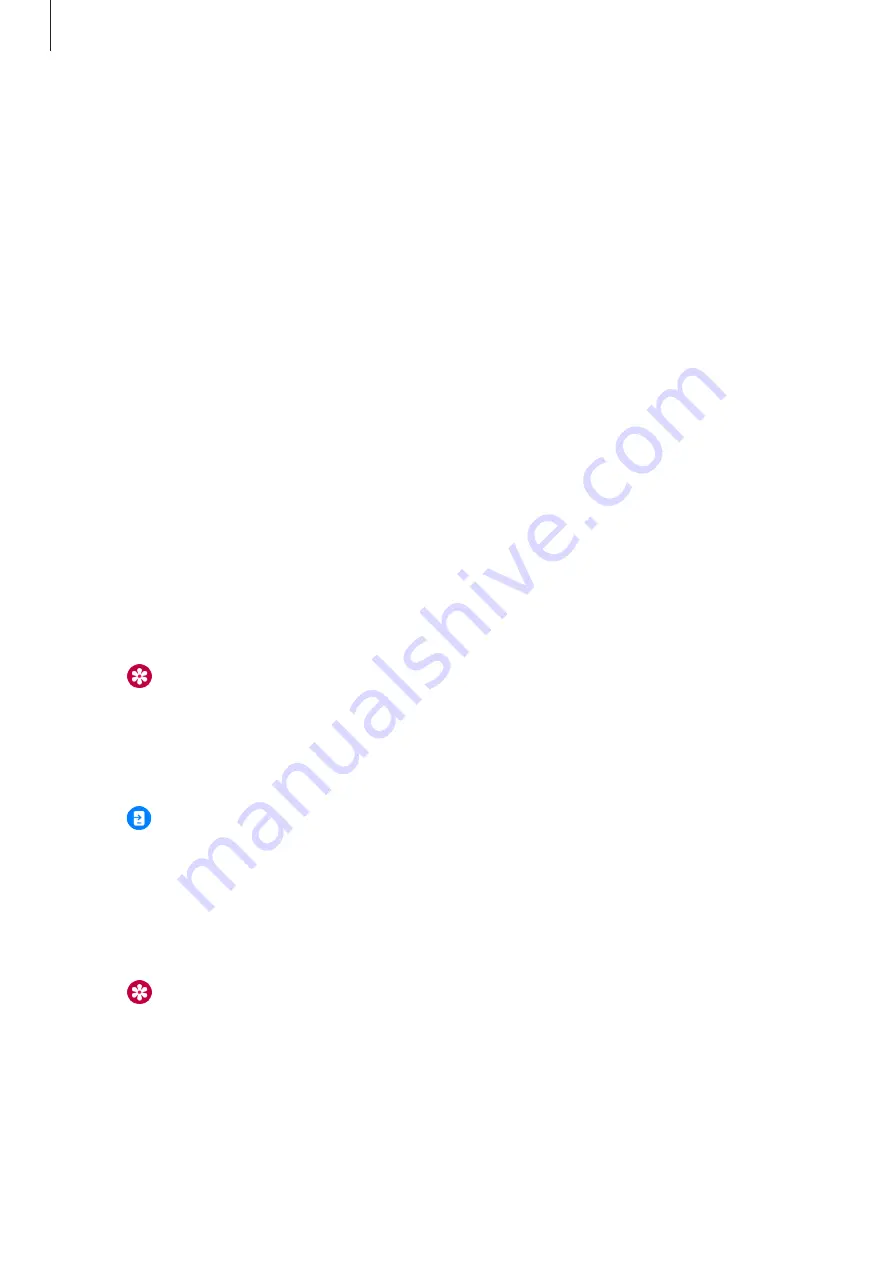
Apps and features
88
Gallery
Importing and exporting images
Importing images from your smartphone
1
Launch the
Galaxy Wearable
app on your smartphone.
2
Tap
Watch settings
→
Manage content
.
3
Tap
Add images
.
4
Select a category, select files, and then tap
Done
.
To sync images on your smartphone with your Watch, tap the
Auto sync
switch under
Gallery
to activate it. Then, tap
Albums to sync
, select albums to import to your Watch, and then tap
Done
. The selected albums will be automatically synced with your Watch when it has more
than 15 % of remaining battery power, when its storage is more than 50 MB, and when power
saving mode is deactivated on your Watch.
Exporting images to your smartphone
1
Tap (
Gallery
) on the Apps screen.
2
Tap and hold the image to export it.
3
Use the bezel or swipe left or right on the screen and select any images to export more.
To select all images, tap
All
.
4
Tap .
You can view the exported images in apps like Gallery on your smartphone.
Viewing images
View and manage the images saved on your Watch.
1
Tap (
Gallery
) on the Apps screen.
2
Use the bezel or swipe upwards or downwards on the screen to scroll through the image
list and select an image.






























