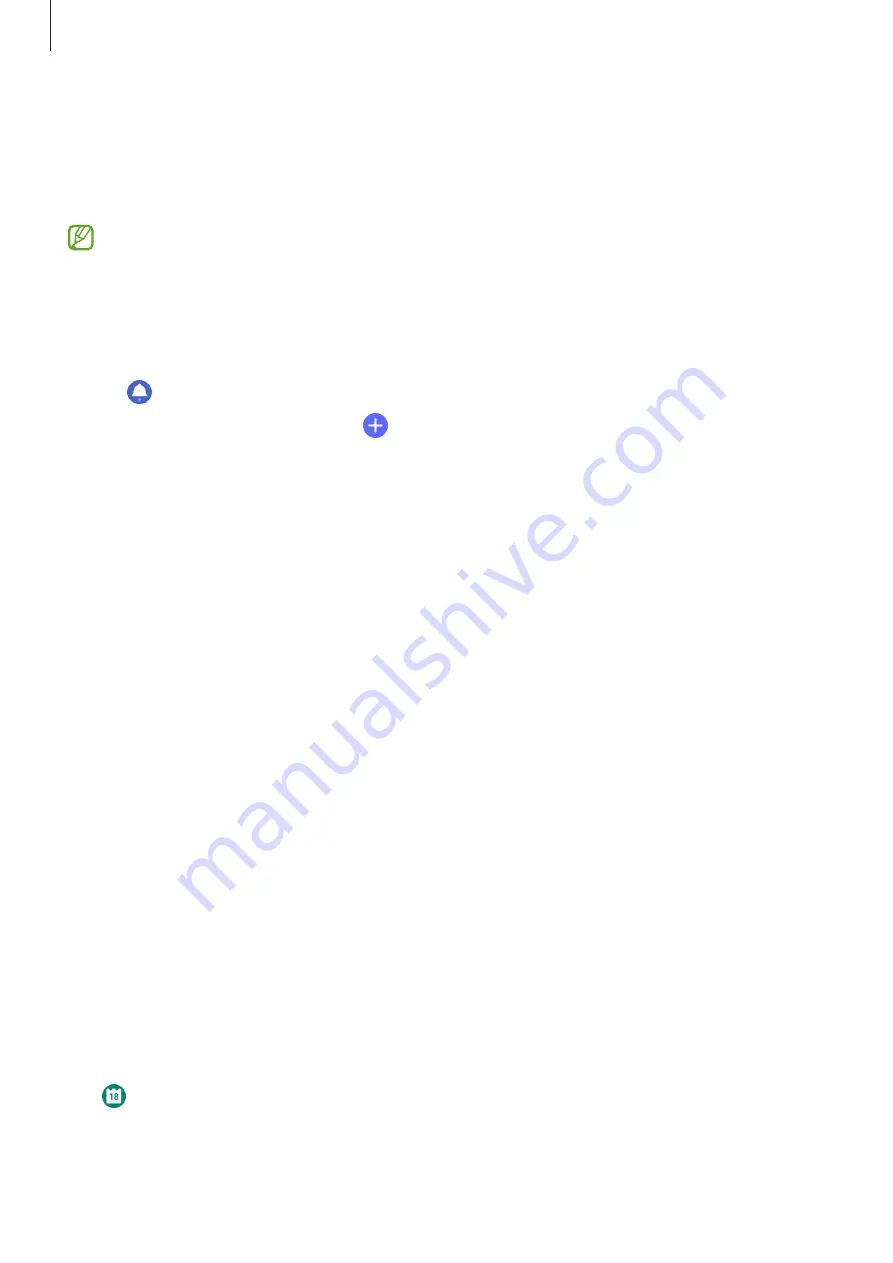
Apps and features
79
Reminder
Register to-do items as reminders and receive notifications according to the condition you
set.
•
To receive reminder notifications in a specific place, you have to connect your Watch
to your smartphone via Bluetooth. However, the feature for setting you to receive
reminder notifications in a specific place is only available on your smartphone.
•
All reminders on your Watch will be synced with the connected smartphone
automatically so that you can receive alarms and check them from the smartphone.
1
Tap (
Reminder
) on the Apps screen and tap
Write
.
If you have a saved reminder, tap
on the top of the reminders list.
2
Select the input mode you want and enter the reminder.
3
Tap
Set time
to set a notification.
4
Tap the input field, use the bezel, or swipe upwards or downwards on the screen to set the
time, and tap
Next
.
5
Set other notification options, such as selecting the date on which the notification will
repeat, and tap
Done
.
6
Tap
Save
.
The saved reminder is added to the reminders list and the reminder will display at the time
you set with an alarm.
Completing or deleting the reminder
When you have finished your task, you can set the reminder as completed or delete it.
To complete the reminder, select the reminder from the reminder list and tap
Complete
.
To delete the reminder, tap and hold the reminder on the reminder list, and then tap
Delete
.
To delete multiple reminders, tick the reminders you want to delete and tap
Delete
.
Calendar
You can check the 7-day schedules of events that you saved in your smartphone on your
Watch.
Tap (
Calendar
) on the Apps screen to check the schedules of events that you saved in
your smartphone.
To add your schedule, tap
Show on phone
and add it on the connected smartphone.






























