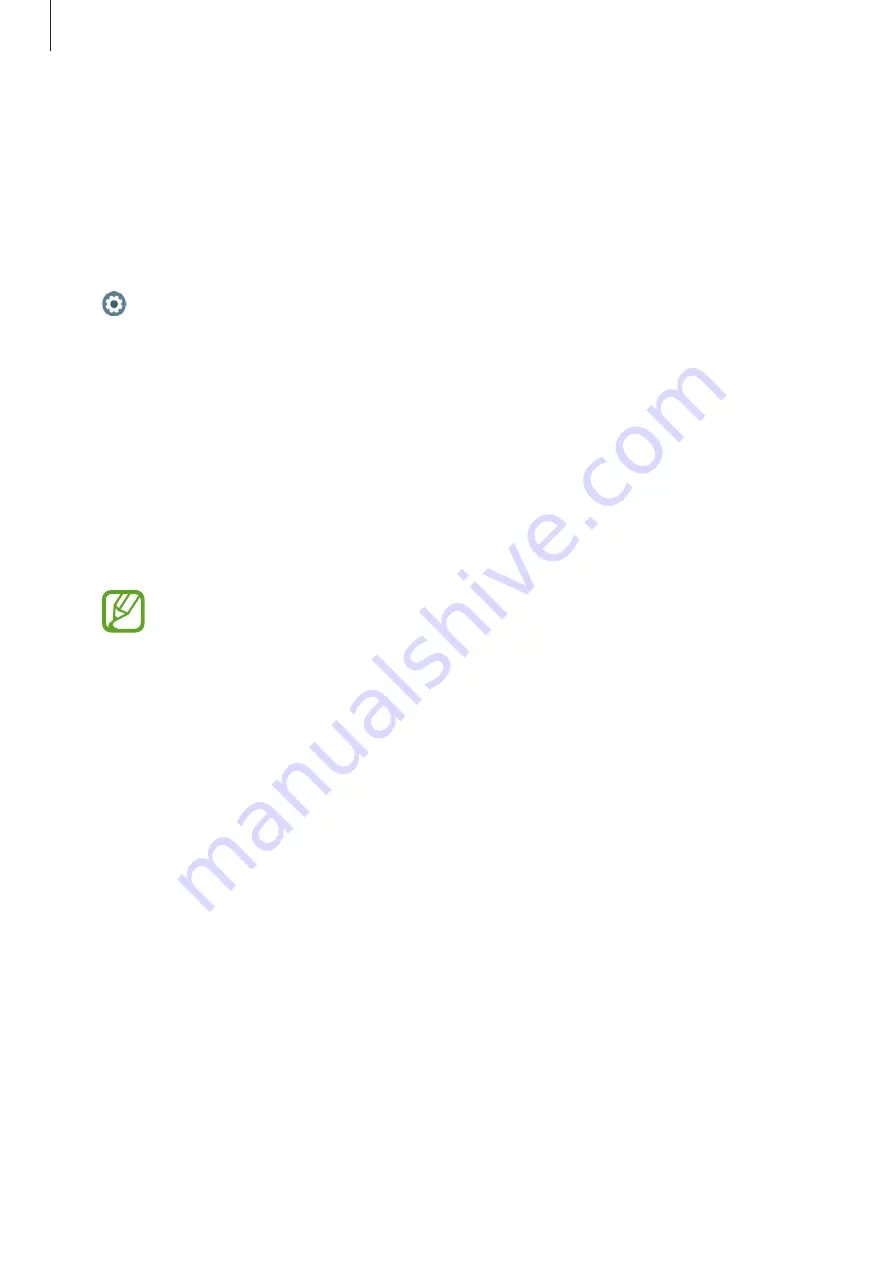
Apps and features
101
Settings
Introduction
Customize settings for functions and apps. Set your Galaxy Watch Active2 depending on your
usage pattern by configuring the various settings.
Tap (
Settings
) on the Apps screen.
Watch faces
Customize the watch face.
On the Settings screen, tap
Watch faces
.
•
Select watch face
: Select a watch type. You can also select items to display on the watch
face and download more watch faces from
Galaxy Store
.
•
Watch always on
: Set the Galaxy Watch Active2 to display a watch when the screen is
turned off.
The
Watch always on
feature only works while you are wearing the Galaxy Watch
Active2.
•
Watch face order
: Select how to arrange the watch faces.
•
Hourly chime
: Set the Galaxy Watch Active2 to notify you every hour with a sound and
vibration.
•
Notification indicator
: Set the Galaxy Watch Active2 to display an orange dot on the
Watch screen to alert you to notifications that you have not checked.
•
Show status
: Set the status indicators to display on the Watch screen.
•
Ongoing icons
: Set the icons that show the currently used feature to display on the
Watch screen when using a feature, such as working out or calling.
Summary of Contents for SM-R820 Golf Edition
Page 155: ...Addendum Golfwith SMART CADDIE 155 ...
Page 156: ... 156 ...
















































