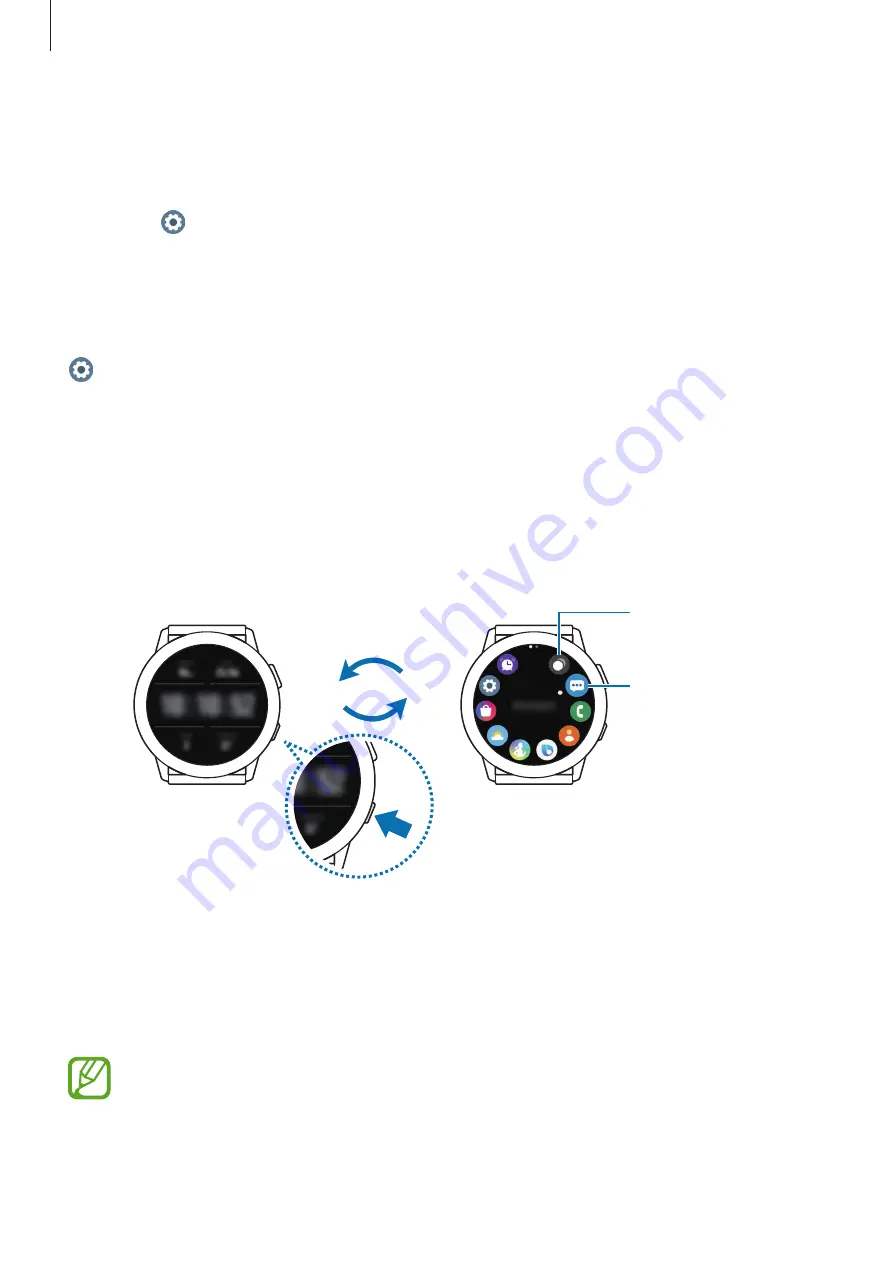
Getting Started
34
Turning the screen on and off
To turn on the screen, press the Home key or the Back key.
You can also turn on the screen by tapping it. If the screen does not turn on after you tap the
screen, tap (
Settings
) on the Apps screen, tap
Advanced
→
Touch wake-up
, and then
tap the switch to activate the it.
To turn off the screen, cover it with your palm. Also, the screen will automatically turn off if the
Galaxy Watch Active2 is not used for a specified period.
You can also turn on the screen using the wake-up gesture feature. On the Apps screen, tap
(
Settings
)
→
Advanced
→
Wake-up gesture
and tap the switch to activate it.
Switching the screen
Switching between the Watch and Apps screen
To open the Apps screen, press the Home key on the Watch screen.
To return to the Watch screen, press the Home key.
An app
Watch screen
Apps screen
View recent apps.
Apps screen
The Apps screen displays icons for all apps installed on the Galaxy Watch Active2.
To move to the next or previous app, swipe the bezel or swipe to the left or right on the
screen.
The available apps may vary depending on the software version.






























