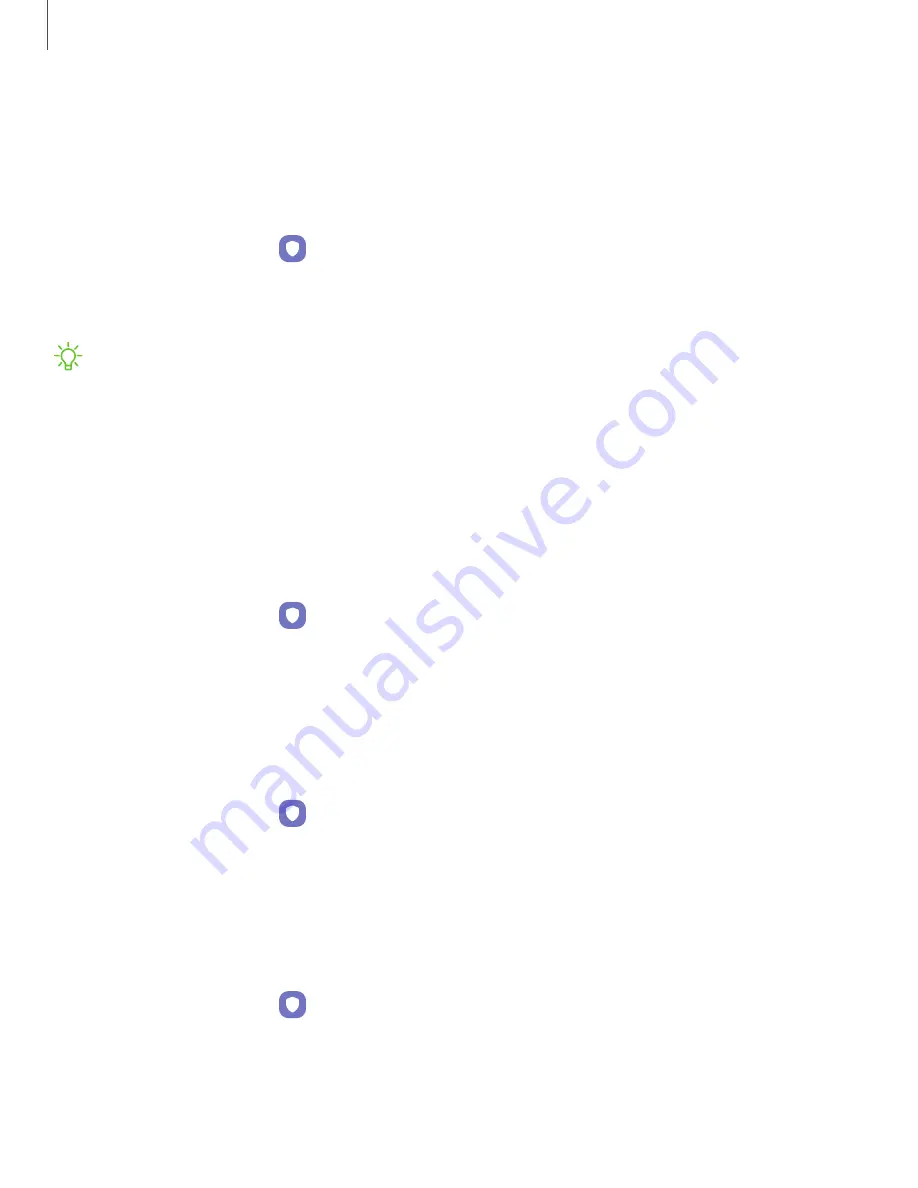
157
Settings
Encrypt
or
decrypt
SD
card
You
can
encrypt
your
optional
memory
card
(not
included)
to
protect
its
data.
This
only
allows
the
SD
card
information
to
be
accessed
from
your
device
with
a
password.
This
feature
is
only
available
on
the
Galaxy
Note20
Ultra
5G.
1.
From
Settings,
tap
Biometrics
and
security
>
Encrypt
or
decrypt
SD
card
.
2.
Tap
Encrypt
SD
card
and
follow
the
prompts
to
encrypt
all
data
on
your
memory
card.
NOTE
Performing
a
Factory
data
reset
on
your
device
prevents
it
from
accessing
an
encrypted
SD
card.
Before
initiating
a
Factory
data
reset,
make
sure
to
decrypt
the
installed
SD
card
first.
Decrypt
SD
card
You
can
decrypt
an
optional
memory
card
(not
included)
if
it
was
encrypted
by
this
device.
You
may
want
to
decrypt
the
memory
card
if
you
plan
to
use
it
with
another
device
or
before
performing
a
Factory
data
reset.
1.
From
Settings,
tap
Biometrics
and
security
>
Encrypt
or
decrypt
SD
card
.
2.
Tap
Decrypt
SD
card
and
follow
the
prompts
to
decrypt
all
data
on
your
memory
card.
View
passwords
You
can
have
characters
displayed
briefly
in
password
fields
as
you
type
them.
◌
From
Settings,
tap
Biometrics
and
security
>
Other
security
settings
>
Make
passwords
visible
to
turn
on
the
feature.
Device
administration
You
can
authorize
security
features
and
apps
to
have
administrative
access
to
your
device.
1.
From
Settings,
tap
Biometrics
and
security
>
Other
security
settings
>
Device
admin
apps
.
2.
Tap
an
option
to
turn
it
on
as
a
device
administrator.






























