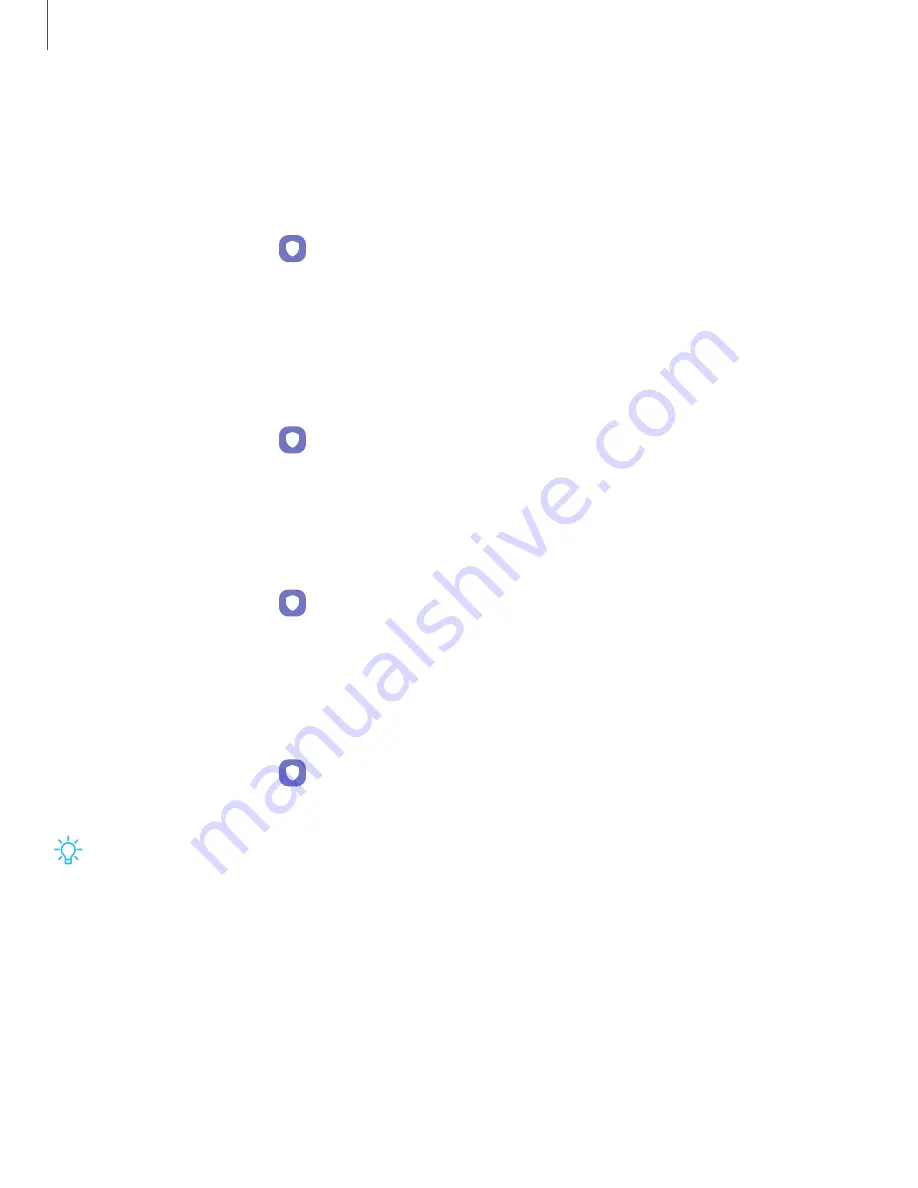
156
Settings
Secure
Folder
You
can
create
a
secure
folder
on
your
device
to
protect
private
content
and
apps
from
anyone
who
may
be
using
your
device.
You
must
sign
in
to
your
Samsung
account
to
set
up
and
use
Secure
folder.
◌
From
Settings,
tap
Biometrics
and
security
>
Secure
Folder
and
follow
the
prompts
to
secure
content
on
your
device.
Secure
Wi-Fi
Get
extra
privacy
protection
while
using
unsecured
Wi-Fi
networks.
You
must
sign
in
to
your
Samsung
account
to
set
up
and
use
Secure
Wi-Fi.
◌
From
Settings,
tap
Biometrics
and
security
>
Secure
Wi-Fi
and
follow
the
prompts
to
configure
privacy
protection.
Samsung
Blockchain
Keystore
Manage
your
blockchain
private
key.
1.
From
Settings,
tap
Biometrics
and
security
>
Samsung
Blockchain
Keystore
.
2.
Follow
the
prompts
to
import
or
set
up
a
new
cryptocurrency
wallet.
Install
unknown
apps
You
can
allow
installation
of
unknown
third-party
apps
from
selected
apps
or
sources.
1.
From
Settings,
tap
Biometrics
and
security
>
Install
unknown
apps
.
2.
Tap
an
app
or
source,
and
then
tap
Allow
from
this
source
.
TIP
Installing
unknown
third-party
apps
could
make
your
device
and
personal
data
more
vulnerable
to
security
risks.






























