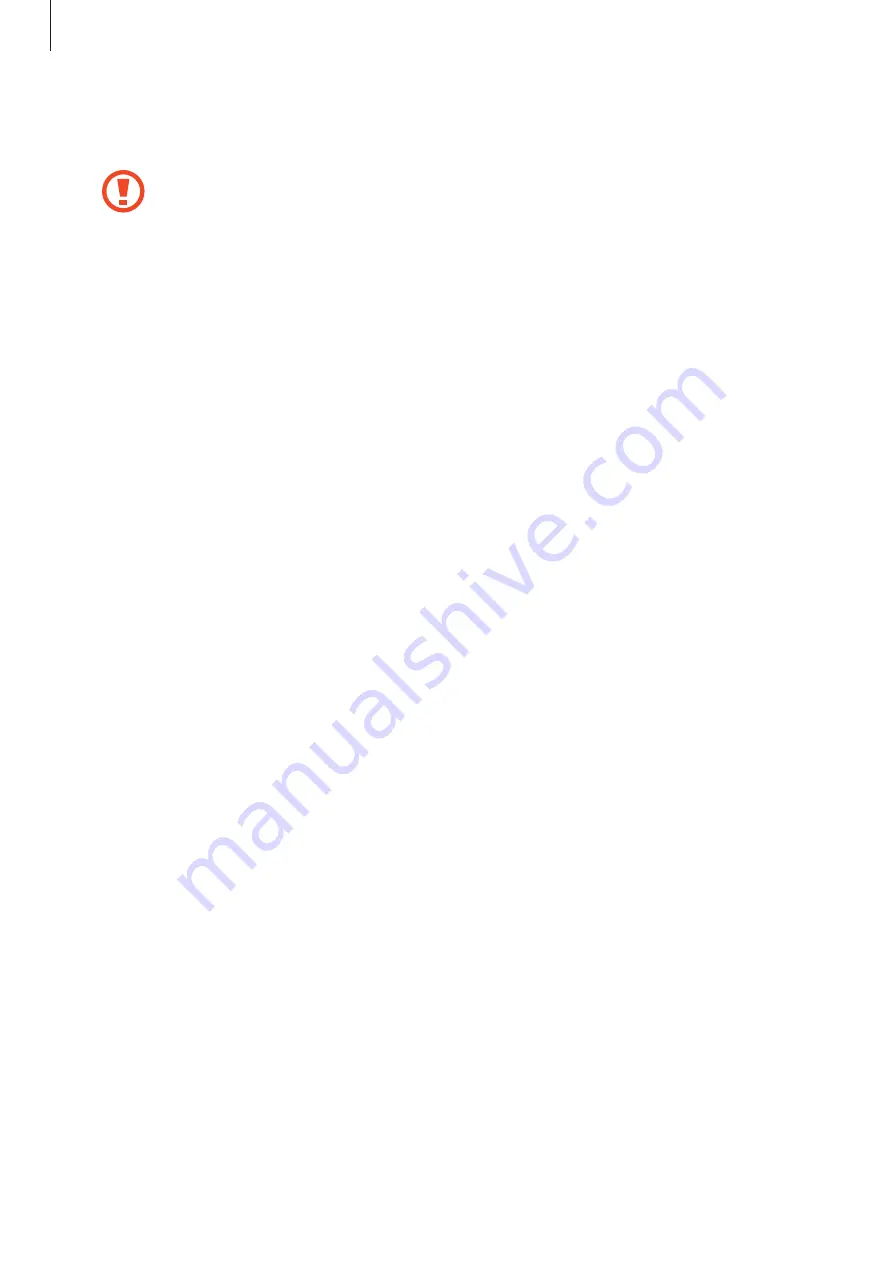
Settings
187
•
Flight mode
: Set the device to disable all wireless functions on your device. You can use
only non-network services.
Follow the regulations provided by the airline and the instructions of aircraft
personnel. In cases where it is allowed to use the device, always use it in flight
mode.
•
Mobile networks
: Configure your mobile network settings.
•
Data usage
: Keep track of your data usage amount and customise the settings for the
limitation. Set the device to automatically disable the mobile data connection when the
amount of mobile data you have used reaches your specified limit.
You can also activate the data saver feature to prevent some apps running in the
background from sending or receiving data. Refer to
for more information.
•
SIM card manager
(dual SIM models): Activate your SIM or USIM cards and customise the
SIM card settings. Refer to
SIM card manager (dual SIM models)
for more information.
•
Mobile Hotspot and Tethering
: Use the device as a mobile hotspot to share the
device’s mobile data connection with other devices when the network connection is not
available. Connections can be made via Wi-Fi, USB, or Bluetooth. Refer to
for more information.
•
More connection settings
: Customise settings to control other features. Refer to
for more information.
Wi-Fi
Activate the Wi-Fi feature to connect to a Wi-Fi network and access the Internet or other
network devices.
Connecting to a Wi-Fi network
1
On the Settings screen, tap
Connections
→
Wi-Fi
and tap the switch to activate it.
2
Select a network from the Wi-Fi networks list.
Networks that require a password appear with a lock icon. Enter the password and tap
Connect
.
















































