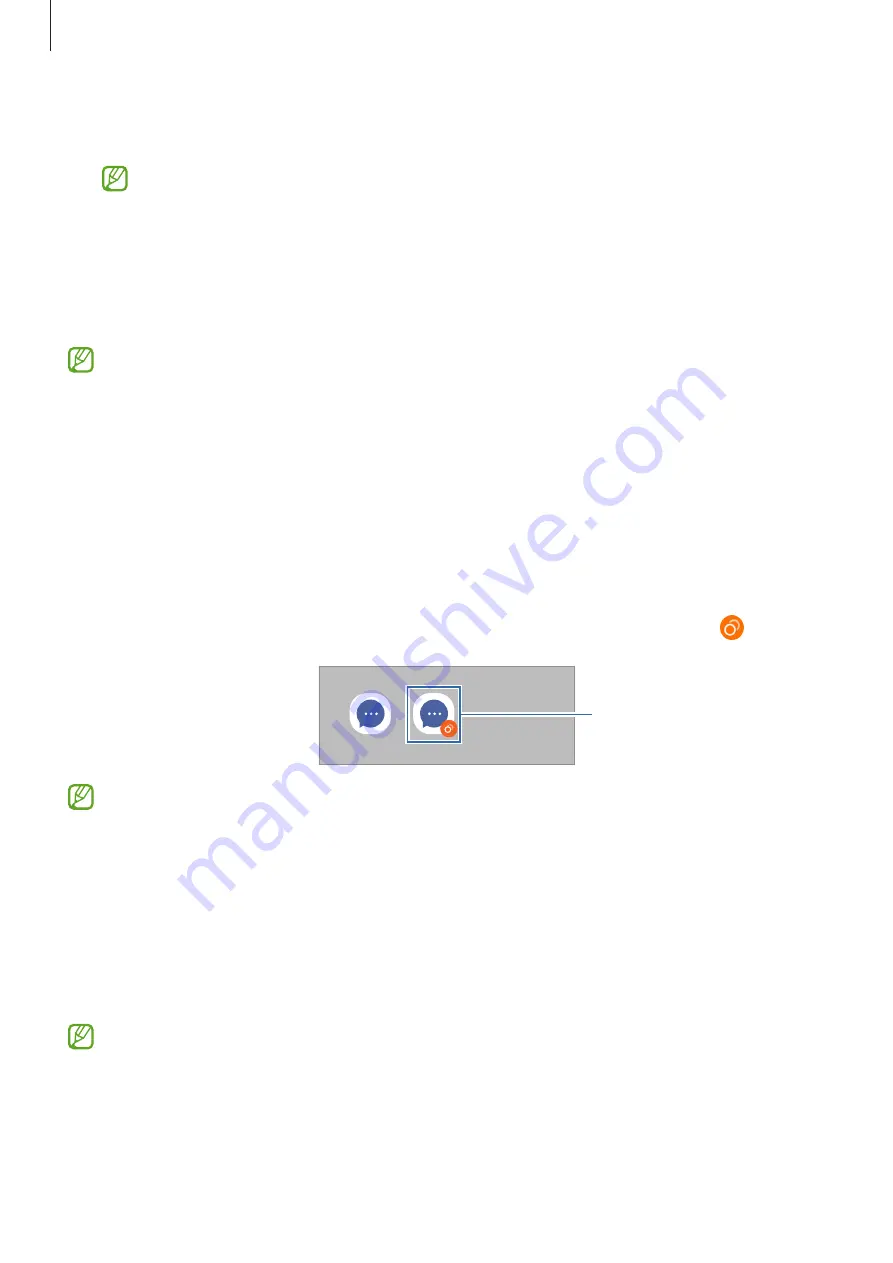
Settings
159
•
Alert when phone picked up
: Set the device to alert you if you have missed calls or new
messages when you pick up the device.
This feature may not work if the screen is turned on or the device is not on a flat
surface.
•
Mute with gestures
: Set the device to mute certain sounds by using motions or gestures.
•
Palm swipe to capture
: Set the device to capture a screenshot when you swipe your
hand to the left or right across the screen. You can view the captured images in
Gallery
. It
is not possible to capture a screenshot while using some apps and features.
Excessive shaking or an impact to the device may cause an unintended input for some
features using sensors.
Dual Messenger
Install the second app and use two separate accounts for the same messenger app.
1
On the Settings screen, tap
Advanced features
→
Dual Messenger
.
Supported apps will appear.
2
Tap the switch of an app to install the second app.
The second app will be installed. The second app’s icon will be displayed with .
Second app
•
The Dual Messenger feature may not be available depending on the app.
•
Some features of the app may be limited for the second app.
Uninstalling a second app
1
On the Settings screen, tap
Advanced features
→
Dual Messenger
.
2
Tap the switch of the app you want to uninstall and tap
Uninstall
.
All data related to the second app will be deleted.
If you uninstall the first app, the second app will also be deleted.
Summary of Contents for SM-N970F/DS
Page 4: ...4 Basics ...
Page 165: ...165 Appendix ...
















































