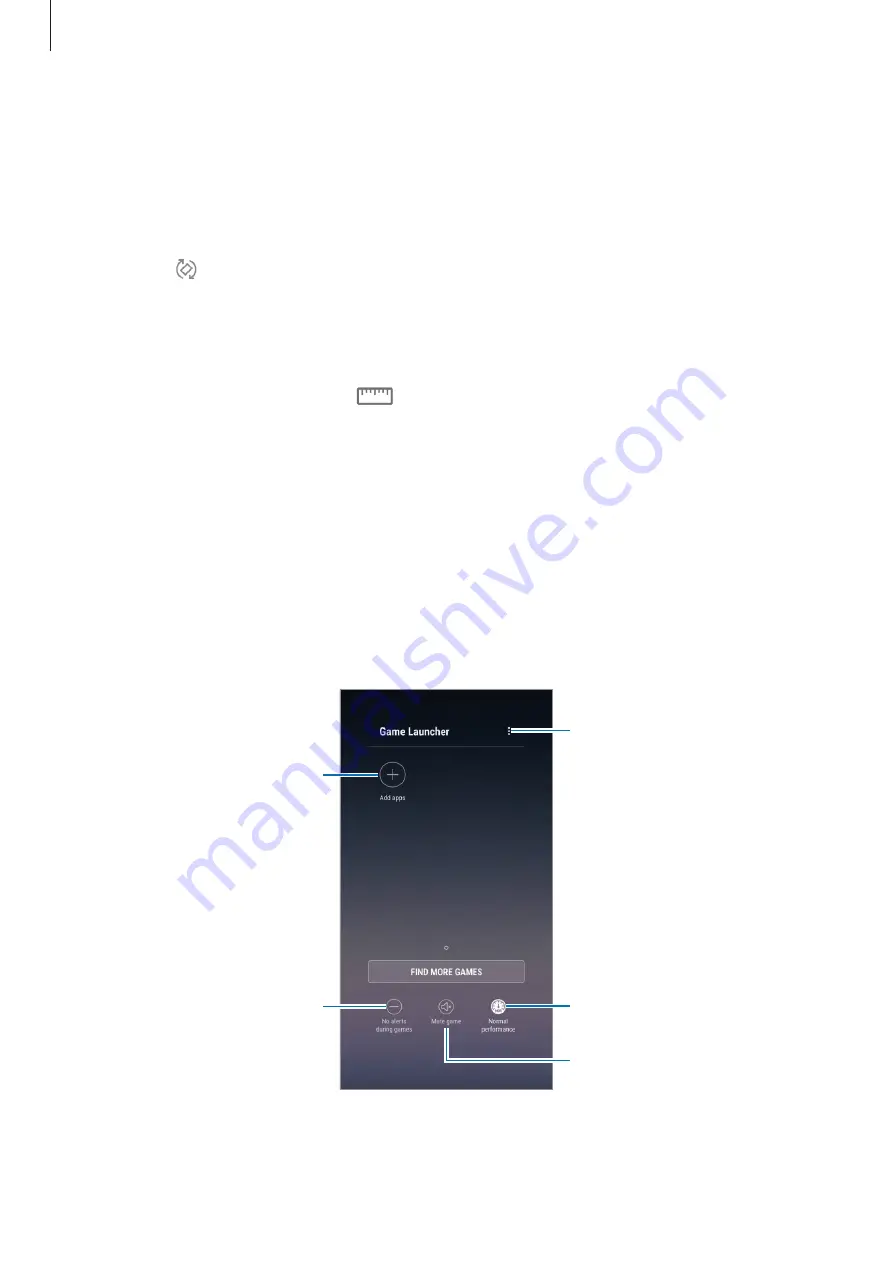
Apps and features
187
Calculator
Perform simple or complex calculations.
Launch the
Calculator
app.
Rotate the device to landscape orientation to display the scientific calculator. If
Auto rotate
is
disabled, tap to display the scientific calculator.
To see the calculation history, tap
HISTORY
. To close the calculation history panel, tap
KEYPAD
.
To clear the history, tap
HISTORY
→
CLEAR HISTORY
.
To use the unit conversion tool, tap
. You can convert various values, such as area, length,
or temperature, into other units.
Game Launcher
Introduction
Game Launcher gathers your games downloaded from
Play Store
and
Galaxy Apps
into one
place for easy access. You can set the device to game mode to play games more easily.
Access additional options.
Add apps.
Open games with or without
sound.
Change the performance mode.
Mute notification sounds and
display only notifications for
incoming calls and emergency
alerts.






























