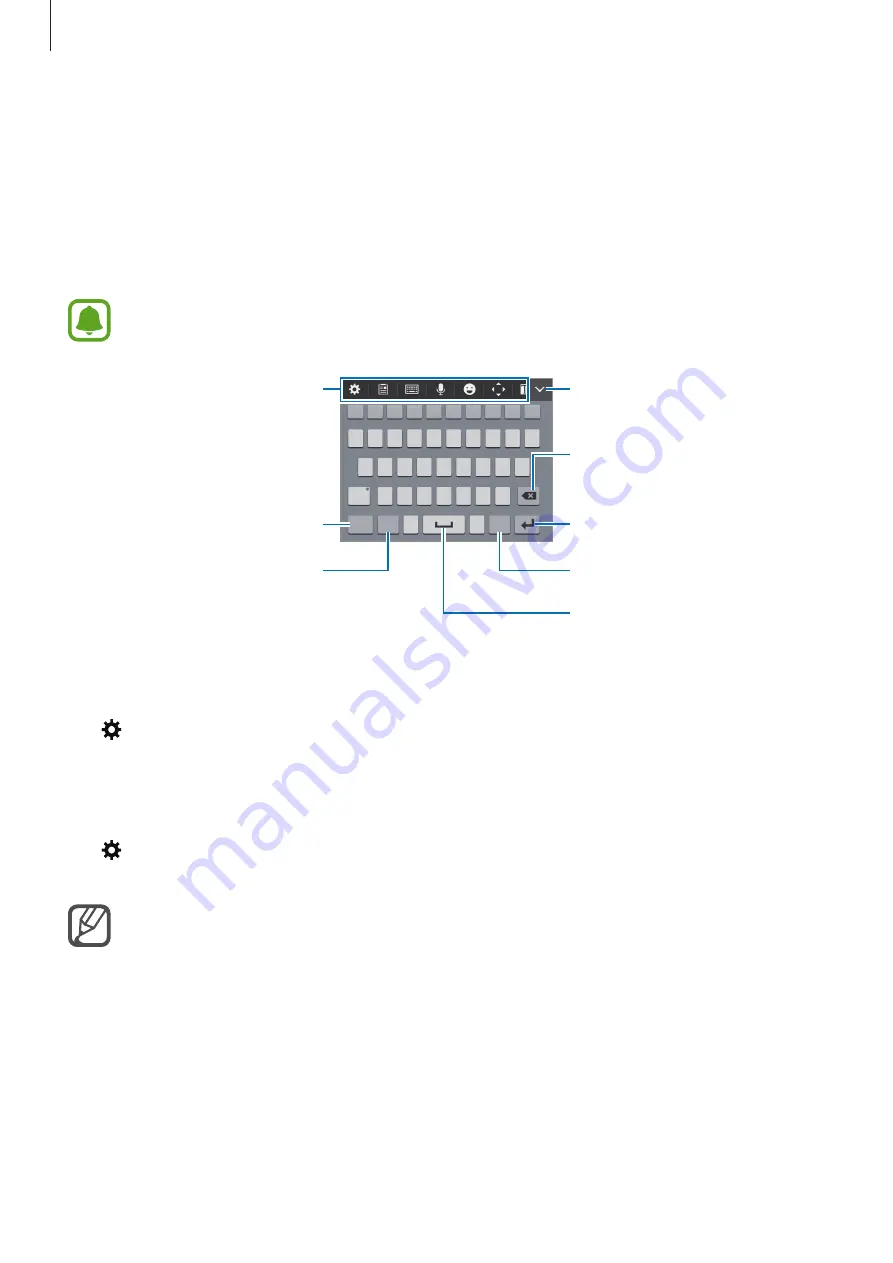
Basics
45
Entering text
Keyboard layout
A keyboard appears automatically when you enter text to send messages, create memos, and
more.
Text entry is not supported in some languages. To enter text, you must change the
input language to one of the supported languages.
Break to the next line.
Hide the keyboard.
Delete a preceding character.
Enter punctuation marks.
Enter numerals.
Enter a space.
Additional keyboard functions.
Change the input language.
Changing the input language
Tap
→
more settings
→
Select input language
, and then select the languages to use. Tap
the input language key to switch between the input languages.
Changing the keyboard layout
Tap
→
more settings
select a language under
INPUT LANGUAGES
, and then select a
keyboard layout to use.
On
3x4 English
, a key has three or four characters. To enter a character, tap the
corresponding key repeatedly until the desired character appears.






























