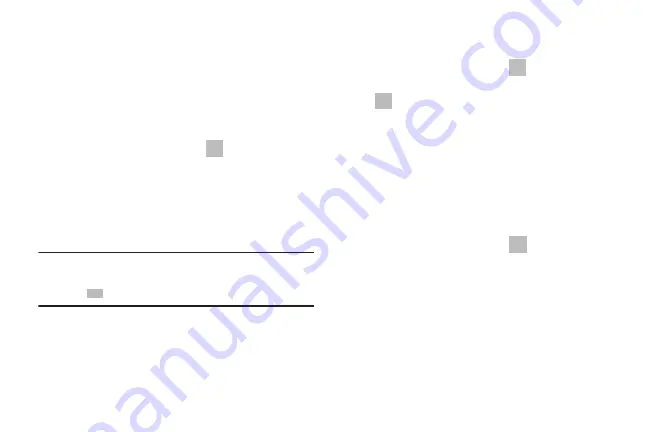
47
Creating Contacts from Recent calls
Save a phone number from a recent call to create a new
contact, or update an existing contact.
For more information, see
“Creating or Updating Contacts
Creating Contacts from the Phone Keypad
Enter a phone number with the Phone Keypad, then save it.
1.
From the Home screen, touch
Phone
.
2.
Touch the digits of the phone number on the
Keypad
.
3.
Touch
Add to Contacts
, then select
Create contact
from
the pop-up menu.
4.
Continue entering contact information. For more
information, see
Tip:
While entering a phone number, you can add waits or
pauses. Enter the number up to the pause or wait, then
touch
Menu
to select
Add 2 sec pause
or
Add wait
.
Updating Contacts
Make changes to update an existing contact.
1.
From the Home screen, touch
Contacts
.
2.
Touch a contact to view its information, then touch
Edit
.
– or –
Touch and hold a contact, then select
Edit
from the
menu.
3.
Continue entering contact information. For more
information, see
Updating Contacts from the Phone Keypad
Enter a phone number with the Phone Keypad, then save it.
1.
From the Home screen, touch
Phone
.
2.
Touch the digits of the phone number on the
Keypad
.
3.
Touch
Add to Contacts
, then select
Update existing
from
the pop-up menu.
4.
Select a contact to update, then continue entering
contact information. For more information, see
By accessing this document, the recipient agrees and
acknowledges that all contents and information in this document (i) are confidential and proprietary information
of Samsung, (ii) shall be subject to the non-disclosure regarding project H and Project B, and (iii) shall not be
disclosed by the recipient to any third party. Samsung Proprietary and Confidential






























