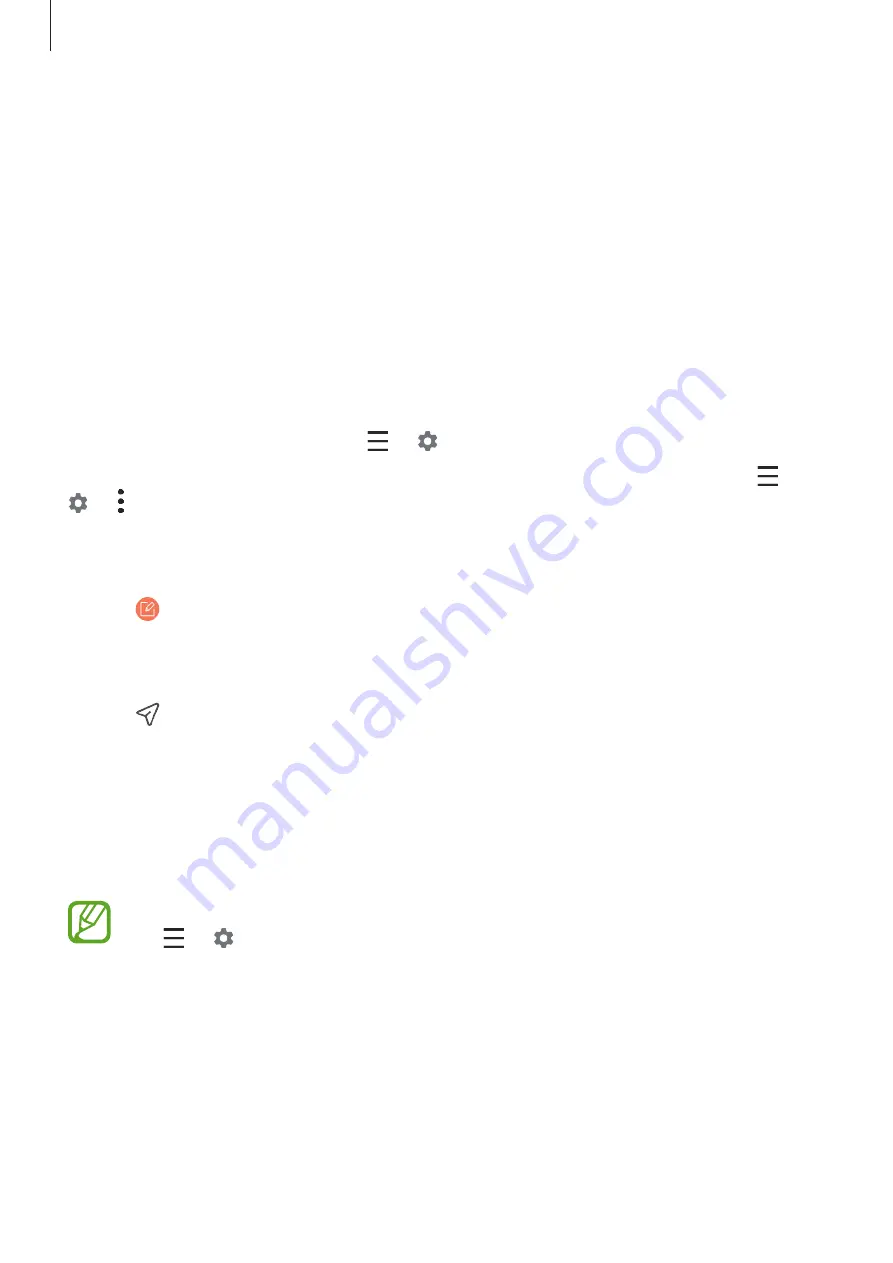
Apps and features
64
Setting up email accounts
Set up an email account when opening
for the first time.
1
Launch the
app.
2
On the list, select an email service or tap
Other
.
3
Follow the on-screen instructions to complete the setup.
To set up another email account, tap
→
→
Add account
.
If you have more than one email account, you can set one as the default account. Tap
→
→
→
Set default account
.
Sending emails
1
Tap to compose an email.
2
Add recipients and enter a subject line and text.
3
Tap to send the email.
Reading emails
When
is open, the device will automatically retrieve new emails. To manually retrieve
emails, swipe downwards on the top of the emails list.
Tap an email on the screen to read it.
If email syncing is disabled, new emails cannot be retrieved. To enable email syncing,
tap
→
→
your account name, and then tap the
Sync account
switch to activate
it.






























