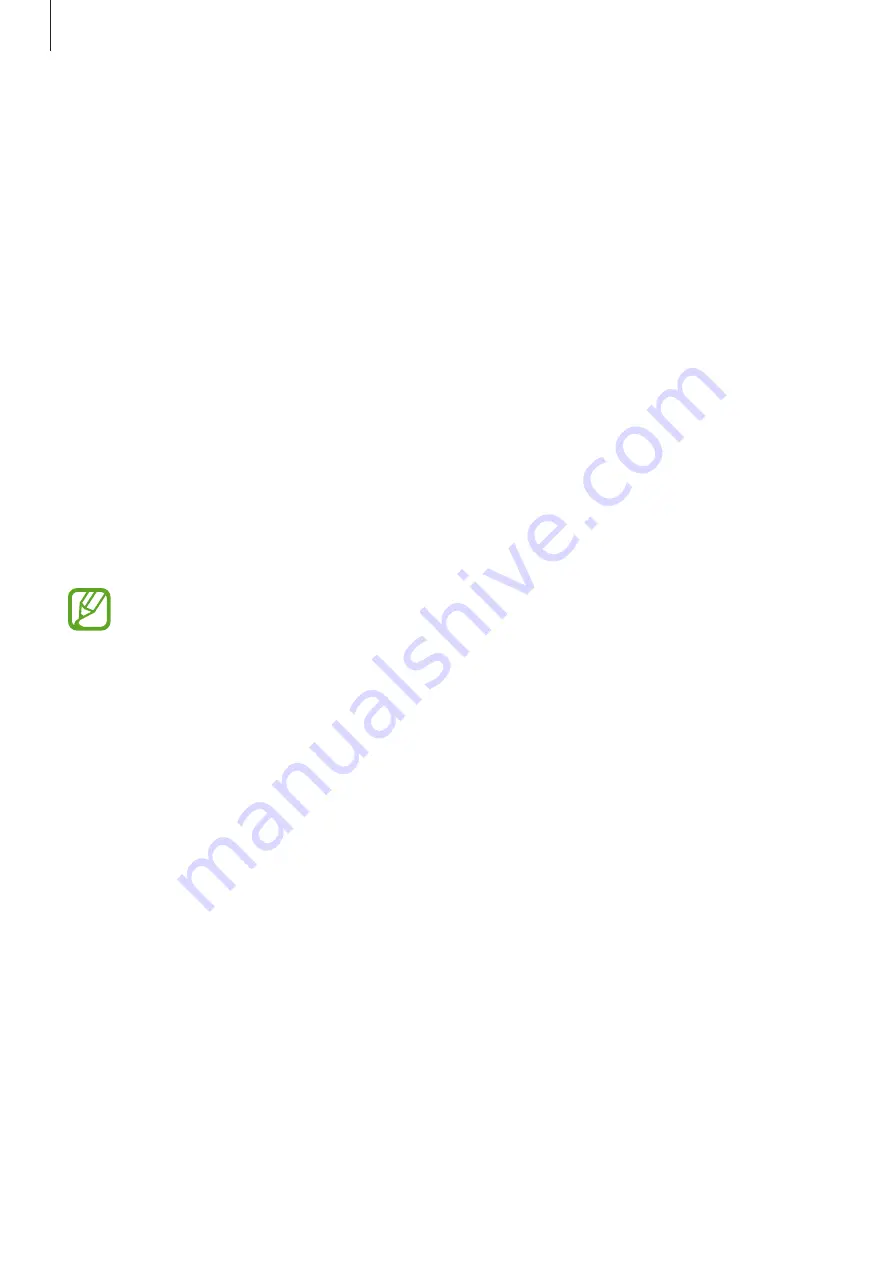
Settings
129
•
Clock style
: Change the type and colour of the clock on the locked screen.
•
Roaming clock
: Change the clock to show both the local and home time zones on the
locked screen when roaming.
•
FaceWidgets
: Change the settings of the items displayed on the locked screen.
•
Contact information
: Set the device to show contact information, such as your email
address, on the locked screen.
•
Notifications
: Set how to show notifications on the locked screen.
•
App shortcuts
: Select apps to display shortcuts to them on the locked screen.
•
About Lock screen
: View the Locked screen version and legal information.
Smart Lock
You can set the device to unlock itself and remain unlocked when trusted locations or devices
are detected.
For example, if you have set your home as a trusted location, when you get home your device
will detect the location and automatically unlock itself.
•
This feature will be available to use after you set a screen lock method.
•
If you do not use your device for four hours or when you turn on the device, you
must unlock the screen using the pattern, PIN, or password you set.
1
On the Settings screen, tap
Lock screen
→
Smart Lock
.
2
Unlock the screen using the preset screen lock method.
3
Select an option and follow the on-screen instructions to complete the setting.
Summary of Contents for SM-J810F/DS
Page 17: ...Basics 17 Single SIM models ...
Page 18: ...Basics 18 Dual SIM models SIM card tray 1 ...
Page 19: ...Basics 19 SIM card tray 2 ...






























