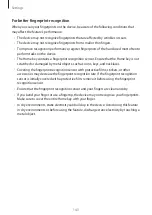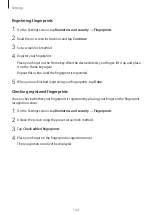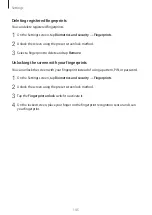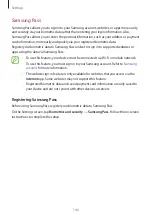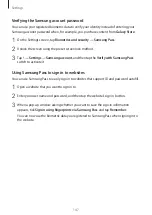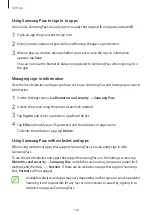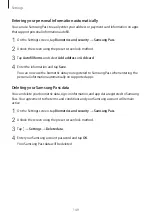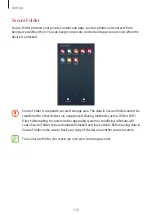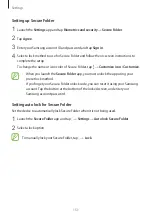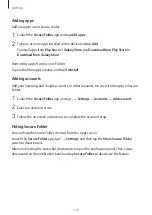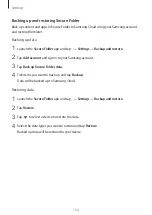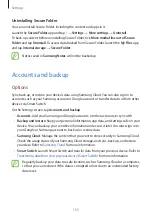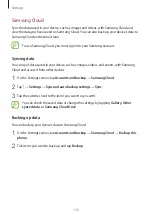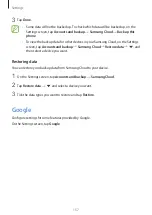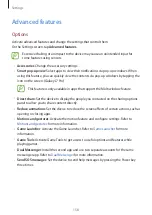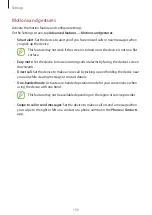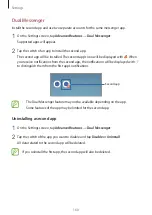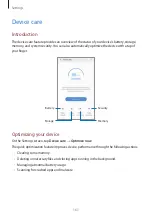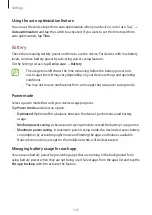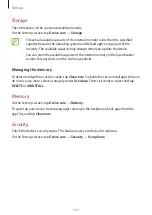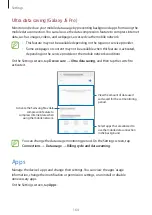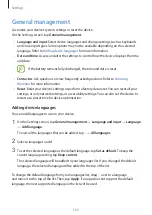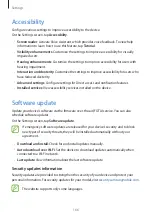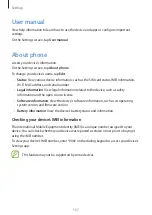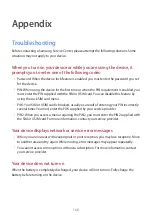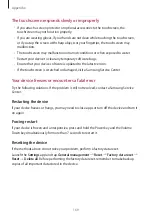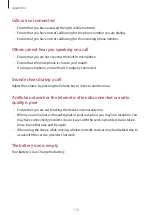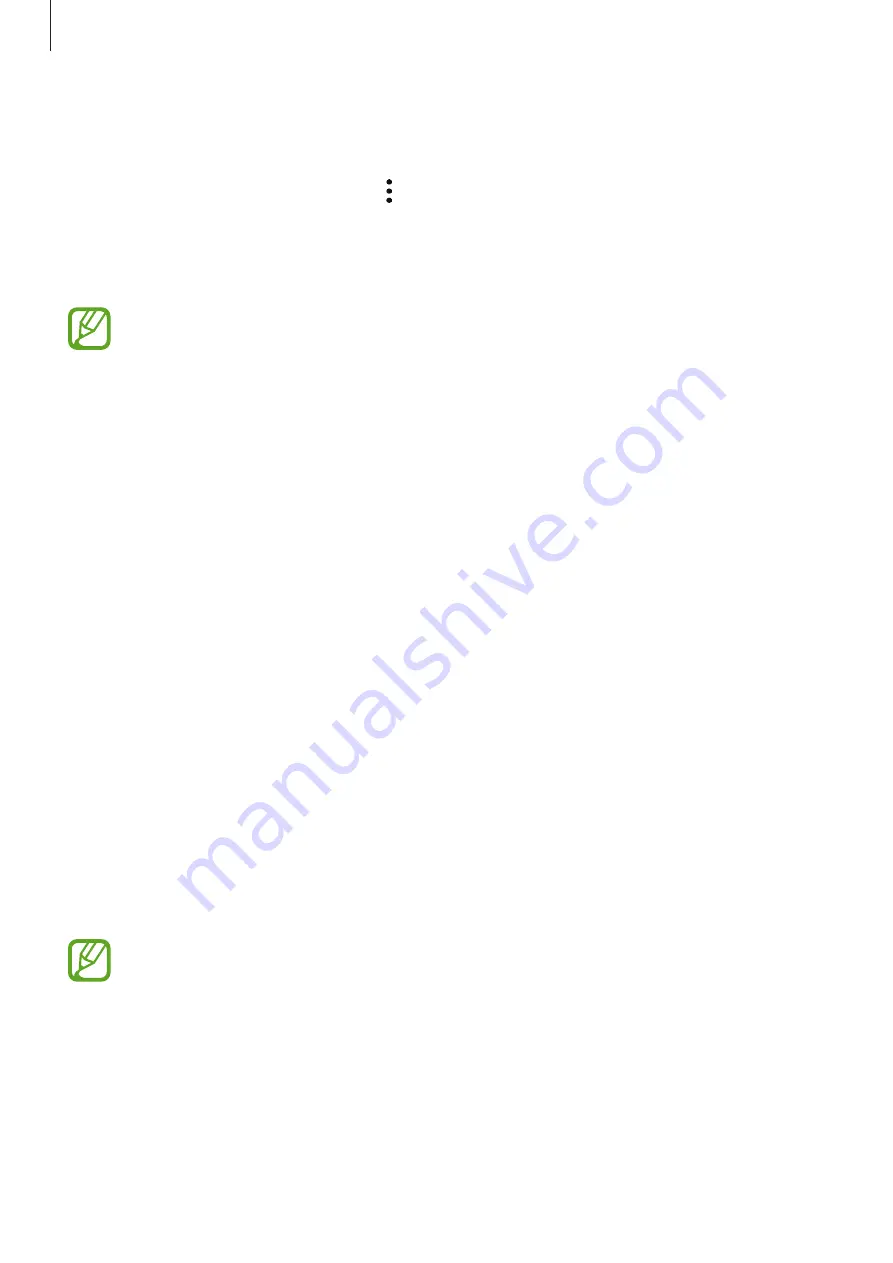
Settings
155
Uninstalling Secure Folder
You can uninstall Secure Folder, including the content and apps in it.
Launch the
Secure Folder
app and tap
→
Settings
→
More settings
→
Uninstall
.
To back up content before uninstalling Secure Folder, tick
Move media files out of Secure
Folder
and tap
Uninstall
. To access data backed from Secure Folder, launch the
My Files
app
and tap
Internal storage
→
Secure Folder
.
Notes saved in
Samsung Notes
will not be backed up.
Accounts and backup
Options
Sync, back up, or restore your device’s data using Samsung Cloud. You can also sign in to
accounts, such as your Samsung account or Google account, or transfer data to or from other
devices via Smart Switch.
On the Settings screen, tap
Accounts and backup
.
•
Accounts
: Add your Samsung and Google accounts, or other accounts, to sync with.
•
Backup and restore
: Keep your personal information, app data, and settings safe on your
device. You can back up your sensitive information and access it later. You must sign in to
your Google or Samsung account to back up or restore data.
•
Samsung Cloud
: Manage the content that you want to store securely in Samsung Cloud.
Check the usage status of your Samsung Cloud storage, and sync, back up, and restore
your data. Refer to
for more information.
•
Smart Switch
: Launch Smart Switch and transfer data from your previous device. Refer to
Transferring data from your previous device (Smart Switch)
for more information.
Regularly back up your data to a safe location, such as Samsung Cloud or a computer,
so that you can restore it if the data is corrupted or lost due to an unintended factory
data reset.
Summary of Contents for SM-J730G
Page 17: ...Basics 17 Single SIM models ...
Page 18: ...Basics 18 Dual SIM models SIM card tray 1 ...
Page 19: ...Basics 19 SIM card tray 2 ...
Page 24: ...Basics 24 ...