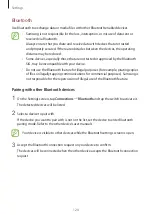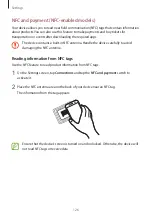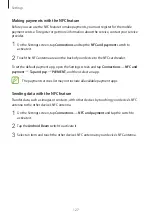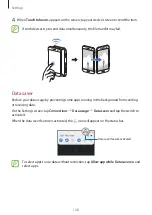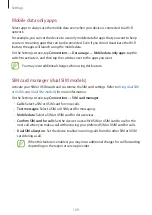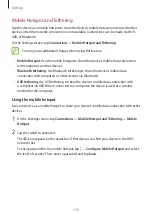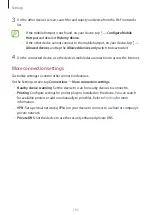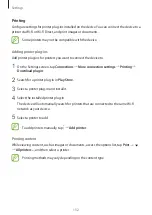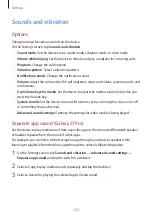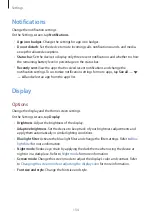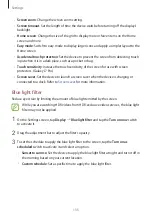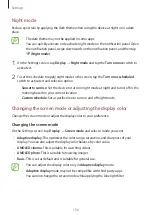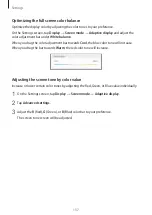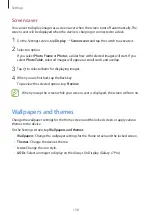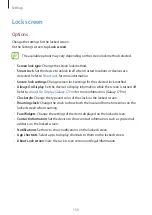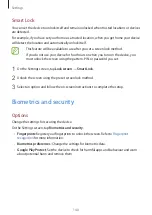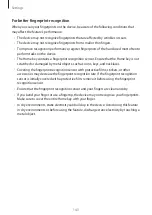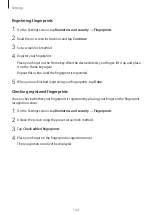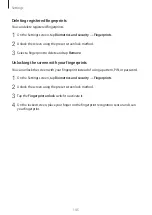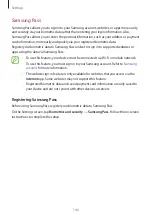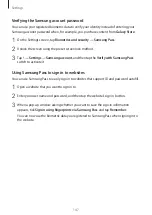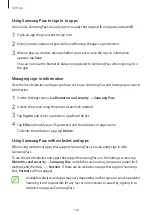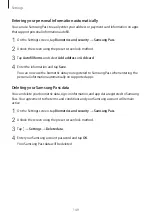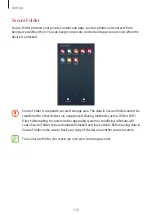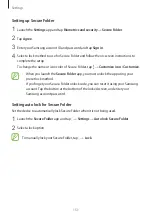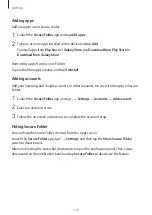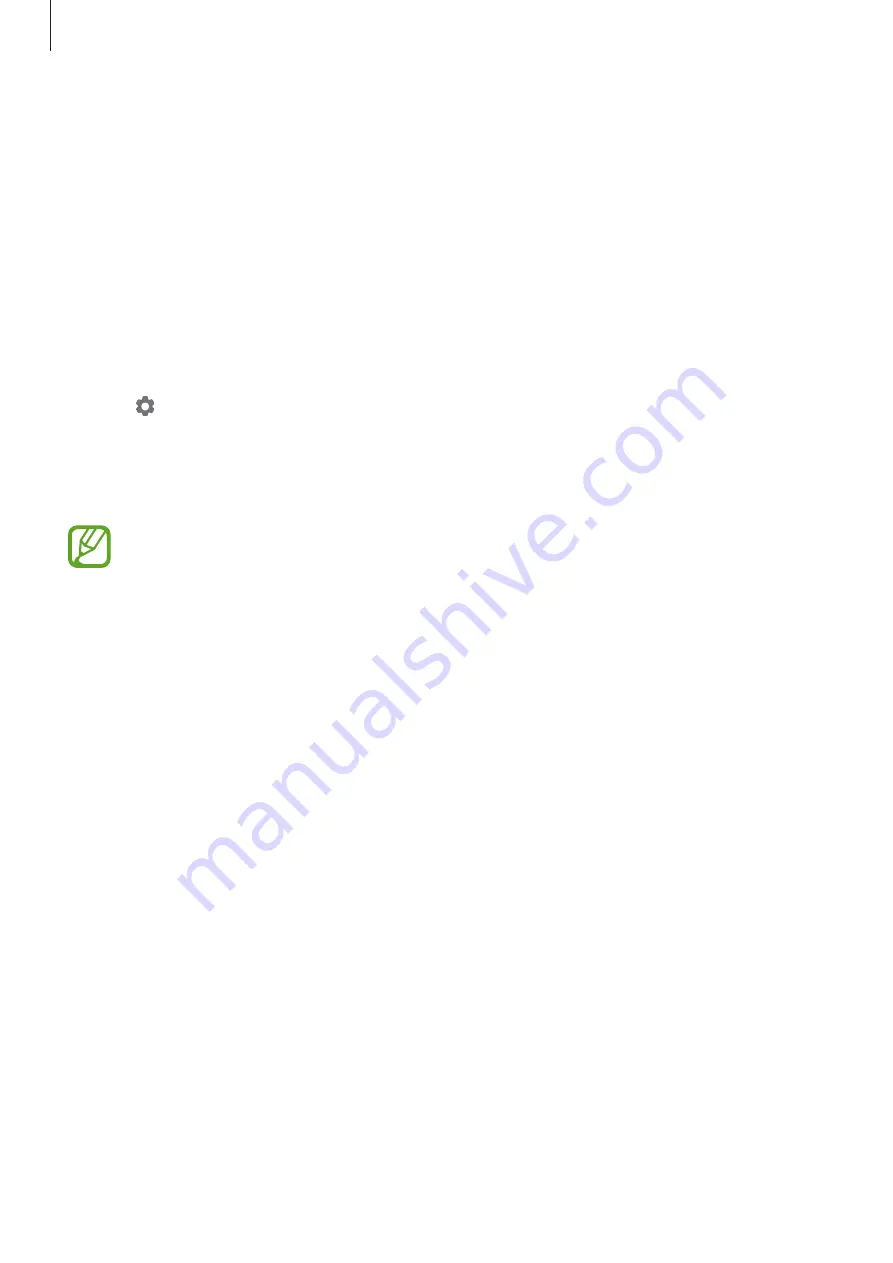
Settings
138
Screen saver
You can set to display images as a screen saver when the screen turns off automatically. The
screen saver will be displayed when the device is charging or connected to a dock.
1
On the Settings screen, tap
Display
→
Screen saver
and tap the switch to activate it.
2
Select an option.
If you select
Photo Frame
or
Photos
, a slideshow with selected images will start. If you
select
Photo Table
, selected images will appear as small cards and overlap.
3
Tap to select albums for displaying images.
4
When you are finished, tap the Back key.
To preview the selected option, tap
Preview
.
When you tap the screen while your screen saver is displayed, the screen will turn on.
Wallpapers and themes
Change the wallpaper settings for the Home screen and the locked screen or apply various
themes to the device.
On the Settings screen, tap
Wallpapers and themes
.
•
Wallpapers
: Change the wallpaper settings for the Home screen and the locked screen.
•
Themes
: Change the device’s theme.
•
Icons
: Change the icon style.
•
AODs
: Select an image to display on the Always On Display. (Galaxy J7 Pro)
Summary of Contents for SM-J730G
Page 17: ...Basics 17 Single SIM models ...
Page 18: ...Basics 18 Dual SIM models SIM card tray 1 ...
Page 19: ...Basics 19 SIM card tray 2 ...
Page 24: ...Basics 24 ...