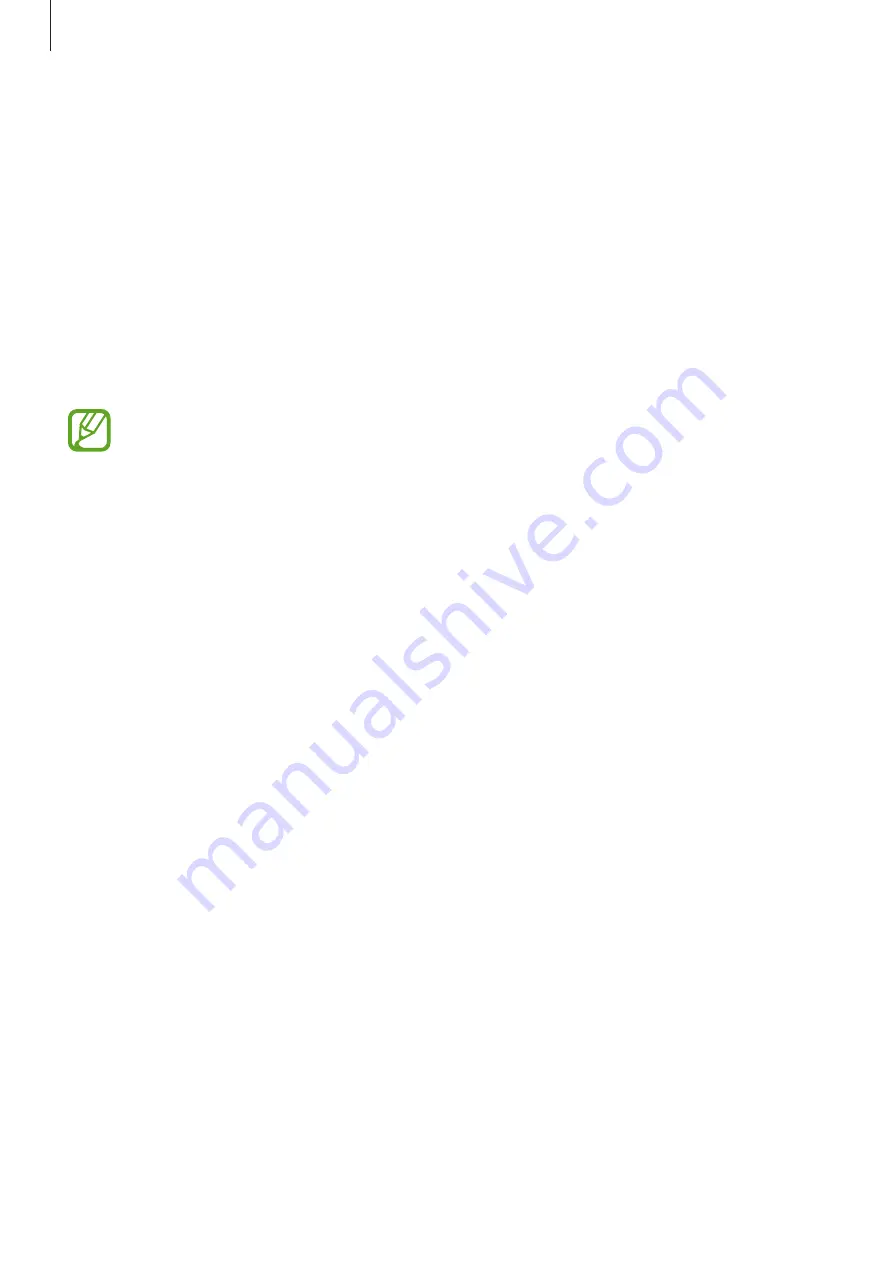
Basics
30
Samsung Cloud
Back up data from your previous device to Samsung Cloud and restore the data to your new
device. You must register and sign in to your Samsung account to use Samsung Cloud. Refer
to
for more information.
Backing up data
1
On your previous device, sign in to your Samsung account.
2
Launch the
Settings
app, select the backup option, and back up your data.
•
If your device supports Samsung Cloud, launch the
Settings
app, tap
Cloud and
accounts
→
Samsung Cloud
, select your device under
BACKUP AND RESTORE
,
tap
Back up
, and then back up your data.
•
The data backup method may vary depending on your model.
•
Some data will not be backed up. To check which data will be backed up, launch
the
Settings
app, tap
Cloud and accounts
→
Samsung Cloud
, select your device
under
BACKUP AND RESTORE
, and then tap
Back up
.
Restoring data
1
On your new device, launch the
Settings
app and tap
Cloud and accounts
→
Samsung
Cloud
.
2
Select your previous device under
BACKUP AND RESTORE
and tap
Restore data
.
3
Tick the data types you want to restore and tap
RESTORE
.






























